Epson PictureMate Support Question
Find answers below for this question about Epson PictureMate - Compact Photo Printer.Need a Epson PictureMate manual? We have 13 online manuals for this item!
Question posted by bairdc on September 30th, 2012
Cleaning Print Head
I have tried cleaning as per page 49 at least 10 times with out any noticable change. What can I do next? Thank You Charles Baird
Current Answers
There are currently no answers that have been posted for this question.
Be the first to post an answer! Remember that you can earn up to 1,100 points for every answer you submit. The better the quality of your answer, the better chance it has to be accepted.
Be the first to post an answer! Remember that you can earn up to 1,100 points for every answer you submit. The better the quality of your answer, the better chance it has to be accepted.
Related Epson PictureMate Manual Pages
Technical Brief (Ink Jet Printers) - Page 2


... of a photograph. Here's how it compares to thermal ink jet technology, used in photos and laser sharp text. A smaller ink droplet allows the printer to increase the number of nozzles on the print head. Additionally, smaller ink droplets produce less visible printed dots, especially apparent in dense coverage areas allowing Epson to create a larger color...
Product Brochure - Bluetooth Photo Print Adapter - Page 1
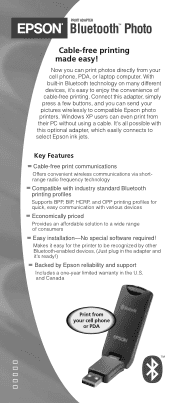
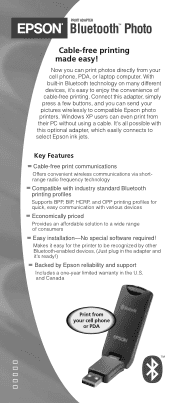
... and support
Includes a one-year limited warranty in the adapter and it 's easy to compatible Epson photo printers. Makes it easy for quick, easy communication with this adapter, simply press a few buttons, and you can print photos directly from their PC without using a cable.
Windows XP users can send your cell phone
or PDA...
Product Brochure - Bluetooth Photo Print Adapter - Page 2


... profiles BPP (XHTML), BIP (JPEG), HCRP, OPP (JPEG and vCard)
Hardware Specifications Buffer will hold up to change without notice. Inc., USA. PRINT ADAPTER
Bluetooth™ Photo
SPECIFICATIONS
™
Dimensions (WxDxH)
1" x .35" x 3.875"
Weight TBD
Interface USB Series A connector
Indicators Blue LED indicates Bluetooth communications
Power Provided by Bluetooth SIG. over...
Product Brochure - Page 3
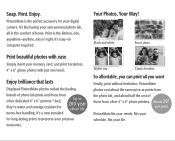
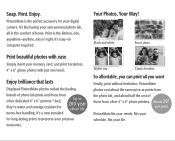
.... Enjoy. Wallet size
Classic borders
So affordable, you want
Finally, print without hesitation. Fits your digital camera. Enjoy brilliance that lasts
Displayed PictureMate photos outlast the leading
brands of home. Snap. Print in the comfort of photo lab prints and those from
other 4" x 6" photo printers.
PictureMate is the perfect accessory for
Up to preserve your life...
Product Information Guide - Page 1
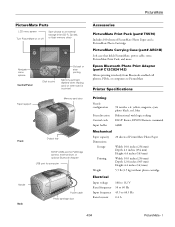
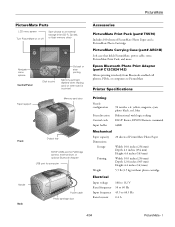
...phones, PDAs, or computers to PictureMate
Printer Specifications
Printing
Nozzle configuration
Print direction Control code Input buffer
90 nozzles × 6: yellow, magenta, cyan, photo black, red, blue Bidirectional with logic seeking ESC/P Raster, EPSON Remote command 64KB
Mechanical
Paper capacity 20 sheets of PictureMate Photo Paper
Dimensions
Storage
Width: 10.0 inches (256 mm) Depth...
User's Guide - Page 3
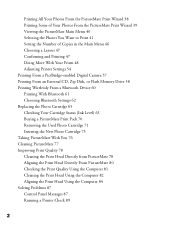
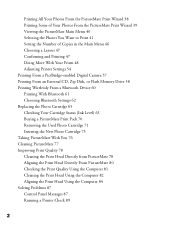
... Removing the Used Photo Cartridge 71 Inserting the New Photo Cartridge 73 Taking PictureMate With You 76 Cleaning PictureMate 77 Improving Print Quality 78 Cleaning the Print Head Directly from PictureMate 78 Aligning the Print Head Directly From PictureMate 80 Checking the Print Quality Using the Computer 81 Cleaning the Print Head Using the Computer 82 Aligning the Print Head Using the Computer...
User's Guide - Page 82
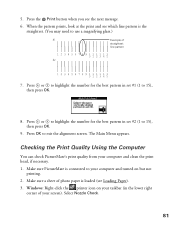
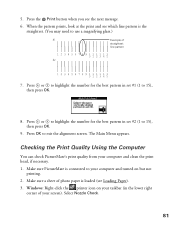
... (in set #1 (1 to your computer and clean the print head, if necessary. 1. Windows: Right-click the printer icon on but not
printing. 2. When the pattern prints, look at the print and see which line pattern is connected to 15), then press OK.
8. Checking the Print Quality Using the Computer
You can check PictureMate's print quality from your computer and turned...
User's Guide - Page 83


... it used to clean the print head. 1. Select PictureMate in the printer list, click OK, and select Nozzle Check. Select PictureMate in the printer list, click OK, and select Head Cleaning. Macintosh OS 9: Open the File menu and choose Page Setup or Print. Select Head Cleaning. Click the utility button, then click the Head Cleaning button.
82 See Cleaning the Print Head Using the Computer...
User's Guide - Page 85
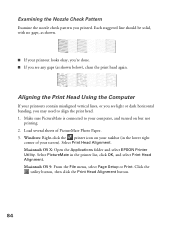
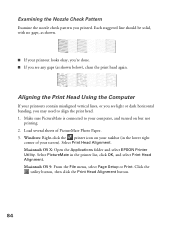
... gaps, as shown below), clean the print head again. Make sure PictureMate is connected to align the print head. 1. Macintosh OS X: Open the Applications folder and select EPSON Printer Utility. Select PictureMate in the lower right
corner of PictureMate Photo Paper. 3. Load several sheets of your taskbar (in the printer list, click OK, and select Print Head
Alignment.
Click the utility...
User's Guide - Page 91
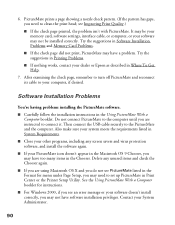
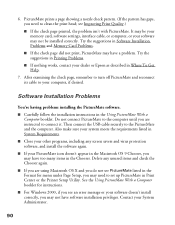
Do not connect PictureMate to set up PictureMate in System Requirements.
■ Close your other programs, including any unused items and check the Chooser again.
■ If you are instructed to clean the print head; Also make sure your system meets the requirements listed in Print Center or the Printer Setup Utility. Delete any screen savers and virus...
User's Guide - Page 92


... for instructions on a network. To clean the print head, see
Improving Print Quality. ■ PictureMate won't operate properly if it is printing, but nothing prints. ■ If you're printing from your computer, make sure your software is performing routine maintenance.
91 If it's not working properly in Running a Printer Check. The USB Printer Device Driver may not install correctly...
User's Guide - Page 96
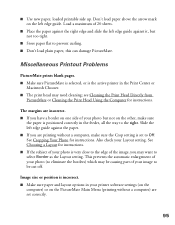
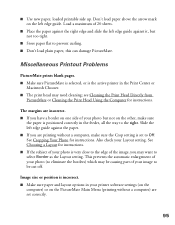
.... Image size or position is the active printer in the feeder, all the way to prevent curling. ■ Don't load plain paper, this can damage PictureMate. see Cleaning the Print Head Directly from
PictureMate or Cleaning the Print Head Using the Computer for instructions. See Cropping Your Photo for instructions.
Load a maximum of your photo but not too tight.
■ Store...
User's Guide - Page 112
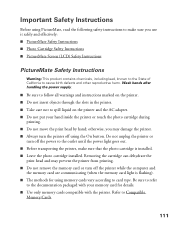
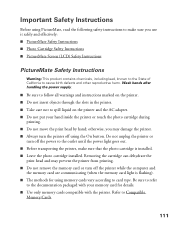
... sure to refer
to the documentation packaged with your hand inside the printer or touch the photo cartridge during
printing. ■ Do not move the print head by hand; Important Safety Instructions
Before using PictureMate, read the following safety instructions to make sure that the photo cartridge is flashing). ■ The methods for details. ■ Use only...
User's Guide - Page 113


... or transporting the printer, do not drink the ink. ■ Do not shake the photo cartridge after a thorough flushing, see a doctor immediately. ■ Do not remove or tear the label on the cartridge; If you handle used photo cartridges, as your skin, wash the area thoroughly with water. This could damage the print head.
112
Using PictureMate Without a Computer - Page 46
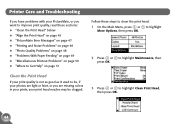
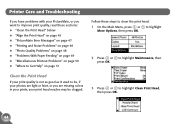
... ● "PictureMate Error Messages" on page 47 ● "Printing and Noise Problems" on page 48 ● "Photo Quality Problems" on page 48 ● "Problems With Paper Feeding" on page 49 ● "Miscellaneous Printout Problems" on page 50 ● "Where to Get Help" on page 51
Clean the Print Head
If your print head nozzles may be clogged.
Printer Care and...
Using PictureMate Without a Computer - Page 50
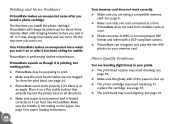
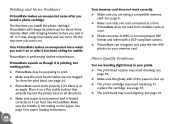
...● Make sure paper is not jammed and is printing, but nothing prints. ● PictureMate may need cleaning;
PictureMate does not read from multiple cards at a time.
PictureMate is inserted at once. ● Photos must be preparing to print. ● Make sure the print head nozzles are using a compatible memory
card. PictureMate sounds as though it is loaded correctly so it can...
Using PictureMate Without a Computer - Page 51
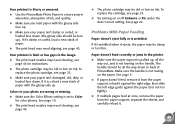
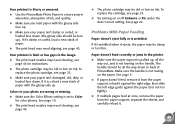
...page 33.
● Try turning on ink. Your printout is set to ensure proper saturation, absorption of PictureMate. To replace the photo cartridge, see page 44.
● The photo cartridge may be face up..., or loaded face down in the image.
● The print head nozzles may need cleaning; see page 33.
● Make sure your photo are wrong or missing.
● Make sure the Color Effects...
Using PictureMate Without a Computer - Page 52


... as the Layout setting.
or USB DP-enabled, you are printing. Miscellaneous Printout Problems
The printer prints blank pages.
This prevents the automatic enlargement of your camera....to PictureMate and control printing from your photo (to eliminate the borders) which may damage PictureMate.
● Make sure you can 't move.
● Don't load plain paper; The print head may...
Using PictureMate Without a Computer - Page 54
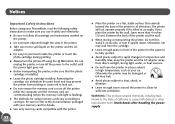
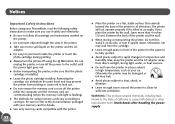
Removing the cartridge can dehydrate the print head and may be fully ejected.
● Avoid places subject to rapid changes in temperature and humidity. WARNING: This product contains chemicals, including lead, known to the State of the printer and the wall.
● When storing or transporting the printer, do not tilt it, stand it on the...
Using PictureMate Without a Computer - Page 55
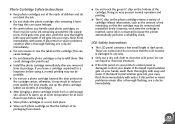
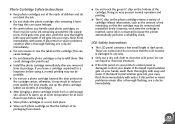
...long time before using it from a cold storage site, allow it .
● Store photo cartridges in reduced print ...soft cloth to clean the LCD panel. This could damage the print head.
● Install the photo cartridge immediately after ...photo cartridges or try to warm up the photo cartridge within six months of ink remaining, so that the LCD monitor is damaged, contact your printer...
Similar Questions
Printer Utility
Running Windows 7 am unable to locate Printer Utility for R265. I think I need to clean the heads bu...
Running Windows 7 am unable to locate Printer Utility for R265. I think I need to clean the heads bu...
(Posted by zaliachimera 9 years ago)
How To Clean Inside A Epson Picturemate 260 Photo Printer
(Posted by killannat 9 years ago)
How To Manually Clean Printhead On Epson Picturemate Personal Photo Lab
(Posted by majogra 10 years ago)
Cleaning Print Heads
How do I clean print heads in pairs on this printer?
How do I clean print heads in pairs on this printer?
(Posted by bluerainstudio 11 years ago)
Magenta Ink Not Printing, Very Streaky. I Have Cleaned Print Heads And Aligned.
(Posted by jmattics 12 years ago)

