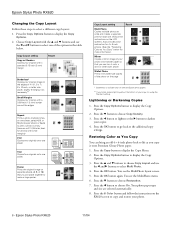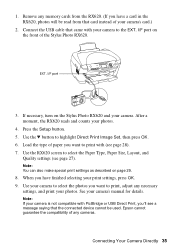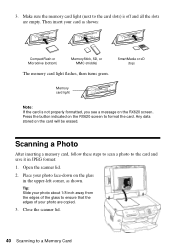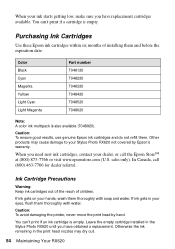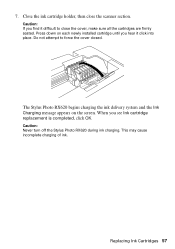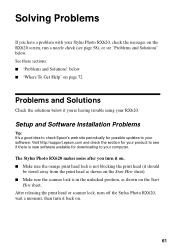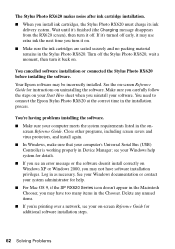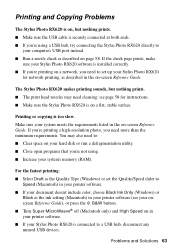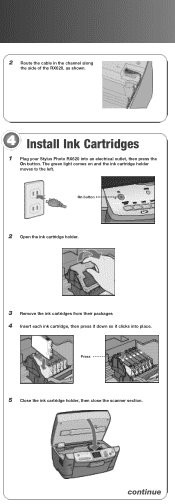Epson RX620 Support Question
Find answers below for this question about Epson RX620 - Stylus Photo Color Inkjet.Need a Epson RX620 manual? We have 6 online manuals for this item!
Question posted by lenore0630 on January 31st, 2014
Printer Won't Turn Off...green Light Always On
The printer won't scan or print...seems paralyzed
Current Answers
Answer #1: Posted by TommyKervz on February 1st, 2014 12:31 AM
Greetings. You can force power it of by pulling out the power cord, wait for atleast 20 minutes and then replace the power cord and power it back on and observe. Should the issue persist, you will then be looking at either machenical failure of corrupted firmware - both of which will require a technician if you are not worthly tech savvy your self.
Related Epson RX620 Manual Pages
Similar Questions
How To Convert Jpg To Pdf Stylus Photo Rx620 Epson
(Posted by motokdh00 9 years ago)
How To Fix Remove Rx620 Printer Head
(Posted by brospri 9 years ago)
I Have A 'scanner Error' Message On My Printer Screen.
(Posted by wpfarwig 10 years ago)
My Printer Will Not Print. I Have Three Green Lights Flashing On,wifi An Auto
(Posted by lowater 11 years ago)
What Causes The Green Lights To Blink Off And On
what will cause the green lights to blink off and on
what will cause the green lights to blink off and on
(Posted by residentcouncil10 11 years ago)