Epson RX595 Support Question
Find answers below for this question about Epson RX595 - Stylus Photo Color Inkjet.Need a Epson RX595 manual? We have 4 online manuals for this item!
Question posted by vasuewms on August 21st, 2012
Why Isnt My Copier Enlarging Properly?
The person who posted this question about this Epson product did not include a detailed explanation. Please use the "Request More Information" button to the right if more details would help you to answer this question.
Current Answers
There are currently no answers that have been posted for this question.
Be the first to post an answer! Remember that you can earn up to 1,100 points for every answer you submit. The better the quality of your answer, the better chance it has to be accepted.
Be the first to post an answer! Remember that you can earn up to 1,100 points for every answer you submit. The better the quality of your answer, the better chance it has to be accepted.
Related Epson RX595 Manual Pages
Product Information Guide - Page 1


...list when you order or purchase new ink cartridges:
Ink color Black Cyan Light Cyan Magenta Light Magenta Yellow
Part number... paper type, frequency of opening the package. Epson Stylus Photo RX595 Series
Product Parts
Edge guide
Control panel buttons
Output ...connector (for USB flash drive, or camera or external storage device cable)
Scanner
Ink cartridge holder (in home position)
Front cover...
Product Information Guide - Page 3


Epson Stylus Photo RX595 Series
Product Specifications
Printing
Paper path
Sheet feeder, top entry
Sheet feeder capacity Approx. 120 sheets at 20 lb (75 g/m2)
Scanning
Scanner type Photoelectric device Effective pixels Document size Scanning resolution Output resolution Image data
Light source
Flatbed color
CIS
10,200 × 14,040 pixels at 1200 dpi
8.5 × 11...
Product Information Guide - Page 4


...of use up a cartridge within six months of ink remains in printer damage.
Epson Stylus Photo RX595 Series
Memory Cards
Compatible memory cards
CompactFlash® Microdrive™ SD™ SDHC&#...files: Up to 60.5 Hz 0.6 A (1.2 A maximum)
15 W 4W 1.3 W 0.2 W
4
5/07
Color
Cyan, Magenta, Yellow, Light Cyan, Light Magenta, Black
Part number
78 or 77 (High Capacity)
Cartridge life
...
Product Information Guide - Page 5


.../CSA C22.2 No. 60950-1
FCC part 15 Subpart B class B CAN/CSA-CEI/IEC CISPR 22
Class B
Interfaces USB ports
One USB 2.0 Hi-Speed (Device Class for computers); Epson Stylus Photo RX595 Series
Environmental
Temperature Operation: Storage:
Humidity Operation: Storage:
50 to 95 °F (10 t 35 °C) -4 to 104 °F (-20 to 40 °C) 1 month...
Product Information Guide - Page 6


... landscape printing. see the on the RX595 Series. 2. Load letter-size plain paper or Epson specialty paper in the
sheet feeder. Load letterhead or pre-printed paper top edge first. Press the Copy button to turn on -screen User's Guide. Place your original face-down on plain paper.
6
5/07 Epson Stylus Photo RX595 Series
4.
Product Information Guide - Page 7


...paper.
10. See the column to select Color or B&W copies.
7. Load 4 × 6-inch, 5 × 7-inch, 8 × 10-inch, letter-, or A4-size Epson photo paper in the sheet feeder. Press l ...
❏ To change any of paper; Copying Photos
1. see the previous section.
3. Press the Copy button to select the number.
6. Epson Stylus Photo RX595 Series
8. To print more than 1 copy, ...
Product Information Guide - Page 8


Epson Stylus Photo RX595 Series
❏ To change the paper size, select Paper Size and choose the size of paper you use the...position.
8
5/07
Note: You may need to prevent errors.
2. Copying Onto a CD or DVD
You can also check your printed photo if you loaded.
❏ To change the copy quality, select Quality and choose Standard, Best, or Draft.
❏ To adjust the...
Product Information Guide - Page 9


... Onto a CD/DVD
1. Select Graphics for illustrations or Photo for CD/DVD printing.)
3.
Press d, then press r to select Color or B&W copies.
6. Press l or r to change the document type, if necessary. Place your original printed photo, illustration, or document (see page 6), or your design; Epson Stylus Photo RX595 Series
Placing an Original CD/DVD on the Scanner...
Product Information Guide - Page 10


.../Restore Print Settings
To change the crop area. Epson Stylus Photo RX595 Series
Restoring, Cropping, and Copying Multiple Photos
1. To turn on Color Restoration to the edge of the paper (slight cropping ...printing borderless photos, select Expansion and choose Standard, Min, or Mid. Press the Specialty Print button to select the number.
10. Press OK.
7. Place your photo and enlarge the ...
Product Information Guide - Page 11


...photos for printing ❏ Printing photo greeting cards ❏ Transferring files between the RX595 Series and a computer
or other device ❏ Scanning to the EXT. I/F port.)
See the sections below and listed to print individual photos or photos...
JPEG with your RX595 Series. Epson Stylus Photo RX595 Series
Printing From a Memory Card
You can print photos directly from your computer...
Product Information Guide - Page 12


... the number of copies you want to crop your photo and enlarge the resulting image area to fit onto your camera's...
5. When you loaded. Epson Stylus Photo RX595 Series
Printing Photos
Select Individual Photos for Printing
You can select individual photos for each one.
6. Press ... Card Mode Print Settings
Press x Menu to print a color photo in black and white or sepia tone, select Filter and...
Product Information Guide - Page 13


..., turn off PhotoEnhance to retain the special color effects.
❏ To remove the effects of image expansion when printing borderless photos, select Expansion and choose Standard, Min, or Mid. (Affects all photos you know when an ink cartridge is compatible. If your memory card to these devices.
Epson Stylus Photo RX595 Series
Note: PhotoEnhance uses a sophisticated face...
Product Information Guide - Page 14


... ink charging is low or expended, you see a message on the cartridge.
6. Turn on the RX595 Series display screen, press the Setup button, select Maintenance, and press OK. If a cartridge is ...cartridge into the holder and push it down until it clicks into place.
8. Epson Stylus Photo RX595 Series
Removing and Installing Ink Cartridges
Caution: Do not open ink cartridge packages until ...
Product Information Guide - Page 15


... the Print Head
1. Select Head Cleaning and press OK.
5.
Caution: Never turn the RX595 Series off the RX595 Series during a cleaning cycle or you may damage it 's finished, you see a message...You must replace the cartridge first (see the on-screen User's Guide).
Epson Stylus Photo RX595 Series
Checking and Cleaning the Print Head
You can print a nozzle check pattern to...
Product Information Guide - Page 16


... the ink cartridge holder. If necessary, turn it for transportation as follows: 1. Related Documentation
CPD-23917 CPD-23918 CPD-23919
Epson Stylus Photo RX595 Series Start Here
Epson Stylus Photo RX595 Series Quick Guide
Epson Stylus Photo RX595 Series CD-ROM with on-screen User's Guide
16
5/07 Close the paper support and output tray. 5. If print quality has...
Quick Reference Guide - Page 4


...this manual
Copying documents or photos (including automatic color photo restoration, borderless photos, and instant photo reprints)
See this Quick Guide...label design onto a CD or DVD (copy a photo, design, or another external device (USB flash drive, phone, or PDA, including...basics.
Introduction
After you set up your Epson Stylus® Photo RX595 Series (see the Start Here sheet), turn to...
Quick Reference Guide - Page 9
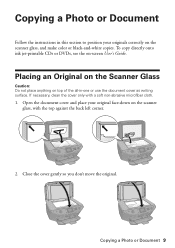
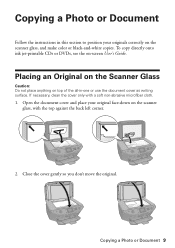
...: Do not place anything on the scanner glass, with a soft non-abrasive microfiber cloth.
1.
Copying a Photo or Document 9 Close the cover gently so you don't move the original. To copy directly onto ink jet... DVDs, see the on the scanner glass, and make color or black-and-white copies.
Copying a Photo or Document
Follow the instructions in -one or use the document cover as writing surface...
Quick Reference Guide - Page 22
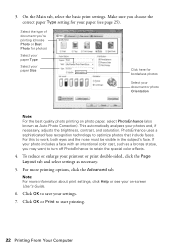
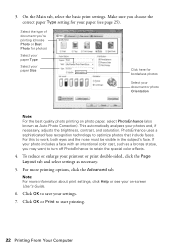
... face recognition technology to start printing.
22 Printing From Your Computer To reduce or enlarge your paper (see your photo includes a face with an intentional color cast, such as a bronze statue, you 're printing (choose Photo or Best Photo for photos)
Select your paper Type
Select your paper Size
Click here for your printout or print...
Quick Reference Guide - Page 24


To monitor your Media Type (see page 25) Select Color or Grayscale output Select higher quality or faster printing (if available)
Select ...other printing options you can select Print Settings. Click Print. 8. button.
6. See the on the next screen).
Select Stylus Photo RX595, choose Print Settings from the pop-up menu Select your print job, click the printer icon in the dock (or...
Quick Reference Guide - Page 40
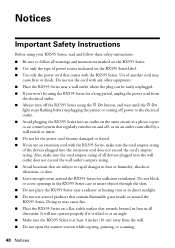
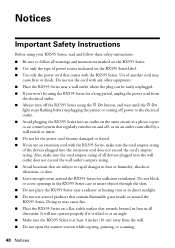
...It will not operate properly if it is tilted or at an angle. ■ Make sure the RX595 Series is at least ... RX595 Series into an outlet on the same circuit as a photo copier or air control system that comes with the RX595 ...RX595 Series near a radiator or heating vent or in heat or humidity, shocks or vibrations, or dust. ■ Leave enough room around the RX595 Series. Use of all devices...
Similar Questions
Epson Stylus Photo Rx595 Using Scanner When Printer Needs Cartridge
(Posted by rnbtest 10 years ago)
Epson Stylus Photo Rx595 Cannot Recognize Ink Cartridges
(Posted by oqu288469 10 years ago)
Epson Cx5000 - Stylus Color Inkjet Will Only Print On Bright, White...
jams with card stock
jams with card stock
(Posted by paulaseymour3 11 years ago)
Can I Set Up My Epson Stylus Photo Rx595 To Be Wireless?
Can I set up my Epson Stylus Photo RX595 to be wireless?
Can I set up my Epson Stylus Photo RX595 to be wireless?
(Posted by markwithduffyrealty 12 years ago)

