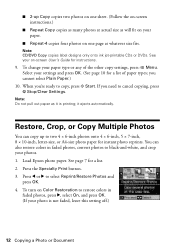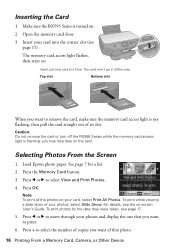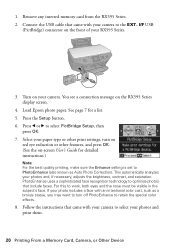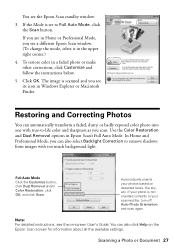Epson RX595 Support Question
Find answers below for this question about Epson RX595 - Stylus Photo Color Inkjet.Need a Epson RX595 manual? We have 4 online manuals for this item!
Question posted by 112212 on June 17th, 2014
How To Get To The On Screen Users Guide On My Epson Rx595
The person who posted this question about this Epson product did not include a detailed explanation. Please use the "Request More Information" button to the right if more details would help you to answer this question.
Current Answers
Related Epson RX595 Manual Pages
Similar Questions
On-screen User Guide
How do I get/find the on-screen user guide for the Epson CX7400
How do I get/find the on-screen user guide for the Epson CX7400
(Posted by phyche 2 years ago)
How To Replace The Ink Pad On A Epson Stylus Photo Rx595
(Posted by lofla 10 years ago)
Lost Online Users Guide
I lost my online users guide. How do I set the time and set up my fax to receive faxes?
I lost my online users guide. How do I set the time and set up my fax to receive faxes?
(Posted by greggs0522 11 years ago)
Can I Set Up My Epson Stylus Photo Rx595 To Be Wireless?
Can I set up my Epson Stylus Photo RX595 to be wireless?
Can I set up my Epson Stylus Photo RX595 to be wireless?
(Posted by markwithduffyrealty 12 years ago)