Epson RX595 Support Question
Find answers below for this question about Epson RX595 - Stylus Photo Color Inkjet.Need a Epson RX595 manual? We have 4 online manuals for this item!
Question posted by judydoc on December 12th, 2011
On-screen Users Guide
Where is the on-screen users Guide?
Current Answers
There are currently no answers that have been posted for this question.
Be the first to post an answer! Remember that you can earn up to 1,100 points for every answer you submit. The better the quality of your answer, the better chance it has to be accepted.
Be the first to post an answer! Remember that you can earn up to 1,100 points for every answer you submit. The better the quality of your answer, the better chance it has to be accepted.
Related Epson RX595 Manual Pages
Product Information Guide - Page 6


...Color or B&W copies.
7. Place your original face-down on the RX595...photos on loading envelopes, see page 5.
3. Copying a Document or Photo
Placing an Original on the Scanner Glass
Caution: Do not place anything on -screen User's Guide...RX595 Series or use the document cover as described to the left corner.
1/4 inch (5 mm)
3. Epson Stylus Photo RX595 Series
4.
Then slide the edge guide...
Product Information Guide - Page 9


....
You can use due to differences in place. See the on-screen User's Guide for photos. (Do not select Text when copying onto a CD/DVD.)
7....Density and choose a lower density setting. Epson Stylus Photo RX595 Series
Placing an Original CD/DVD on the ... test label onto plain paper, or to select Color or B&W copies.
6. Place your RX595 Series, or using the Epson Print CD computer software...
Product Information Guide - Page 11


... card into the correct slot. See the on-screen User's Guide to a memory card or other device
Compatible Memory Cards and Files
Make sure your memory card is flashing or you have into the correct slot as described on the RX595 Series. 2. Open the memory card door.
3. Epson Stylus Photo RX595 Series
Printing From a Memory Card
You can...
Product Information Guide - Page 13


... Bidirectional (choose On for scanning. ❏ Professional Mode previews your printed photo if you must be able to print.
See the on-screen User's Guide for the photo, turn on scanning a photo or document to the RX595 Series, such as a bronze statue, you need to these devices. Scanning to a Computer
You can also copy files from any expended...
Product Information Guide - Page 15


...number of plain paper in the first set that prints to clean the print head. Epson Stylus Photo RX595 Series
Checking and Cleaning the Print Head
You can also turn off and wait at least ...pattern to 3 times. You can align the print head using the RX595 Series control panel or your software (see the on-screen User's Guide). Check the alignment pattern that the print head is faint, press...
Product Information Guide - Page 16


....
7.
Related Documentation
CPD-23917 CPD-23918 CPD-23919
Epson Stylus Photo RX595 Series Start Here
Epson Stylus Photo RX595 Series Quick Guide
Epson Stylus Photo RX595 Series CD-ROM with a little glass cleaner.
Unplug the power cable. 3. Clean the scanner glass with a soft, lint-free cloth moistened
with on-screen User's Guide
16
5/07 If print quality has declined when you...
Quick Reference Guide - Page 4


... device (USB flash drive, phone, or PDA, including wireless Bluetooth® transmission)
See the on -screen User's Guide. Printing custom photo greeting cards
See this Quick Guide for the basics.
Printing from another disc label directly onto an ink jet-printable CD/DVD)
See the on -screen User's Guide.
4 Introduction Introduction
After you set up your Epson Stylus® Photo RX595...
Quick Reference Guide - Page 5
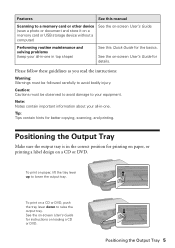
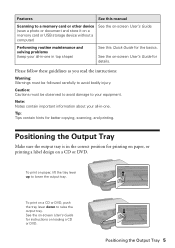
... the output tray. To print on paper, lift the tray lever up to a memory card or other device (scan a photo or document and store it on a memory card or USB storage device without a computer)
See the on-screen User's Guide. Positioning the Output Tray 5 Performing routine maintenance and solving problems (keep your all -in-one in...
Quick Reference Guide - Page 6
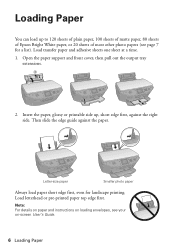
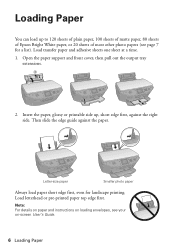
...80 sheets of Epson Bright White paper, or 20 sheets of most other photo papers (see your on-screen User's Guide.
6 Loading Paper
Letter-size paper
Smaller photo paper
Always load paper short edge first, even for a list). Load... out the output tray
extensions.
2. Then slide the edge guide against the right side.
Loading Paper
You can load up , short edge first, against the paper.
Quick Reference Guide - Page 9
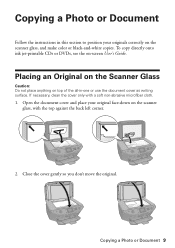
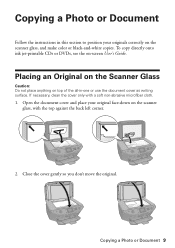
... glass, and make color or black-and-white copies. Open the document cover and place your originals correctly on top of the all-in this section to position your original face-down on -screen User's Guide. If necessary, clean the cover only with the top against the back left corner.
2.
Copying a Photo or Document 9 To...
Quick Reference Guide - Page 12
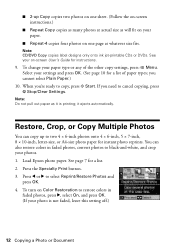
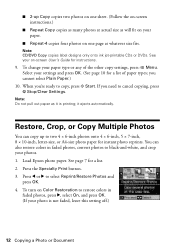
... fit on your paper.
■ Repeat-4 copies four photos on one page at actual size as it ejects automatically. See your on-screen User's Guide for a list of the other copy settings, press x Menu. If you need to restore colors in faded photos, convert photos to two 4 × 6-inch photos onto 4 × 6-inch, 5 × 7-inch, 8 × 10-inch...
Quick Reference Guide - Page 14


... From a Memory Card, Camera, or Other Device see your on your memory card or a USB storage device; Printing From a Memory Card, Camera, or Other Device
The Epson Stylus Photo RX595 Series all -in -one and a computer or other external storage device, or wirelessly
from an optional Bluetooth device (see your on -screen User's Guide: ■ Printing an index sheet to print...
Quick Reference Guide - Page 16
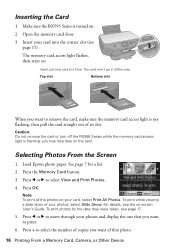
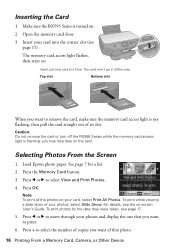
... card or turn off the RX595 Series while the memory card access light is flashing; Press the Memory Card button. 3.
For details, see page 17.
5. Insert just one that photo.
16 Printing From a Memory Card, Camera, or Other Device Insert your card, select Print All Photos. The card won't go in all the photos on -screen User's Guide.
Quick Reference Guide - Page 20
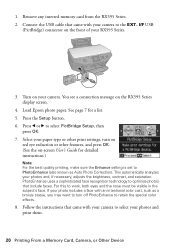
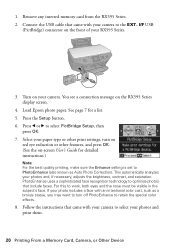
... on the RX595 Series display screen.
4. You see a connection message on -screen User's Guide for a list. 5. See page 7 for detailed instructions.)
Note: For the best quality printing, make sure the Enhance setting is set to PhotoEnhance (also known as a bronze statue, you may want to optimize photos that came with your RX595 Series.
3. Load Epson photo paper. Press...
Quick Reference Guide - Page 21


... print label designs directly onto ink jet-printable CDs or DVDs using the Epson Print CD software included with the RX595 Series. See "Checking for Software Updates" on -screen User's Guide for instructions. Select EPSON Stylus Photo RX595 Series and click the Preferences or Properties button. Printing From Your Computer 21 See the on page 35 for...
Quick Reference Guide - Page 22
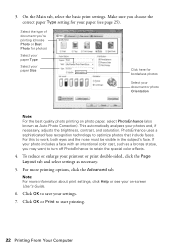
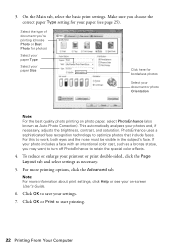
... for your settings.
7. This automatically analyzes your document or photo Orientation
Note: For the best quality photo printing on -screen User's Guide.
6. If your printout or print double-sided, click the...reduce or enlarge your photo includes a face with an intentional color cast, such as Auto Photo Correction). Click OK to save your paper (see your on photo paper, select PhotoEnhance (...
Quick Reference Guide - Page 24


... Print Settings. To monitor your Media Type (see page 25) Select Color or Grayscale output Select higher quality or faster printing (if available)
Select...Computer Select Stylus Photo RX595, choose Print Settings from the pop-up menu Select your print job, click the printer icon in the dock (or click the
Print Center icon and double-click SP RX595 Series on -screen User's Guide for ...
Quick Reference Guide - Page 26


...as you can use your Epson Stylus Photo RX595 Series to scan a photo or document and save your image to a memory card or USB storage device, see page 9), and close...Import or
Acquire, and select EPSON Stylus Photo RX595 Series.
26 Scanning a Photo or Document Do one of tools. Note: For detailed scanning instructions, or instructions on -screen User's Guide. The Epson Scan software provides ...
Quick Reference Guide - Page 27
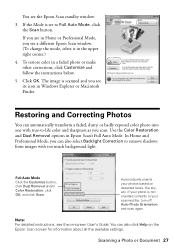
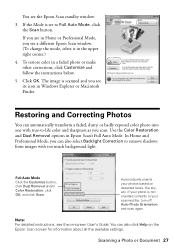
...:
3. You can also select Backlight Correction to remove shadows from images with true-to Full Auto Mode, click the Scan button.
You see the on-screen User's Guide.
Use the Color Restoration and Dust Removal options in a faded photo or make other corrections, click Customize and follow the instructions below.
5.
Quick Reference Guide - Page 28
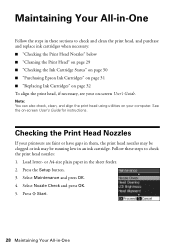
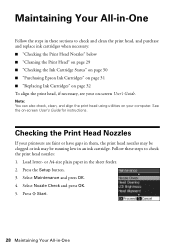
...your computer. or A4-size plain paper in -One Follow these sections to check the print head nozzles: 1. See the on-screen User's Guide for instructions. Maintaining Your All-in-One
Follow the steps in these steps to check and clean the print head, and purchase ... on page 31 ■ "Replacing Ink Cartridges" on page 32 To align the print head, if necessary, see your on-screen User's Guide.
Similar Questions
How To Get To The On Screen Users Guide On My Epson Rx595
(Posted by 112212 9 years ago)
Epson Artisan 730 All In One Printer Cannot Recognize Color Inkjet All In One
(Posted by mormahdds 10 years ago)
Epson Stylus Photo Rx595 Using Scanner When Printer Needs Cartridge
(Posted by rnbtest 10 years ago)
Epson Cx5000 - Stylus Color Inkjet Will Only Print On Bright, White...
jams with card stock
jams with card stock
(Posted by paulaseymour3 11 years ago)
Can I Set Up My Epson Stylus Photo Rx595 To Be Wireless?
Can I set up my Epson Stylus Photo RX595 to be wireless?
Can I set up my Epson Stylus Photo RX595 to be wireless?
(Posted by markwithduffyrealty 12 years ago)

