Epson RX580 Support Question
Find answers below for this question about Epson RX580 - Stylus Photo Color Inkjet.Need a Epson RX580 manual? We have 6 online manuals for this item!
Question posted by paulwunderle on July 9th, 2013
Printer Say's A Printer Error Has Occured. See Your Documentaion. Printer Will
Printer error will not clear. Will not work. Already tried turning it on and off.
Current Answers
There are currently no answers that have been posted for this question.
Be the first to post an answer! Remember that you can earn up to 1,100 points for every answer you submit. The better the quality of your answer, the better chance it has to be accepted.
Be the first to post an answer! Remember that you can earn up to 1,100 points for every answer you submit. The better the quality of your answer, the better chance it has to be accepted.
Related Epson RX580 Manual Pages
Technical Brief (Ink Jet Printers) - Page 1


... to produce award-winning print quality, and each component is on the core technologies used in Epson ink jet printers work together to produce brilliant Photo Quality color, sharp text, and incredible print speeds
Small Ink Droplet Size
Small ink droplets produce smoother gradations and greater
tonal control
Epson Inks
Epson innovates ink ...
Technical Brief (Ink Jet Printers) - Page 2


... blends become smoother as resolution and droplet control are increased
Epson printers use halftone algorithms with satellites and misting.
2. Smallest ink droplets produce smooth photos, especially beneficial for highlights and detailed areas
Variable sizes combine to achieve more color combinations and smoother color gradations.
Also, Epson's variable ink droplet sizes and high...
Technical Brief (Ink Jet Printers) - Page 3


...photo, is an amateur photographer looking to primarily print photos with Epson printers there are designed to get sharp black text, superb photo quality photos, or both on the same page. Epson printers use an advanced error... High Quality Halftoning: Every ink jet printer uses a method referred to as halftoning, that produces fast, high-quality, color-accurate output. Epson disclaims any and ...
Basics Guide - Page 7


For example, photos look , so make sure you are just making a copy or printing a rough draft, plain paper is fine. Open...you choose affects the way your printouts look great printed on Epson® Ultra Premium Photo Paper Glossy. Loading Paper 7 If you select the correct paper for your job. See page 10 for your printer. Loading Paper
The type of Epson papers and ordering information. 1.
Basics Guide - Page 11


..., keep your RX580 will last for many years.
As with Epson papers for your printer provide the ultimate combination of photo quality and longevity when used with traditional photos, Epson recommends ... minimize color changes and lengthen display life:
■ Frame prints under glass or a protective plastic sleeve to protect them from your prints in a photo album or plastic photo storage...
Basics Guide - Page 56


...on -screen User's Guide. Before you start, make sure you've installed your printer software and connected the RX580 to your Windows or Macintosh computer. Open the File menu and select Print.
...one:
Select EPSON Stylus Photo RX580 Series
Click here to load the right paper and select the correct paper type setting in the printer driver. (See page 62 for printing a photo or document stored ...
Basics Guide - Page 57


...then click the area you see a Setup, Printer, or Options button, click it. See page 62 for the paper you are using. Make sure EPSON Stylus Photo RX580 Series is selected, then click the Preferences ... Note: For more options
Make sure you 're printing (choose Photo or Best Photo for photos)
Click here for borderless photos, after choosing paper Type
Select your paper Type
Select your paper ...
Basics Guide - Page 60
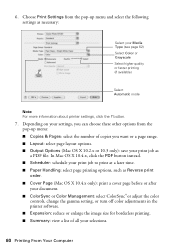
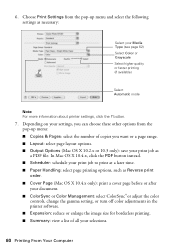
... Page (Mac OS X 10.4.x only): print a cover page before or after your document. ■ ColorSync or Color Management: select ColorSync® or adjust the color controls, change the gamma setting, or turn off color adjustments in the printer software. ■ Expansion: reduce or enlarge the image size for borderless printing. ■ Summary: view a list of...
Basics Guide - Page 61


... appears in the Printer List window. You see a screen like this setting. Printing From a Macintosh 61 Select Print Quality and other options as necessary
Note: For the highest quality on selected papers, you 're using Mac OS X 10.2.x, click the Print Center icon instead, then double-click EPSON Stylus Photo RX580 in the dock...
Basics Guide - Page 62


... Matte Double-sided Epson Double-sided Matte Paper Epson Presentation Paper Matte Epson Photo Quality Ink Jet Paper Epson Photo Quality Self Adhesive Sheets Epson Ultra Premium Photo Paper Luster Epson Premium Luster Photo Paper Envelopes
Select this paper . . . This tells the RX580 what kind of paper you're using, so the ink coverage can...
Basics Guide - Page 71
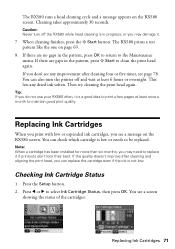
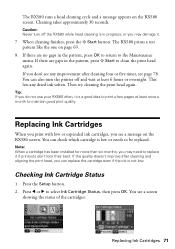
... finishes, press the x Start button. You can also turn off and wait at least once a month to select Ink Cartridge Status, then press OK. Then try cleaning the print head again.
Tip: If you can check...if printouts don't look their best. If you see a message on the RX580 screen.
Caution: Never turn the printer off the RX580 while head cleaning is not low. If there are no gaps in the...
Basics Guide - Page 75
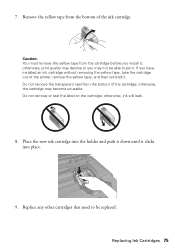
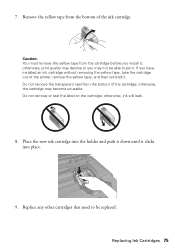
... will leak.
8. otherwise, the cartridge may not be replaced. Place the new ink cartridge into place.
9. Remove the yellow tape from the bottom of the printer, remove the yellow tape, and then reinstall it clicks into the holder and push it down until it .
otherwise, print quality may decline or you...
Basics Guide - Page 76
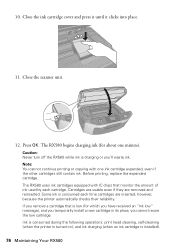
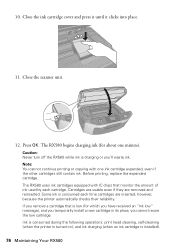
... operations: print head cleaning, self-cleaning (when the printer is turned on), and ink charging (when an ink cartridge is consumed each cartridge. The RX580 uses ink cartridges equipped with one minute). If you cannot...is charging or you'll waste ink. 10. Caution: Never turn off the RX580 while ink is low (for about one ink cartridge expended, even if the other cartridges still...
Basics Guide - Page 78


... by checking the messages on the RX580 screen and trying the recommended solutions. See these sections:
■ "Error Messages" (below)
■ "Problems and Solutions" on page 79
■ "Where To Get Help" on page 82. A scanner error has occurred.
Contact your documentation.
Contact Epson as described on .
This error occurs when a device does not send infrared data correctly...
Basics Guide - Page 79


....
■ Turn off the RX580, then make sure no packing material remains inside.
A problem occurred while formatting. Backup Error Error code XXXXXXXX
Solution
Make sure you 're having trouble using your RX580. Make sure you 've inserted the disk correctly. Insert a new memory card or storage disk and try again. Try cleaning the print head again.
An error occurred while...
Basics Guide - Page 81


... soft cloth, if necessary. Or, try turning off , try setting Expansion to Mid or Min. ...paper type settings on the control panel or in your printer software (see page 62).
■ Try selecting Best as the Quality setting.
■ If ...you are copying, make sure the document is placed flat against the document table glass and the RX580 is...
Basics Guide - Page 86
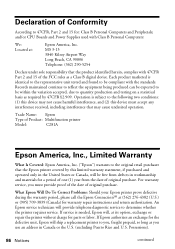
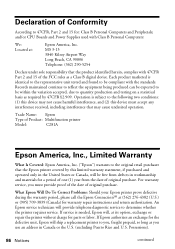
... variation accepted, due to quantity production and testing on a statistical basis as required by this device must provide proof of the date of original purchase. If Epson authorizes an exchange for the ... service technician will be free from the date of Product: Multifunction printer
Model:
C281A
Epson America, Inc., Limited Warranty
What Is Covered: Epson America, Inc. ("Epson")...
Basics Guide - Page 87


... does not cover any color change or fading of prints or reimbursement of materials or services required for replacement of the covered printer will not exceed the original retail selling price of the covered printer. This warranty does not cover ribbons, ink cartridges or third party parts, components, or peripheral devices added to other...
Basics Guide - Page 89


...77 All photos, printing, 26 ArcSoft PhotoImpression, 64, 82
B
Backing up photos, 67 to 68 Black & White, 35 Borderless expansion, 37 Brightness, 35 Buttons, 6
C
Camera connecting to printer, 42 ...Color management, turning off, 58, 60 Color restoration, 18 to 19, 63 ColorSync, 60 Contrast, 35 Control panel, 6 Copy button, 6 Copying
documents, 14 layout settings, 16 on CDs/DVDs, 51 to 53 photos...
Basics Guide - Page 91


... 40 scanning to, 66
Memory Card button, 6, 24 Messages, error, 78 to 79 Mobile phone, printing from, 41 to 44 ... to printer, 42 printing from, 41 to 44 Photo greeting cards, 38 to 40 Photo papers, 10 PhotoEnhance, 35 PhotoImpression, 64, 82
Photos adjusting quality...color, 18 to 19 scanning, 63 to 66 sizing, 17, 36 to 37 storing, 11 viewing, 24 viewing and printing, 25
PictBridge, 41 Premium photo...
Similar Questions
Epson Rx580 Is Not Recognizing Any Of The Cartridges.
I've tried turning the printer off then on again, removing the plug from the power, cleaning he conn...
I've tried turning the printer off then on again, removing the plug from the power, cleaning he conn...
(Posted by kimimai 9 years ago)
Rx580 Printer Error Cannot Recognize Cartridges
(Posted by KOTBaz 10 years ago)
Epson Printer Rx580 Error Cannot Recognize Ink Cartridges
(Posted by GHODZfarl 10 years ago)
Printer Has Stopped Working,says To Turn Off,then On And Check Documentation.
what does that mean and how to do it
what does that mean and how to do it
(Posted by kmc0916 10 years ago)
This Printer Installed And Works But Get Error The Sd Slot Did Not Istall
(Posted by marytow09 11 years ago)

