Epson RX580 Support Question
Find answers below for this question about Epson RX580 - Stylus Photo Color Inkjet.Need a Epson RX580 manual? We have 6 online manuals for this item!
Question posted by GHODZfarl on December 12th, 2013
Epson Printer Rx580 Error Cannot Recognize Ink Cartridges
The person who posted this question about this Epson product did not include a detailed explanation. Please use the "Request More Information" button to the right if more details would help you to answer this question.
Current Answers
There are currently no answers that have been posted for this question.
Be the first to post an answer! Remember that you can earn up to 1,100 points for every answer you submit. The better the quality of your answer, the better chance it has to be accepted.
Be the first to post an answer! Remember that you can earn up to 1,100 points for every answer you submit. The better the quality of your answer, the better chance it has to be accepted.
Related Epson RX580 Manual Pages
Technical Brief (Ink Jet Printers) - Page 3


... names used with Epson printers there are for applying ink droplets to get sharp black text, superb photo quality photos, or both on breathtaking large format prints, Epson has the right ink for optional cartridges, and you see continuous tone color. Whether the customer is an amateur photographer looking to primarily print photos with Epson printers and genuine Epson inks so when all...
Basics Guide - Page 4


... and DVDs 45
Measuring Your CDs/DVDs 45 Inserting a CD or DVD 46 Printing Photos on a CD or DVD 48 Copying onto a CD/DVD 51 Returning the Front ... Card 66
Backing Up Your Photos 67 Maintaining Your RX580 69
Checking the Print Head Nozzles 69 Cleaning the Print Head 70 Replacing Ink Cartridges 71 Aligning the Print Head 77
Solving Problems 78
Error Messages 78 Problems and Solutions ...
Basics Guide - Page 69


... the print head may be clogged.
Make sure the Epson Stylus Photo RX580 is highlighted, then press OK. Follow the steps below ) ■ "Cleaning the Print Head" on page 70 ■ "Replacing Ink Cartridges" on page 71 ■ "Aligning the Print Head" on but not printing. 2. Maintaining Your RX580
If you notice a decline in print quality or...
Basics Guide - Page 71
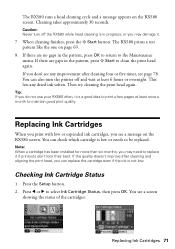
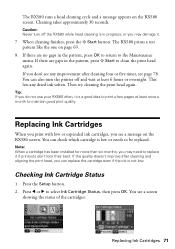
... the pattern, press x Start to replace it .
7. Replacing Ink Cartridges
When you print with low or expended ink cartridges, you may damage it if printouts don't look their best. The RX580 runs a head cleaning cycle and a message appears on page 69.
8. Caution: Never turn the printer off the RX580 while head cleaning is a good idea to select...
Basics Guide - Page 72


...When you have replacement cartridges available. Purchasing Ink Cartridges
Epson offers two different capacity cartridges for instructions.
3. Use these Epson ink cartridges within six months of cartridge sizes. (For example, if you've installed a 78 black cartridge, you want to replace the ink cartridge, press l or r to the previous screen. When your RX580. Color Black Cyan Magenta Yellow...
Basics Guide - Page 73


... one session.
Once you start replacing a cartridge, you can purchase genuine Epson ink and paper from an Epson authorized reseller.
Cartridges are ready to your RX580 not covered by Epson's warranty. If an ink cartridge is in the print head nozzles may cause ink spills or other damage to install the ink. If an ink cartridge is closed, then lift up the scanner...
Basics Guide - Page 76
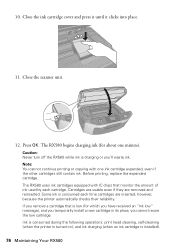
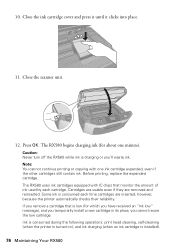
... the printer is turned on), and ink charging (when an ink cartridge is low (for about one ink cartridge expended, even if the other cartridges still contain ink. The RX580 begins charging ink (for which you have received an "Ink low" message), and you temporarily install a new cartridge in its place, you 'll waste ink. Before printing, replace the expended cartridge. Some ink is charging...
Basics Guide - Page 78


... page 79 for basic troubleshooting suggestions, or double-click the User's Guide icon on your computer desktop for details. Then turn it . Make sure the ink cartridges are installed correctly. Waste ink pad in the printer is too complex to replace it back on page 82
Error Messages
Message A printer error has occurred. Cannot recognize ink cartridges.
Basics Guide - Page 79


... turn the RX580 back on page 82. Make sure you install ink cartridges, the printer must charge its print head for about 2 minutes. If the error message reoccurs, contact Epson as described on .
Wait until charging finishes (when you connected a USB storage device, make sure no packing material remains inside.
Message Cannot recognize the device.
Cannot recognize the memory...
Basics Guide - Page 81


...paper position for instructions on replacing an ink cartridge.
■ If a dotted line appears in your printer software (see page 62).
■...(paper towels are not recommended), or use Epson special paper (see page 62) and genuine Epson ink cartridges (see if the print head needs cleaning.... placed flat against the document table glass and the RX580 is cut off, try setting Expansion to Mid or...
Basics Guide - Page 84
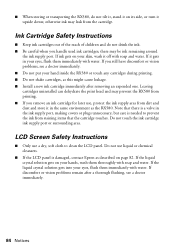
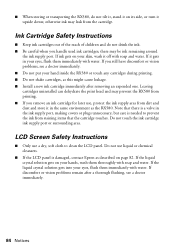
... plugs unnecessary, but care is damaged, contact Epson as this might cause leakage. ■ Install a new ink cartridge immediately after a thorough flushing, see a doctor immediately.
84 Notices Leaving cartridges uninstalled can dehydrate the print head and may be ink remaining around
the ink supply port. Do not touch the ink cartridge ink supply port or surrounding area. Do not...
Basics Guide - Page 87


... covered printer. damage, maintenance or service from Epson, e.g., dealer or useradded boards or components. Shipments to other than by an Epson Authorized Servicer. Epson requires a debit or a credit card number to send your original product covered by Epson. Using this warranty. This warranty does not cover ribbons, ink cartridges or third party parts, components, or peripheral devices...
Product Information Guide - Page 1


...
Check ink status; maintain the RX580; backup photos; print from an index sheet; replace ink cartridges; print photo greeting cards
11/06
Epson Stylus Photo RX580 - 1 restore default settings; make PictBridge or Bluetooth® settings
Print on memory card; I/F USB port (for PictBridge® or
Infrared port
USB storage devices)
Memory card slots
Scanner unit
Cartridge cover...
Product Information Guide - Page 2


...Premium Presentation Paper Matte Double-sided
Letter (8.5 × 11 inches)
S041568
Epson Double-sided Matte Paper
Epson Presentation Paper Letter (8.5 × 11 inches) Matte
S041062
Epson Photo Quality Ink Jet Paper
Epson Iron-on the package. Epson Stylus Photo RX580
Accessories
Ink Cartridges
Cartridge Black Cyan Magenta Yellow Light Cyan Light Magenta High-Capacity Black High-Capacity...
Product Information Guide - Page 3


...after approximately 3 hours at 104 °F (40 °C)
11/06
Epson Stylus Photo RX580 - 3 Epson Stylus Photo RX580
Product Specifications
Printing
Printing method On-demand ink jet
Ink Configuration Six individual ink cartridges in 1 dpi increments)
Scanning speed 1200 dpi B/W: Approximately 10 msec per line
1200 dpi Color: Approximately 28 msec per line
Image data
16 bits per pixel per...
Product Information Guide - Page 11


... Basics Guide for more information.
Epson Stylus Photo RX580
To select photos for printing, you which cartridge is low or expended. You'll also see a window like this one:
Replacing an Ink Cartridge
When you print with low or expended ink cartridges, you see the on your taskbar (in the printer list, click OK, and select EPSON StatusMonitor. See your computer screen...
Product Information Guide - Page 12


... to select OK, then press OK. To avoid damaging the RX580, never move the print head by Epson's warranty.
1.
Stand the cartridges upright;
Make sure the RX580 is turned on top. If it straight out.
Epson Stylus Photo RX580
11/06 This RX580 uses ink cartridges equipped with one of ink used cartridge and lift it is in a small box, or, if you...
Product Information Guide - Page 13


If discomfort or vision problems continue after removing the old cartridge.
Remove the new cartridge from the bottom of the ink cartridge.
11.
Epson Stylus Photo RX580
Do not remove the transparent seal from its package. Lower the new ink cartridge into place.
9. Remove the yellow tape from the cartridge before continuing with step 10.
10. If you may dry out and...
Product Information Guide - Page 14


... missing). Note: If you had to replace an ink cartridge during ink charging or you need to clean the nozzles. Caution: Never turn off your printout or colors are no warnings or errors are unexpectedly light or faint, or you opened and closed the scanner unit. Epson Stylus Photo RX580
11/06 Cleaning the Print Head
If your printouts...
Product Information Guide - Page 15


..., turn it is not, lift the tray lever up vertically, or turn the RX580 off . 3. Make sure the RX580 is loaded in its original box or one of a similar size.
Press OK. 10. Epson Stylus Photo RX580
6. If there are no
warnings or errors are low on the LCD screen, make sure the front tray is the...
Similar Questions
Rx580 Cannot Recognize Ink Cartridges Error
(Posted by crumbWill 9 years ago)
My Epson Nx215 Printer Does Not Recognize Ink Cartridges How To Fix
(Posted by nimi 10 years ago)
My Printer Will Not Recognize Ink Cartridge Epson Nx330
(Posted by mag8renatu 10 years ago)
Epson Rx580 Cannot Recognize Ink Cartridges Error
(Posted by BonKomboz 10 years ago)
Epson Stylus Photo Rx580 Cannot Recognize Ink Cartridges
(Posted by AstoyMara 10 years ago)

