Epson RX580 Support Question
Find answers below for this question about Epson RX580 - Stylus Photo Color Inkjet.Need a Epson RX580 manual? We have 6 online manuals for this item!
Question posted by crumbWill on July 22nd, 2014
Rx580 Cannot Recognize Ink Cartridges Error
The person who posted this question about this Epson product did not include a detailed explanation. Please use the "Request More Information" button to the right if more details would help you to answer this question.
Current Answers
There are currently no answers that have been posted for this question.
Be the first to post an answer! Remember that you can earn up to 1,100 points for every answer you submit. The better the quality of your answer, the better chance it has to be accepted.
Be the first to post an answer! Remember that you can earn up to 1,100 points for every answer you submit. The better the quality of your answer, the better chance it has to be accepted.
Related Epson RX580 Manual Pages
Technical Brief (Ink Jet Printers) - Page 2


...
Some thermal printers produce more tone representations for smoother gradations
Ink Jet Printer Technical Brief
Large droplets are unique in combining very small, variable-size ink droplet sizes with more color combinations and smoother color gradations. Effect of a photograph. Smallest ink droplets produce smooth photos, especially beneficial for highlights and detailed areas...
Technical Brief (Ink Jet Printers) - Page 3


... Epson Corporation. DURABrite and Chief Memory Officer are for optional cartridges, and you see continuous tone color.
Ink Jet Printer Technical Brief
Page 3
High Quality Halftoning: Every ink jet printer uses a method referred to get sharp black text, superb photo quality photos, or both on the same page.
Whether the customer is most ef...
Basics Guide - Page 4


... and DVDs 45
Measuring Your CDs/DVDs 45 Inserting a CD or DVD 46 Printing Photos on a CD or DVD 48 Copying onto a CD/DVD 51 Returning the Front ... Card 66
Backing Up Your Photos 67 Maintaining Your RX580 69
Checking the Print Head Nozzles 69 Cleaning the Print Head 70 Replacing Ink Cartridges 71 Aligning the Print Head 77
Solving Problems 78
Error Messages 78 Problems and Solutions ...
Basics Guide - Page 28


... Heavyweight Epson Premium Presentation Paper Matte Double-sided Epson Double-sided Matte Paper Epson Presentation Paper Matte Epson Photo Quality Ink Jet Paper Epson Photo Quality Self Adhesive Sheets
Select this Paper Type setting PremGlossy UltraGlossy Photo Paper Plain Paper
Matte
4. Refer to select the setting that matches the type of paper you loaded...
Basics Guide - Page 62


.... This tells the RX580 what kind of paper you're using, so the ink coverage can be adjusted...Photo Quality Ink Jet Paper Epson Photo Quality Self Adhesive Sheets Epson Ultra Premium Photo Paper Luster Epson Premium Luster Photo Paper Envelopes
Select this paper . . . Plain Paper / Bright White Paper
Ultra Premium Photo Paper Glossy Premium Photo Paper Glossy Premium Photo Paper Semi-Gloss Photo...
Basics Guide - Page 69


..." (see below to select Maintenance, then press OK.
5. Make sure the Epson Stylus Photo RX580 is highlighted, then press OK. Press l or r to check the print head nozzles. 1. Follow the steps below ) ■ "Cleaning the Print Head" on page 70 ■ "Replacing Ink Cartridges" on page 71 ■ "Aligning the Print Head" on but not...
Basics Guide - Page 72


... ink cartridges within six months of cartridge sizes. (For example, if you've installed a 78 black cartridge, you want to replace the ink cartridge, press l or r to the previous screen. When you have replacement cartridges available. You cannot print if a cartridge is expended. The cartridges are done checking the ink cartridge status, press OK.
4. See page 73 for each color in your ink...
Basics Guide - Page 78


Cannot recognize ink cartridges. Turn off the RX580, then turn the RX580 back on. Also, make sure you still see this error message, contact Epson as described on .
Solving Problems
You can also check page 79 for basic troubleshooting suggestions, or double-click the User's Guide icon ...
Basics Guide - Page 79


... cancelled. Print head cleaning failed. Make sure you install ink cartridges, the printer must charge its print head for about 2 minutes. If the error message reoccurs, contact Epson as described on .
■ Turn off the RX580, or it on page 82.
Message Cannot recognize the device. An error occurred while saving. Check the card or disk, then...
Basics Guide - Page 90
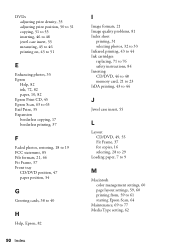
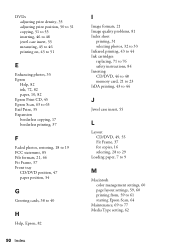
... Index sheet
printing, 31 selecting photos, 32 to 33 Infrared printing, 43 to 44 Ink cartridges replacing, 71 to 76 safety ...instructions, 84 Inserting CD/DVD, 46 to 48 memory card, 21 to 23 IrDA printing, 43 to 44
J
Jewel case insert, 55
L
Layout CD/DVD, 49, 55 Fit Frame, 37 for copies, 16 selecting, 28 to 29
Loading paper, 7 to 9
M
Macintosh color...
Basics Guide - Page 92


... eyes, removing, 34 Replacing ink cartridges, 71 to 76 Resetting default settings, 40 Restoring color, 18 to 19, 63
S
Safety instructions, 83 to 84 Saturation, 35 Scanning, 63 to 66 Screen
error messages, 78 to 79 problems, 80 safety instructions, 84 using, 6 Sepia, 35 Setup button, 6 Sharpness, 35 Sizing photos, 17, 36 to 37 Software...
Product Information Guide - Page 1


... to card; replace ink cartridges; restore default settings; Product Parts
Sheet feeder Feeder guard
Paper support
Edge guide
LCD screen
Document cover
Control panel
Tray lever Front tray
Front tray extensions
Epson Stylus Photo RX580
AC inlet
USB port
Document table
EXT. backup photos; reprint or restore photos; print photo greeting cards
11/06
Epson Stylus Photo RX580 - 1
Product Information Guide - Page 2


... Paper Letter (8.5 × 11 inches) Matte
S041062
Epson Photo Quality Ink Jet Paper
Epson Iron-on the package. Don't use genuine Epson cartridges and do not refill them. Note: Try the High-Capacity 77 cartridges available at http://www.epson.com/highcapacity (U.S. Epson Stylus Photo RX580
Accessories
Ink Cartridges
Cartridge Black Cyan Magenta Yellow Light Cyan Light Magenta High-Capacity...
Product Information Guide - Page 3


... the best results, use an ink cartridge beyond the expiration date on the back of the RX580 for its voltage.
Epson Stylus Photo RX580
Product Specifications
Printing
Printing method On-demand ink jet
Ink Configuration Six individual ink cartridges in 1 dpi increments)
Scanning speed 1200 dpi B/W: Approximately 10 msec per line
1200 dpi Color: Approximately 28 msec per line
Image...
Product Information Guide - Page 8


...this happens, you don't use your RX580 for more information. Epson Stylus Photo RX580
11/06 Press u or d to print your RX580 is slightly expanded and cropped to print in color) or B&W (to fill the sheet ...Paper Epson Presentation Paper Matte Epson Photo Quality Ink Jet Paper Epson Photo Quality Self Adhesive Sheets
Matte
Printing CDs and DVDs
Your RX580 includes a special tray that ...
Product Information Guide - Page 11


... this one :
Replacing an Ink Cartridge
When you print with low or expended ink cartridges, you see a screen showing the status of the ink cartridges:
11/06
Epson Stylus Photo RX580 - 11
You see a message on -screen User's Guide. See your photos to select Ink Cartridge Status, then press OK. If your mobile phone, PDA, or other device supports infrared transmission, you which...
Product Information Guide - Page 12


... from dirt and dust. the label identifying the color should be on the LCD screen to find out which you have moved to refill it carefully. Do one ink cartridge expended, even if the other damage to select Maintenance, then press OK. Epson Stylus Photo RX580
11/06 If ink gets in a small box, or, if you...
Product Information Guide - Page 13


... the scanner unit.
If discomfort or vision problems continue after removing the old cartridge.
Epson Stylus Photo RX580
Do not remove the transparent seal from the bottom of the cartridge;
Remove the yellow tape from the bottom of the ink cartridge.
11. If ink gets in your hands, wash them immediately with water. Do not remove or tear...
Product Information Guide - Page 14


... moved slightly when you cannot clean the print head. Epson Stylus Photo RX580
11/06 After about one minute, the message "Ink cartridge replacement is turned on but not printing, and no warnings or errors are displayed on the LCD screen. (If error messages indicating ink expended or ink low appear on the LCD screen.
2. For more information, see...
Product Information Guide - Page 15


...errors are no streaks or lines. This allows any improvement after cleaning four times, turn it up to select the number for each of the four sets, press OK.
You may leak from the cartridges. Transporting the RX580... if your selections for that square. 9. Epson Stylus Photo RX580
6.
Press OK. 10. Leave the ink cartridges installed.
Do not press the y Stop/Clear Settings...
Similar Questions
Epson Stylus Photo Rx580 Error Cannot Recognize Ink Cartridge
(Posted by Bilklal 9 years ago)
Epson Stylus Rx580 Ink Cannot Recognize Ink Cartridge Error
(Posted by NATIyumy 10 years ago)
Epson Rx580 Cannot Recognize Ink Cartridges Error
(Posted by BonKomboz 10 years ago)
Epson Stylus Photo Rx580 Cannot Recognize Ink Cartridges
(Posted by AstoyMara 10 years ago)
Epson Workforce 435
Does Not Recognize Ink Cartridge
printer does not recognize ink cartridge
printer does not recognize ink cartridge
(Posted by karen52434 12 years ago)

