Epson RX580 Support Question
Find answers below for this question about Epson RX580 - Stylus Photo Color Inkjet.Need a Epson RX580 manual? We have 6 online manuals for this item!
Question posted by NATIyumy on December 23rd, 2013
Epson Stylus Rx580 Ink Cannot Recognize Ink Cartridge Error
The person who posted this question about this Epson product did not include a detailed explanation. Please use the "Request More Information" button to the right if more details would help you to answer this question.
Current Answers
There are currently no answers that have been posted for this question.
Be the first to post an answer! Remember that you can earn up to 1,100 points for every answer you submit. The better the quality of your answer, the better chance it has to be accepted.
Be the first to post an answer! Remember that you can earn up to 1,100 points for every answer you submit. The better the quality of your answer, the better chance it has to be accepted.
Related Epson RX580 Manual Pages
Technical Brief (Ink Jet Printers) - Page 3


... Epson
papers • Epson ink jet papers are present and used with Epson printers there are for optional cartridges, and you see continuous tone color.
Epson Papers: In general, Epson printers will deliver their best output quality when used , the best possibly print quality is a professional photographer staking his reputation on the same page. Epson printers use an advanced error...
Basics Guide - Page 4


... and DVDs 45
Measuring Your CDs/DVDs 45 Inserting a CD or DVD 46 Printing Photos on a CD or DVD 48 Copying onto a CD/DVD 51 Returning the Front ... Card 66
Backing Up Your Photos 67 Maintaining Your RX580 69
Checking the Print Head Nozzles 69 Cleaning the Print Head 70 Replacing Ink Cartridges 71 Aligning the Print Head 77
Solving Problems 78
Error Messages 78 Problems and Solutions ...
Basics Guide - Page 69


...Checking the Print Head Nozzles" (see below to select Maintenance, then press OK.
5. Maintaining Your RX580 69 Press l or r to check the print head nozzles. 1. Make sure Nozzle Check is ... the Print Head" on page 70 ■ "Replacing Ink Cartridges" on page 71 ■ "Aligning the Print Head" on but not printing. 2. Make sure the Epson Stylus Photo RX580 is highlighted, then press OK.
Basics Guide - Page 72


..., if you've installed a 78 black cartridge, you have replacement cartridges available.
Purchasing Ink Cartridges
Epson offers two different capacity cartridges for instructions.
3. sales) or www.epson.ca (Canadian sales).
72 Maintaining Your RX580 Press OK to return to select Change Cartridge, then press OK.
See page 73 for each color in your ink starts getting low, make sure you can...
Basics Guide - Page 73


... you are vacuum packed to install the ink. Replacing Ink Cartridges 73 Make sure the RX580 is turned on, the CD/DVD tray is not inserted, and the front tray is expended, the RX580 screen indicates which cartridge(s) need to your RX580 not covered by Epson's warranty. Caution: Leave the expended cartridge installed until you have obtained a replacement, or...
Basics Guide - Page 78


... Bluetooth device's documentation. Cannot recognize ink cartridges. Turn off the RX580, then lift up the scanner unit and remove any jammed paper or other foreign objects.
Solution
Paper may be printed.
See the documentation for details. Waste ink pad in the printer is too complex to replace it back on page 82
Error Messages
Message A printer error has...
Basics Guide - Page 79


... cleaning the print head again. If the error message reoccurs, contact Epson as described on . Wait a moment, then turn off the RX580, or it on.
■ Turn off the RX580, then make sure the ink cartridges are inserted completely and the ink cartridge cover is closed completely. Message Cannot recognize the device. Backup Error Error code XXXXXXXX
Solution
Make sure you 're...
Basics Guide - Page 81


...RX580 is cut off, try setting Expansion to clean the print head. Run a nozzle check as they are correct.
■ If part of glass cleaner on ink; see page 71 for instructions.
■ The ink cartridges...dry, lint-free cloth (paper towels are not recommended), or use Epson special paper (see page 62) and genuine Epson ink cartridges (see if the print head needs cleaning. Or, try turning ...
Basics Guide - Page 82
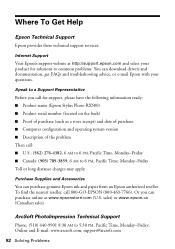
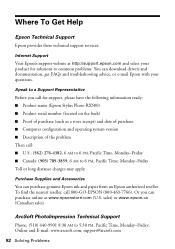
...FAQs and troubleshooting advice, or e-mail Epson with your product for support, please have the following information ready: ■ Product name (Epson Stylus Photo RX580) ■ Product serial number (...epson.com and select your questions. Or you call for solutions to common problems. You can purchase genuine Epson ink and paper from an Epson authorized reseller. sales) or www.epson...
Basics Guide - Page 84
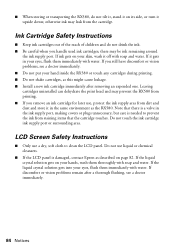
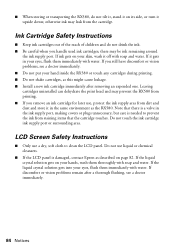
... your hand inside the RX580 or touch any cartridges during printing. ■ Do not shake cartridges, as the RX580.
Do not touch the ink cartridge ink supply port or surrounding area. If it upside down; Note that there is a valve in the ink supply port, making covers or plugs unnecessary, but care is damaged, contact Epson as described on...
Basics Guide - Page 92


... ink cartridges, 71 to 76 Resetting default settings, 40 Restoring color, 18 to 19, 63
S
Safety instructions, 83 to 84 Saturation, 35 Scanning, 63 to 66 Screen
error messages, 78 to 79 problems, 80 safety instructions, 84 using, 6 Sepia, 35 Setup button, 6 Sharpness, 35 Sizing photos, 17, 36 to 37 Software ArcSoft PhotoImpression, 64, 82 Epson...
Product Information Guide - Page 1


... sheet; scan to card; print photo greeting cards
11/06
Epson Stylus Photo RX580 - 1 I/F USB port (for PictBridge® or
Infrared port
USB storage devices)
Memory card slots
Scanner unit
Cartridge cover
CD/DVD tray
Copy a photo or document View and print photos on card Display 1 or 9 photos; replace ink cartridges; play a slide show of photos on memory card; adjust CD...
Product Information Guide - Page 2


Epson Stylus Photo RX580
Accessories
Ink Cartridges
Cartridge Black Cyan Magenta Yellow Light Cyan Light Magenta High-Capacity Black High-Capacity Cyan High-Capacity Magenta High-Capacity Yellow High-Capacity Light Cyan High-...
Product Information Guide - Page 3


...ensure the best results, use an ink cartridge beyond the expiration date on the back of the RX580 for its voltage.
Epson Stylus Photo RX580
Product Specifications
Printing
Printing method On-demand ink jet
Ink Configuration Six individual ink cartridges in 1 dpi increments)
Scanning speed 1200 dpi B/W: Approximately 10 msec per line
1200 dpi Color: Approximately 28 msec per line
Image...
Product Information Guide - Page 5


... first, even when printing in the upper left edge guide. You can load up .
Copying Without a Computer
Placing the Original on top of plain paper. Epson Stylus Photo RX580
Memory card slots:
CF Type II card slot Memory Stick/Memory Stick PRO card slot SD/MMC card slot
xD-Picture card Slot Voltage requirements...
Product Information Guide - Page 11


... From Other Devices
You can print photos by your camera).
You see a window like this one:
Replacing an Ink Cartridge
When you print with low or expended ink cartridges, you see the on your computer screen telling you which cartridges are low or expended. See your printed Basics Guide for more information. Epson Stylus Photo RX580
To select photos for printing, you...
Product Information Guide - Page 12


... the same environment as this can damage the RX580. Epson Stylus Photo RX580
11/06 Epson Stylus Photo RX580
When you are ready to install the ink.
If ink gets on ), and ink charging (when an ink cartridge is not expended: Press Setup, press l or r to select OK, then press OK.
the label identifying the color should be on , the CD/DVD tray is not...
Product Information Guide - Page 13


... them immediately with soap and water.
If the cartridge is low, you may not be unable to print.
If you install it .
11/06
Epson Stylus Photo RX580 - 13
Do not remove or tear the label on the cartridge; otherwise, ink will leak. Close the scanner unit.
Note: If an ink cartridge is not installed promptly, the print head...
Product Information Guide - Page 14


... replace a cartridge as described on the LCD screen. Note: Print head cleaning uses ink, so clean the print head only when print quality declines (for example, if you see "Checking the Print Head Nozzles" on the document table may need to reposition the front tray. Press the Setup button. 4. Epson Stylus Photo RX580
12. The RX580 begins...
Product Information Guide - Page 15


...RX580 is the most even, with no
warnings or errors...RX580
If you align the print head, make sure the CD/DVD tray is not inserted in the RX580, and make sure paper is loaded in the memory card
slots.
11/06
Epson Stylus Photo RX580 - 15 Epson Stylus Photo RX580
6. Press r, then press u or d to select the number for transportation by packing it upside down.
Leave the ink cartridges...
Similar Questions
How To Reset My Epson Cx8400 Ink Cartridge Error
(Posted by HARTmst 9 years ago)
Epson Stylus Rx580 Wont Recognize Ink Cartridges
(Posted by danitj 9 years ago)
Rx580 Cannot Recognize Ink Cartridges Error
(Posted by crumbWill 9 years ago)
Epson Nx420 Replace Ink Cartridge Error Wont Go Away
(Posted by djobiggl 10 years ago)
Epson Rx580 Cannot Recognize Ink Cartridges Error
(Posted by BonKomboz 10 years ago)

