Epson RX580 Support Question
Find answers below for this question about Epson RX580 - Stylus Photo Color Inkjet.Need a Epson RX580 manual? We have 6 online manuals for this item!
Question posted by danitj on August 25th, 2014
Epson Stylus Rx580 Wont Recognize Ink Cartridges
The person who posted this question about this Epson product did not include a detailed explanation. Please use the "Request More Information" button to the right if more details would help you to answer this question.
Current Answers
There are currently no answers that have been posted for this question.
Be the first to post an answer! Remember that you can earn up to 1,100 points for every answer you submit. The better the quality of your answer, the better chance it has to be accepted.
Be the first to post an answer! Remember that you can earn up to 1,100 points for every answer you submit. The better the quality of your answer, the better chance it has to be accepted.
Related Epson RX580 Manual Pages
Basics Guide - Page 5


... of a document or photo ■ Restore color in faded photos ■ Print photos stored on a memory card ■ Print photos directly from your camera, mobile phone, or PDA ■ Print on CDs or DVDs ■ Print a basic document or photo from your computer ■ Scan a document or photo ■ Back up your Epson Stylus® Photo RX580 all-in-one as...
Basics Guide - Page 56


... the right paper and select the correct paper type setting in the printer driver. (See page 62 for printing a photo or document stored on your application program. 3. You see a window like this one:
Select EPSON Stylus Photo RX580 Series
Click here to your printer software and change settings
56 Printing From Your Computer
Open the...
Basics Guide - Page 57


...settings:
Select the type of document you're printing (choose Photo or Best Photo for photos)
Click here for borderless photos, after choosing paper Type
Select your paper Type
Select your ... page 62 for the paper you choose the correct paper Type setting for details. Make sure EPSON Stylus Photo RX580 Series is selected, then click the Preferences or Properties button.
(If you need help with...
Basics Guide - Page 61


... you 're using Mac OS X 10.2.x, click the Print Center icon instead, then double-click EPSON Stylus Photo RX580 in the dock on the bottom of your print job, click the printer icon when it appears in...to change additional settings. Click Print.
10. For more information on selected papers, you can select Photo RPM (5760 × 1440) from the Print Quality pop-up menu. Printing From a Macintosh...
Basics Guide - Page 69


....
5. Load letter-size plain paper. 3.
Maintaining Your RX580 69 Make sure the Epson Stylus Photo RX580 is highlighted, then press OK. Press l or r to check the print head nozzles. 1. Press the Setup button. 4. Follow the steps below ) ■ "Cleaning the Print Head" on page 70 ■ "Replacing Ink Cartridges" on page 71 ■ "Aligning the Print Head...
Basics Guide - Page 72


... Ink Cartridges
Epson offers two different capacity cartridges for instructions.
3. Use these Epson ink cartridges within six months of cartridge sizes. (For example, if you've installed a 78 black cartridge, you are identified as follows: Y (Yellow), B (Black), LC (Light Cyan), LM (Light Magenta), M (Magenta), C (Cyan). sales) or www.epson.ca (Canadian sales).
72 Maintaining Your RX580...
Basics Guide - Page 73


... or print. To ensure good results, use genuine Epson ink cartridges and do not refill them. If an ink cartridge is closed, then lift up the scanner unit. Make sure the document cover is expended, the RX580 screen indicates which cartridge(s) need to your RX580 not covered by Epson's warranty. Replacing Ink Cartridges 73 You can purchase online at www.epsonstore...
Basics Guide - Page 78


... turn it . Cannot recognize ink cartridges.
Data error. Make sure the ink cartridges are installed correctly. See these sections:
■ "Error Messages" (below)
■ "Problems and Solutions" on page 79
■ "Where To Get Help" on page 82. See your documentation.
Turn off the RX580, then turn the RX580 back on.
See your Bluetooth device's documentation. Solving Problems...
Basics Guide - Page 79


...there is a problem with your RX580. If the error message reoccurs, contact Epson as described on page 82....RX580, then make sure the ink cartridges are inserted completely and the ink cartridge cover is complete") before you turn the RX580 back on the memory card or disk. A problem occurred while formatting. Cannot recognize the memory card or disk. If you connected a USB storage device...
Basics Guide - Page 82
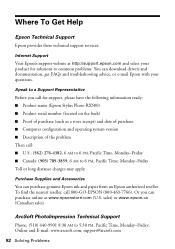
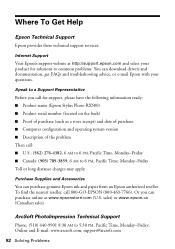
... name (Epson Stylus Photo RX580) ■ Product serial number (located on the back) ■ Proof of purchase (such as a store receipt) and date of purchase ■ Computer configuration and operating system version ■ Description of the problem Then call 800-GO-EPSON (800-463-7766).
Speak to a Support Representative
Before you can purchase genuine Epson ink and...
Product Information Guide - Page 1


... guide
LCD screen
Document cover
Control panel
Tray lever Front tray
Front tray extensions
Epson Stylus Photo RX580
AC inlet
USB port
Document table
EXT. I/F USB port (for PictBridge® or
Infrared port
USB storage devices)
Memory card slots
Scanner unit
Cartridge cover
CD/DVD tray
Copy a photo or document View and print photos on memory card; replace ink cartridges;
Product Information Guide - Page 2


...Presentation Paper Letter (8.5 × 11 inches) Matte
S041062
Epson Photo Quality Ink Jet Paper
Epson Iron-on the package. sales) or http://www.epson.ca (Canadian sales). Epson Stylus Photo RX580
11/06 Don't use genuine Epson cartridges and do not refill them.
Epson Stylus Photo RX580
Accessories
Ink Cartridges
Cartridge Black Cyan Magenta Yellow Light Cyan Light Magenta High-Capacity...
Product Information Guide - Page 3


...ensure the best results, use an ink cartridge beyond the expiration date on the back of the RX580 for its voltage.
Epson Stylus Photo RX580
Product Specifications
Printing
Printing method On-demand ink jet
Ink Configuration Six individual ink cartridges in 1 dpi increments)
Scanning speed 1200 dpi B/W: Approximately 10 msec per line
1200 dpi Color: Approximately 28 msec per line
Image...
Product Information Guide - Page 5


... Standard Version 4.1 cards
Compatible with xD-Picture card, Card Specification Version 1.20 Type M and Type H cards
3.3 v Maximum current is under the tabs on the Glass
1. Epson Stylus Photo RX580
Memory card slots:
CF Type II card slot Memory Stick/Memory Stick PRO card slot SD/MMC card slot
xD-Picture card Slot Voltage requirements...
Product Information Guide - Page 8


... button. You can print on any ink jet-printable CD or DVD. Press the Copies + button four times. Epson Stylus Photo RX580
10.
You can use your photo edges are cut off to import your own photos, add text, and modify your photo or photos. Note: If you print customized text, graphics, and photos directly on both regular 12-cm...
Product Information Guide - Page 11


... more information, see a screen showing the status of the ink cartridges:
11/06
Epson Stylus Photo RX580 - 11 or USB DIRECT-PRINT™-compatible digital camera or mobile phone, or a data storage device such as a USB flash drive. For more information. Epson Stylus Photo RX580
To select photos for printing, you can also view multiple photos at once or print all of the...
Product Information Guide - Page 12


... (performed when the RX580 is installed).
Ink Cartridge Precautions
Warning: Keep ink cartridges out of the reach of the used by Epson's warranty.
1.
To avoid damaging the RX580, never move the print head by hand.
5. Epson Stylus Photo RX580
11/06 If ink gets on ), and ink charging (when an ink cartridge is turned on your RX580 not covered by each time cartridges are removed and...
Product Information Guide - Page 13


.... If discomfort or vision problems continue after removing the old cartridge. otherwise, ink will leak. Caution: You must remove the yellow tape from the bottom of the cartridge;
If you install it .
11/06
Epson Stylus Photo RX580 - 13 Remove the new cartridge from the bottom of the ink cartridge.
11. otherwise, print quality may decline or you may dry...
Product Information Guide - Page 14


...right. For more information, see lines in your printout or colors are faint, follow the steps in the paper (lower) position...the LCD screen. Do not insert the CD/DVD tray until ink charging is loaded in progress. Do not insert the CD/DVD...Epson Stylus Photo RX580
11/06 Please Wait" appears on the LCD screen.
Make sure the RX580 is not, lift the tray lever up to replace a cartridge...
Product Information Guide - Page 15


... the cartridges. Press OK. 10. Turn the RX580 off and wait for at the printed squares in your printouts if your selections for each of the four sets, press OK. Epson Stylus Photo RX580
6. Aligning... ink or you need to clean the print head. Leave the ink cartridges installed. The nozzle check pattern prints.
7. If you must prepare it for that square. 9. Transporting the RX580
...
Similar Questions
Epson Stylus Rx580 Cannot Recognize Ink Cartridges
(Posted by dcgm 10 years ago)
Epson Photo Printer Error Ink Message Rx580 Wont Recognize Ink
(Posted by khuilheath 10 years ago)
My Espon Workforce 545 Wont Recognize Ink Cartridge
(Posted by QuazeChalis 10 years ago)
Epson Stylus Photo Rx580 Cannot Recognize Ink Cartridges
(Posted by AstoyMara 10 years ago)

