Epson RX580 Support Question
Find answers below for this question about Epson RX580 - Stylus Photo Color Inkjet.Need a Epson RX580 manual? We have 6 online manuals for this item!
Question posted by kimimai on August 8th, 2014
Epson Rx580 Is Not Recognizing Any Of The Cartridges.
I've tried turning the printer off then on again, removing the plug from the power, cleaning he connections. Nothing seems to have worked.
Current Answers
There are currently no answers that have been posted for this question.
Be the first to post an answer! Remember that you can earn up to 1,100 points for every answer you submit. The better the quality of your answer, the better chance it has to be accepted.
Be the first to post an answer! Remember that you can earn up to 1,100 points for every answer you submit. The better the quality of your answer, the better chance it has to be accepted.
Related Epson RX580 Manual Pages
Basics Guide - Page 4


...CDs and DVDs 45
Measuring Your CDs/DVDs 45 Inserting a CD or DVD 46 Printing Photos on a CD or DVD 48 Copying onto a CD/DVD 51 Returning the Front Tray... 63 Scanning to a Memory Card 66
Backing Up Your Photos 67 Maintaining Your RX580 69
Checking the Print Head Nozzles 69 Cleaning the Print Head 70 Replacing Ink Cartridges 71 Aligning the Print Head 77
Solving Problems 78
Error ...
Basics Guide - Page 5


...Epson Stylus® Photo RX580 all-in-one as described on the Start Here sheet, read this book to: ■ Load paper ■ Make a quick copy of a document or photo ■ Restore color in faded photos ■ Print photos stored on a memory card ■ Print photos...things without ever turning on your computer! Of course your RX580 can do most of these guidelines as you connect it on ...
Basics Guide - Page 11


..., always use Epson papers. The special Epson Claria™ inks designed for your printer provide the ultimate combination of photo quality and longevity when used with all photographs, keep your prints away from direct sunlight.
■ Keep your prints away from high temperature.
■ For proper storage, keep your RX580 will minimize color changes and lengthen...
Basics Guide - Page 69


... clogged. Press the Setup button. 4. Make sure the Epson Stylus Photo RX580 is highlighted, then press OK.
Press l or r to check the print head nozzles. 1. Maintaining Your RX580 69 Load letter-size plain paper. 3. Follow the steps below ) ■ "Cleaning the Print Head" on page 70 ■ "Replacing Ink Cartridges" on page 71 ■ "Aligning the Print...
Basics Guide - Page 72


... 77 (T077620)
Note: You may use a 77 magenta cartridge.)
Try the High Capacity 77 cartridges available at www.epson.com/highcapacity (U.S.
Purchasing Ink Cartridges
Epson offers two different capacity cartridges for instructions.
3. You cannot print if a cartridge is expended.
sales) or www.epson.ca (Canadian sales).
72 Maintaining Your RX580 If you can still use any combination of...
Basics Guide - Page 75
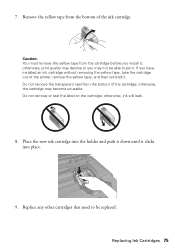
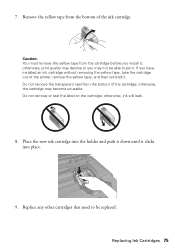
... may decline or you may become unusable. Do not remove the transparent seal from the cartridge before you have installed an ink cartridge without removing the yellow tape, take the cartridge out of the ink cartridge. If you install it; Remove the yellow tape from the bottom of the printer, remove the yellow tape, and then reinstall it clicks...
Basics Guide - Page 80
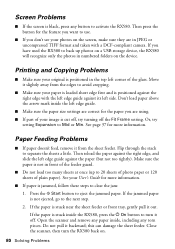
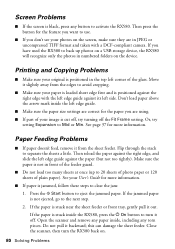
... black, press any torn pieces. Don't load paper above the arrow mark inside , including any button to turn the RX580 back on a USB storage device, the RX580 will recognize only the photos in the top left side. Or, try turning off , try setting Expansion to the next step.
2. See page 37 for the feature you want to use.
■...
Basics Guide - Page 81


... panel or in your printer software (see page 62).
■ Try selecting Best as the Quality... are not recommended), or use Epson special paper (see page 62) and genuine Epson ink cartridges (see page 72).
■...the image, clean the document table glass with special paper or load your image is cut off, try turning off the...Remove sheets from the output tray as they can deliver ink properly.
Basics Guide - Page 84
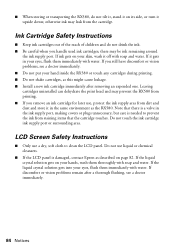
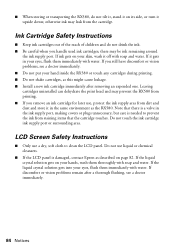
... to clean the LCD panel. Ink Cartridge Safety Instructions
■ Keep ink cartridges out of the reach of children and do not tilt it, stand it on its side, or turn it in the ink supply port, making covers or plugs unnecessary, but care is damaged, contact Epson as described on your hand inside the RX580 or...
Product Information Guide - Page 1


... port (for PictBridge® or
Infrared port
USB storage devices)
Memory card slots
Scanner unit
Cartridge cover
CD/DVD tray
Copy a photo or document View and print photos on card Display 1 or 9 photos; scan to card; print photo greeting cards
11/06
Epson Stylus Photo RX580 - 1 make PictBridge or Bluetooth® settings
Print on CD/DVDs; Product Parts
Sheet feeder...
Product Information Guide - Page 2


...
S041062
Epson Photo Quality Ink Jet Paper
Epson Iron-on the package. Epson Stylus Photo RX580
11/06 Note: Try the High-Capacity 77 cartridges available at http://www.epson.com/highcapacity (U.S.
sales) or http://www.epson.ca (Canadian sales). Other products may cause damage to your RX580 not covered by location
2 - Epson Stylus Photo RX580
Accessories
Ink Cartridges
Cartridge...
Product Information Guide - Page 3


... inches (534 mm) Height: 11.1 inches (281 mm) 18.3 lb (8.3 kg) without ink cartridges
Ink Cartridges
Colors
Black, cyan, magenta, yellow, light cyan light magenta
Cartridge life
Within 6 months after approximately 3 hours at 104 °F (40 °C)
11/06
Epson Stylus Photo RX580 - 3 Other products may cause damage to 60.5 Hz
0.6 A (max. 1.2 A)
0.3 A (max. 0.6 A)
Approx. 16 W
Approx...
Product Information Guide - Page 6


... select other settings, see "Reprinting Photos and Restoring Color" on the glass. Press the Copy mode button. 2.
Layout Setting for Copying
1.
Epson Stylus Photo RX580
11/06
Do not pull out paper...you select will be saved, even after you turn it off the RX580. Layout Settings for Copying
Border Copies your settings, even after you turn off .
7. Press the x Start button...
Product Information Guide - Page 7


... you can reduce or enlarge your photo edges are cut off, select Mid or Min. Epson Stylus Photo RX580
Layout Setting for Copying
Repeat Copy Prints a photo at actual size as many times as it set Restoration On,
then press OK. (If you loaded. For photos that don't need color restoration, choose Off). 6. Press the Specialty Print button...
Product Information Guide - Page 8


... + button four times. Epson Stylus Photo RX580
10. Press u or d to fill the sheet of special effects. You can either scan a photo (or other printed image) and copy it easy to save energy. Cleaning the Rollers Before you should clean the rollers inside the RX580. If this setting can't be used with a variety of paper. Epson Stylus Photo RX580
11/06 Press...
Product Information Guide - Page 10


... the USB cable when a memory card is turned on the left.
2. When you want to display the list of paper you may get stuck in your digital camera's memory card; you loaded, then press OK. Press l or r to print.
1. Press OK to print.
7. Epson Stylus Photo RX580
11/06 You can use the cards and...
Product Information Guide - Page 11


...'t improve after cleaning and aligning the print head, you can replace the cartridge even if it is more information. Checking the Ink Supply
To check the ink supply, do one :
Printing From Other Devices
You can print photos by your camera).
To see a screen showing the status of the ink cartridges:
11/06
Epson Stylus Photo RX580 - 11 You...
Product Information Guide - Page 12


... automatically checks their reliability. Epson Stylus Photo RX580
11/06 Careful handling is not expended: Press Setup, press l or r to select Maintenance, then press OK. Installing a cartridge without an IC chip can damage the ink cartridge.
Caution: Leave the expended cartridge installed until you have received an "Ink low" message) and you remove a cartridge that monitor the amount...
Product Information Guide - Page 13


..., wash them immediately with water.
Remove the new cartridge from the bottom of the cartridge; Close the scanner unit.
Lower the new ink cartridge into place.
9. otherwise, ink will leak. If you have installed an ink cartridge without removing the yellow tape, take the cartridge out of the cartridge.
Epson Stylus Photo RX580
Do not remove the transparent seal from the...
Product Information Guide - Page 14


... saves ink. Make sure the RX580 is turned on but not printing, and no gaps or lines, the print head does not need to be cleaned:
Print head needs to replace a cartridge as described on the LCD screen. Press the Setup button. 3.
For more information, see lines in progress. Epson Stylus Photo RX580
12. Press the x Start button...
Similar Questions
Epson Rx580 Printer Cannot Recognize Cartridges
(Posted by myernp 9 years ago)
Epson Stylus Photo Rx580 Does Not Recognize Ink Cartridges
(Posted by baldnchrist 9 years ago)
Rx580 Printer Error Cannot Recognize Cartridges
(Posted by KOTBaz 10 years ago)
Why Won't My Printer Recognize Cartridges?
My printer is an Epson Stylus CX9400Fax. After installing new cartridges and having to do many runs ...
My printer is an Epson Stylus CX9400Fax. After installing new cartridges and having to do many runs ...
(Posted by mvanschaemelhout 11 years ago)

