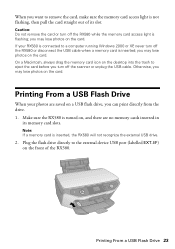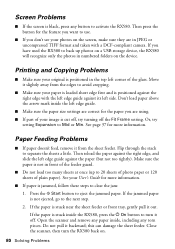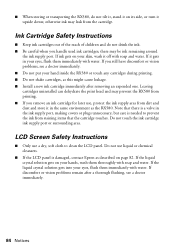Epson RX580 Support Question
Find answers below for this question about Epson RX580 - Stylus Photo Color Inkjet.Need a Epson RX580 manual? We have 6 online manuals for this item!
Question posted by KOTBaz on January 31st, 2014
Rx580 Printer Error Cannot Recognize Cartridges
The person who posted this question about this Epson product did not include a detailed explanation. Please use the "Request More Information" button to the right if more details would help you to answer this question.
Current Answers
Related Epson RX580 Manual Pages
Similar Questions
Epson Rx580 Printer Cannot Recognize Cartridges
(Posted by myernp 9 years ago)
Epson Photo Printer Error Ink Message Rx580 Wont Recognize Ink
(Posted by khuilheath 10 years ago)
Epson Printer Cannot Recognize Cartridge Workforce
(Posted by cyanAnt 10 years ago)
Epson Artisan 730 All In One Printer Cannot Recognize Cartridges
(Posted by sirpenco 10 years ago)
Printer Say's A Printer Error Has Occured. See Your Documentaion. Printer Will
Printer error will not clear. Will not work. Already tried turning it on and off.
Printer error will not clear. Will not work. Already tried turning it on and off.
(Posted by paulwunderle 10 years ago)