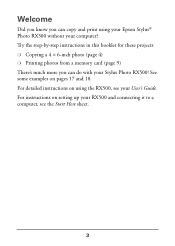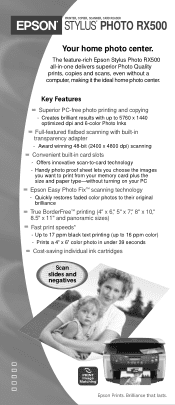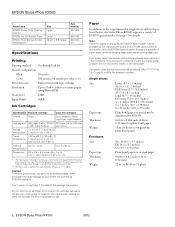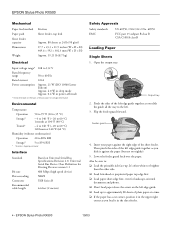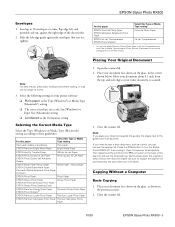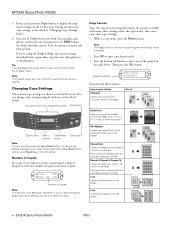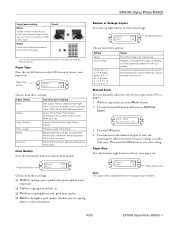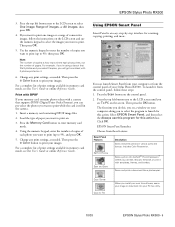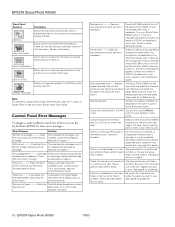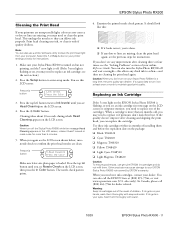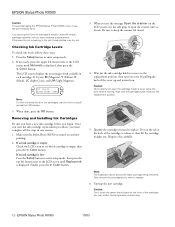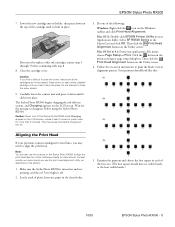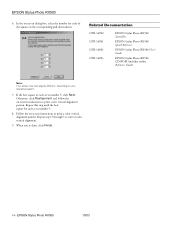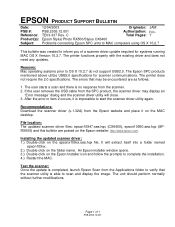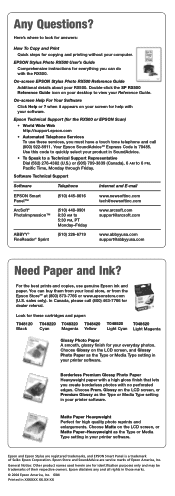Epson RX500 Support Question
Find answers below for this question about Epson RX500 - Stylus Photo Color Inkjet.Need a Epson RX500 manual? We have 9 online manuals for this item!
Question posted by natroger on June 7th, 2014
Epson Stylus Photo Rx500 Won't Power On
The person who posted this question about this Epson product did not include a detailed explanation. Please use the "Request More Information" button to the right if more details would help you to answer this question.
Current Answers
Related Epson RX500 Manual Pages
Similar Questions
Epson Stylus Photo Rx500 Won't Turn On
(Posted by dajmt 10 years ago)
How To Fix My Epson Stylus Photo Rx500 That Says Printer Error See
documentation and call service
documentation and call service
(Posted by Melomrspa 10 years ago)
Epson Stylus Photo Rx500 Printer
How do I get the ink cartridge holder to move if it will not do it on its own?
How do I get the ink cartridge holder to move if it will not do it on its own?
(Posted by Kaitlinflower 11 years ago)
Epson Cx5000 - Stylus Color Inkjet Will Only Print On Bright, White...
jams with card stock
jams with card stock
(Posted by paulaseymour3 11 years ago)
Can I Set Up My Epson Stylus Photo Rx595 To Be Wireless?
Can I set up my Epson Stylus Photo RX595 to be wireless?
Can I set up my Epson Stylus Photo RX595 to be wireless?
(Posted by markwithduffyrealty 12 years ago)