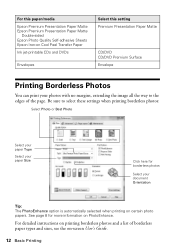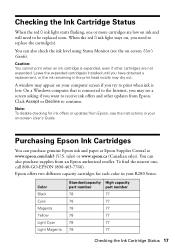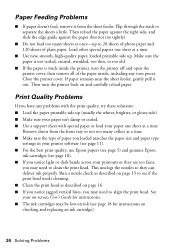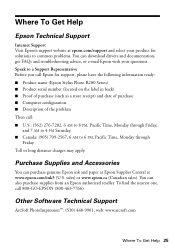Epson R280 Support Question
Find answers below for this question about Epson R280 - Stylus Photo Color Inkjet Printer.Need a Epson R280 manual? We have 5 online manuals for this item!
Question posted by ggde8gr on February 12th, 2013
I Cannot Print
After I turn the printer on , the ink blot and paper feed lights flash and I can't print. It previously worked.
Current Answers
Related Epson R280 Manual Pages
Similar Questions
How To Get Colors To Pop With Epson 1400 Inkjet Printer
(Posted by sujadon12 9 years ago)
Epson Stylus Photo R280 Has Full Ink Cartridges But Won't Print
(Posted by Keendsant 10 years ago)
Why Is The Power Light Flashing On My Epson Photo R280 Printer
(Posted by bebobo 10 years ago)
When Printing On Cd/dvd The Paper Button Lights Red, What To Do
When printing on printable dvd the paper button lights up red, what to do
When printing on printable dvd the paper button lights up red, what to do
(Posted by runner13901 10 years ago)
Paper Feed Problems Epson Stylus Sx445w
When I try to print on my Epson Stylus SX445W printer the paper immediately grabs on the right hand ...
When I try to print on my Epson Stylus SX445W printer the paper immediately grabs on the right hand ...
(Posted by pjclark2 11 years ago)