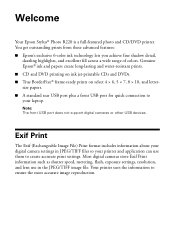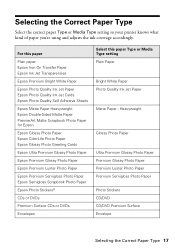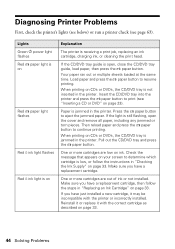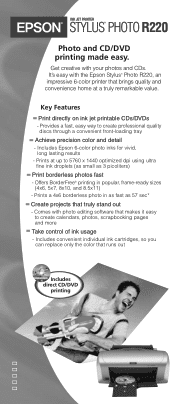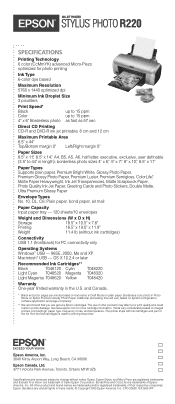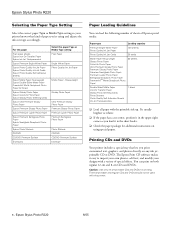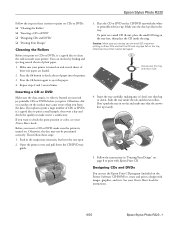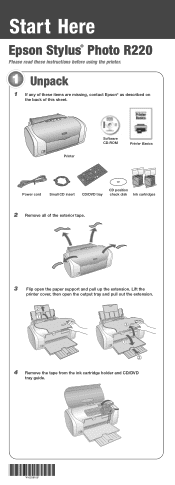Epson R220 Support Question
Find answers below for this question about Epson R220 - Stylus Photo Color Inkjet Printer.Need a Epson R220 manual? We have 5 online manuals for this item!
Question posted by runner13901 on October 19th, 2013
When Printing On Cd/dvd The Paper Button Lights Red, What To Do
Current Answers
Answer #1: Posted by bernadette2013 on October 19th, 2013 9:05 AM
Visit this page for more details on the indicator lights: http://www.ifixit.com/Wiki/Epson_Stylus_Photo_1400_Troubleshooting#Section_Red_Paper_Light_and_Green_Power_Light_Flashes
Hope this solution helps.
If you find the answer helpful, kindly accept it as a Solution.
Related Epson R220 Manual Pages
Similar Questions
My R 220 works fine if I am printing on paper but will not allow me to print on cd/dvds. Is there ne...
My SP R285 has been printing CDs fine for a couple of years, but suddenly the text is printing all f...
I try and print. No paper is fed then the paper light blinks