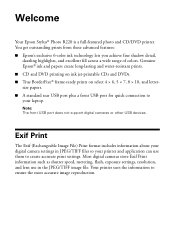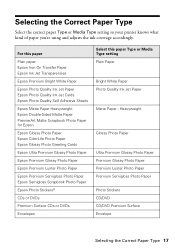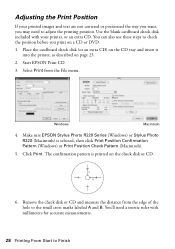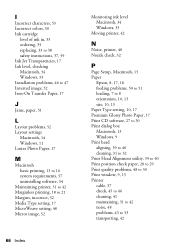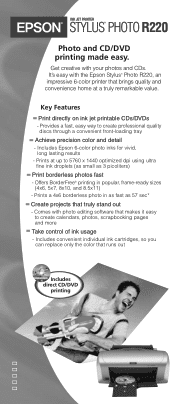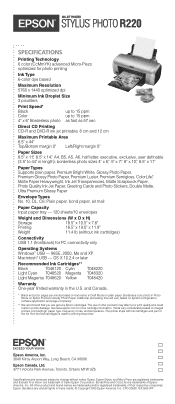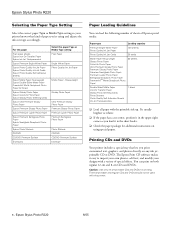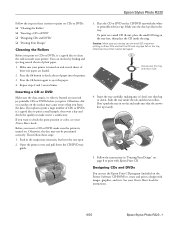Epson R220 Support Question
Find answers below for this question about Epson R220 - Stylus Photo Color Inkjet Printer.Need a Epson R220 manual? We have 5 online manuals for this item!
Question posted by martysoper66 on September 14th, 2012
Can't Print Cd/dvd's Using Osx 7.4.
My R 220 works fine if I am printing on paper but will not allow me to print on cd/dvds. Is there new software that aloows for direct printing using my R220 and Mac OSX 7.4?
Current Answers
Related Epson R220 Manual Pages
Similar Questions
Epson Stylus Photo R220 Won't Print
(Posted by bbakemepa 9 years ago)
R280 Wont Print Cd/dvd Tray
(Posted by rsssl 9 years ago)
How Do You Clean The Printhead Using Windows 8?
(Posted by dlahrmer 10 years ago)
When Printing On Cd/dvd The Paper Button Lights Red, What To Do
When printing on printable dvd the paper button lights up red, what to do
When printing on printable dvd the paper button lights up red, what to do
(Posted by runner13901 10 years ago)
Text Blurred In Print Cd
My SP R285 has been printing CDs fine for a couple of years, but suddenly the text is printing all f...
My SP R285 has been printing CDs fine for a couple of years, but suddenly the text is printing all f...
(Posted by rp 11 years ago)