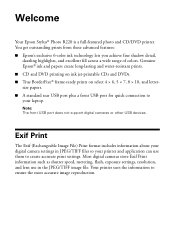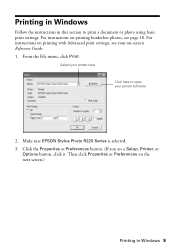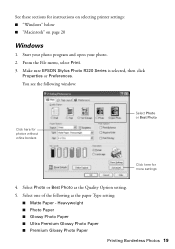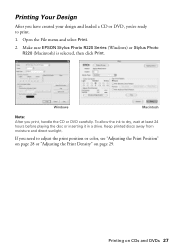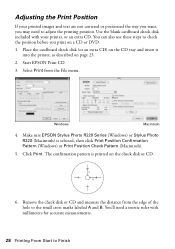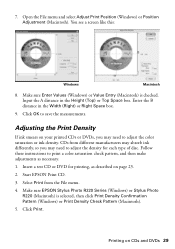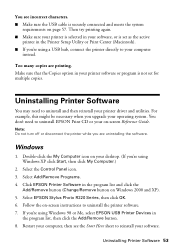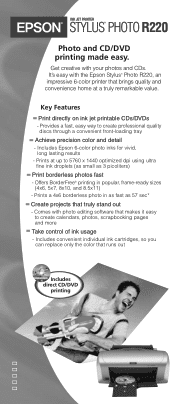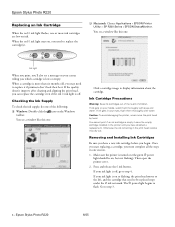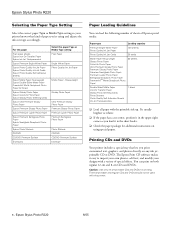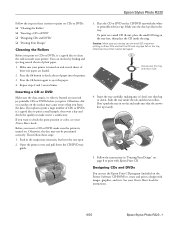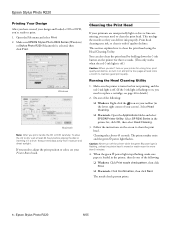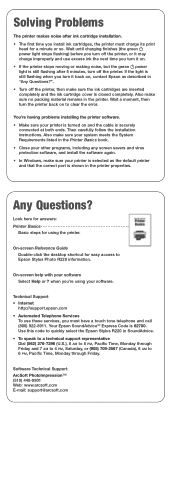Epson R220 Support Question
Find answers below for this question about Epson R220 - Stylus Photo Color Inkjet Printer.Need a Epson R220 manual? We have 5 online manuals for this item!
Question posted by bbakemepa on August 16th, 2014
Epson Stylus Photo R220 Won't Print
The person who posted this question about this Epson product did not include a detailed explanation. Please use the "Request More Information" button to the right if more details would help you to answer this question.
Current Answers
Related Epson R220 Manual Pages
Similar Questions
Epson Stylus Photo R1800 Won't Print Super B Sheets
(Posted by yroryon 9 years ago)
Epson Stylus Photo R220 Reset Software For Mac Snow Leopard??
My R220 has the issue with the ink pads..."End of life" message. I found software that can reset the...
My R220 has the issue with the ink pads..."End of life" message. I found software that can reset the...
(Posted by pixelman44 10 years ago)
Why Is Power Light Flashing ?
My EPSON STYLUS PHOTO R220 will not print ,the power light is flashing ,I am told an ERROR is found ...
My EPSON STYLUS PHOTO R220 will not print ,the power light is flashing ,I am told an ERROR is found ...
(Posted by mattiboyd67 10 years ago)
Epson L200 Printing The Wrong Color.
My Epson L200 prints out the wrong color, only blue and green are used (so there are yellow too). H...
My Epson L200 prints out the wrong color, only blue and green are used (so there are yellow too). H...
(Posted by davidakashyper 11 years ago)
Epson Stylus Photo R220. We Have A New Computer And Have 'somehow' Gotten Two
2 Epson Icons on desktop. One is working with the updated download for the printer using Windows 7. ...
2 Epson Icons on desktop. One is working with the updated download for the printer using Windows 7. ...
(Posted by deja 12 years ago)