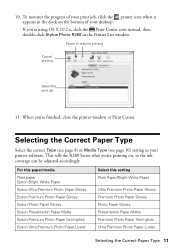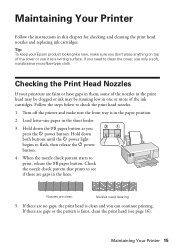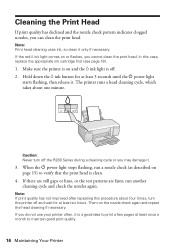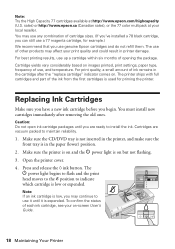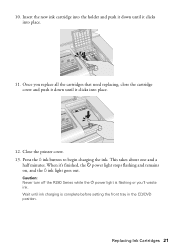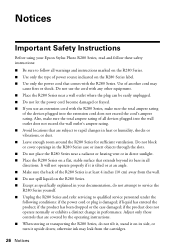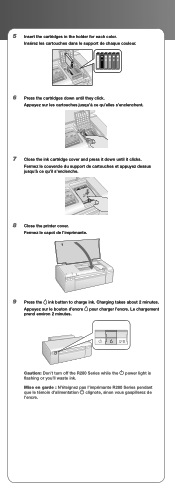Epson R280 Support Question
Find answers below for this question about Epson R280 - Stylus Photo Color Inkjet Printer.Need a Epson R280 manual? We have 5 online manuals for this item!
Question posted by bebobo on May 7th, 2014
Why Is The Power Light Flashing On My Epson Photo R280 Printer
The person who posted this question about this Epson product did not include a detailed explanation. Please use the "Request More Information" button to the right if more details would help you to answer this question.
Current Answers
Related Epson R280 Manual Pages
Similar Questions
Epson Why Is The Green Power Light Flashing And Red Ink Light Flashing?
(Posted by knapinj 9 years ago)
How To Take Apart And Clean Epson Stylus Photo R280 Printer
(Posted by nasherr 9 years ago)
Epson R280 Power Light And Ink Light Wont Come Off
(Posted by liljbeka 10 years ago)
Why Is Power Light Flashing ?
My EPSON STYLUS PHOTO R220 will not print ,the power light is flashing ,I am told an ERROR is found ...
My EPSON STYLUS PHOTO R220 will not print ,the power light is flashing ,I am told an ERROR is found ...
(Posted by mattiboyd67 11 years ago)
Epson Stylus Photos R280 Printer
Can I just replace one cartridges if I only want to use black ink only? Can I used genetic brand car...
Can I just replace one cartridges if I only want to use black ink only? Can I used genetic brand car...
(Posted by juliageof 11 years ago)