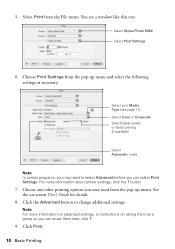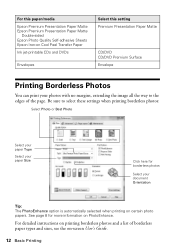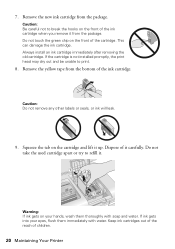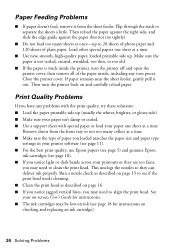Epson R280 Support Question
Find answers below for this question about Epson R280 - Stylus Photo Color Inkjet Printer.Need a Epson R280 manual? We have 5 online manuals for this item!
Question posted by pjclark2 on March 14th, 2013
Paper Feed Problems Epson Stylus Sx445w
When I try to print on my Epson Stylus SX445W printer the paper immediately grabs on the right hand side as it feeds into the printer. It doesn't feed into the printer properly and I can't find anything obviously wrong with it. Can you help me solve this problem please?
Current Answers
Related Epson R280 Manual Pages
Similar Questions
How To Get Colors To Pop With Epson 1400 Inkjet Printer
(Posted by sujadon12 9 years ago)
What Causes Paper Feed Problems Epson R1900
(Posted by thehk 10 years ago)
Why I Cannot Set Paper Type On Epson Stylus Photo R280
(Posted by doleBo 10 years ago)
Epson Stylus Photos R280 Printer
Can I just replace one cartridges if I only want to use black ink only? Can I used genetic brand car...
Can I just replace one cartridges if I only want to use black ink only? Can I used genetic brand car...
(Posted by juliageof 11 years ago)
I Cannot Print
After I turn the printer on , the ink blot and paper feed lights flash and I can't print. It previou...
After I turn the printer on , the ink blot and paper feed lights flash and I can't print. It previou...
(Posted by ggde8gr 11 years ago)