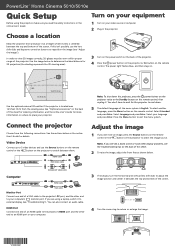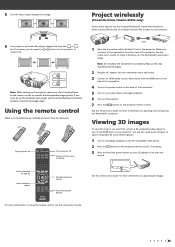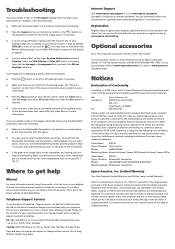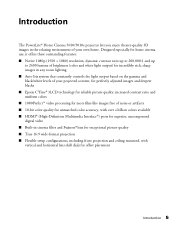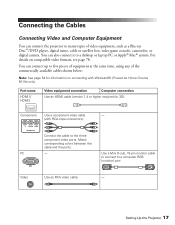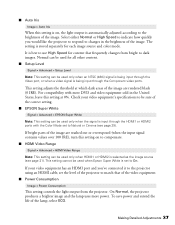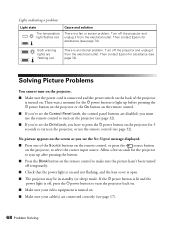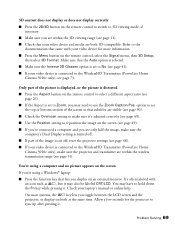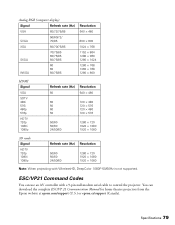Epson PowerLite Home Cinema 5010 Support Question
Find answers below for this question about Epson PowerLite Home Cinema 5010.Need a Epson PowerLite Home Cinema 5010 manual? We have 2 online manuals for this item!
Question posted by Marklouise on February 5th, 2013
No Hdmi Signal When I Turn On Sony Blur-ray.
I just bought a Sony blu ray player and I'm running it directly into the hdmi 1 port of my epson 5010. when I turn on the blu ray I can see the bluray logo projected on the screen but know image. Just "no signal" from HDMI1. I also tried Hdmi 2. I'm using a GE Ultra Hdmi that's 3d compatible? I need help.
Current Answers
Related Epson PowerLite Home Cinema 5010 Manual Pages
Similar Questions
How To Remove Lines On Epson Projector Powerlite 1750?
how to remove lines on epson projector powerlite 1750?
how to remove lines on epson projector powerlite 1750?
(Posted by Anonymous-120484 10 years ago)
Is The Epson Emp 73 Lcd Projector Hdmi Enable ?
is the epson emp 73 lcd projector hdmi enable ? do i need to use an hdmi convertor using the 15 pin ...
is the epson emp 73 lcd projector hdmi enable ? do i need to use an hdmi convertor using the 15 pin ...
(Posted by davidans 11 years ago)
Isn't Display Input Pc/hdmi Signals
The source Search option does not find the computer connected the VGA port neither the HDMI port. T...
The source Search option does not find the computer connected the VGA port neither the HDMI port. T...
(Posted by montanoa 11 years ago)
Hdmi Signal Not Found
when using the HDMI port on my Epson EX 7200 it says there is no signal. i know everything is connec...
when using the HDMI port on my Epson EX 7200 it says there is no signal. i know everything is connec...
(Posted by johnslttry 11 years ago)
Projecting Only Epson Logo
My Epson Powerlite Home Cinema 720 projector has been working well since last 2 years. Suddenly when...
My Epson Powerlite Home Cinema 720 projector has been working well since last 2 years. Suddenly when...
(Posted by mishratanmay 12 years ago)