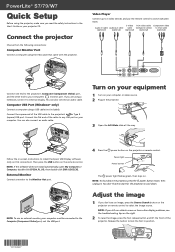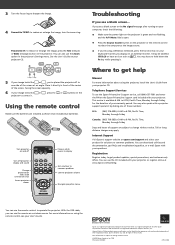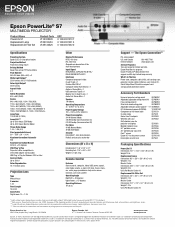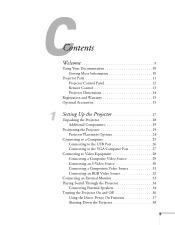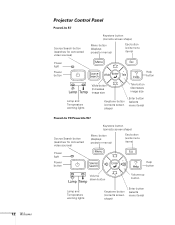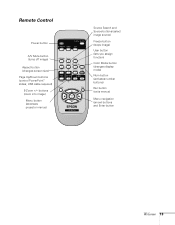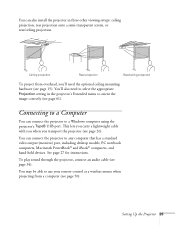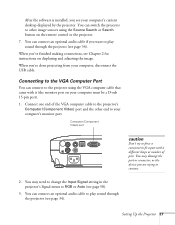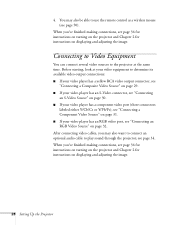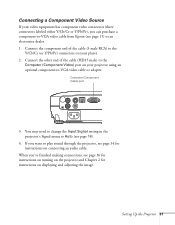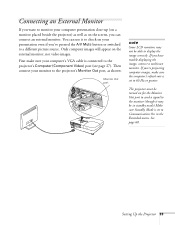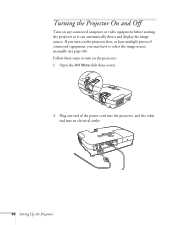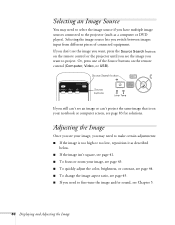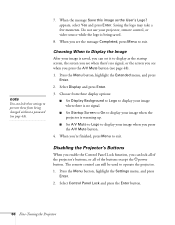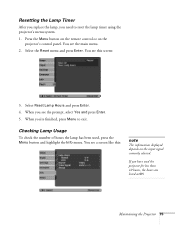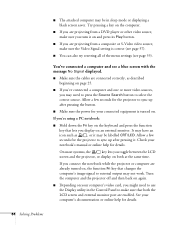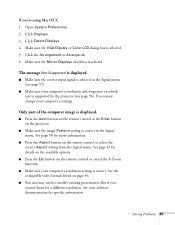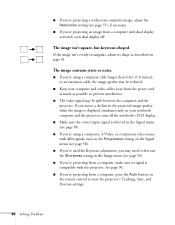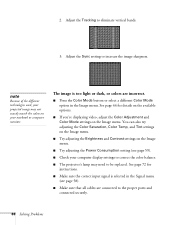Epson PowerLite S7 Support Question
Find answers below for this question about Epson PowerLite S7.Need a Epson PowerLite S7 manual? We have 6 online manuals for this item!
Question posted by montanoa on December 19th, 2012
Isn't Display Input Pc/hdmi Signals
The source Search option does not find the computer connected the VGA port neither the HDMI port.
The projectror start working fine- the menus are displayed but no accept computer signal, it was before.
Current Answers
Related Epson PowerLite S7 Manual Pages
Similar Questions
Connecting The Ex7229 Projector To An External Monitor Through The Vga Port
How do get the VGA port to be an output so I can send the image that has gotten to the projector to ...
How do get the VGA port to be an output so I can send the image that has gotten to the projector to ...
(Posted by braslnut 10 years ago)
How To Remove Lines On Epson Projector Powerlite 1750?
how to remove lines on epson projector powerlite 1750?
how to remove lines on epson projector powerlite 1750?
(Posted by Anonymous-120484 10 years ago)
No Hdmi Signal When I Turn On Sony Blur-ray.
I just bought a Sony blu ray player and I'm running it directly into the hdmi 1 port of my epson 501...
I just bought a Sony blu ray player and I'm running it directly into the hdmi 1 port of my epson 501...
(Posted by Marklouise 11 years ago)
Both Screens(pc-acer Screen +projector)
Dear,I would like to use both screens: PC+ projector.PC: Acer screenProjector: Epson S52How to set t...
Dear,I would like to use both screens: PC+ projector.PC: Acer screenProjector: Epson S52How to set t...
(Posted by nadiakopatz 11 years ago)
Hdmi Signal Not Found
when using the HDMI port on my Epson EX 7200 it says there is no signal. i know everything is connec...
when using the HDMI port on my Epson EX 7200 it says there is no signal. i know everything is connec...
(Posted by johnslttry 11 years ago)