Epson NX415 Support Question
Find answers below for this question about Epson NX415 - Stylus Color Inkjet.Need a Epson NX415 manual? We have 3 online manuals for this item!
Question posted by alabienn on August 2nd, 2014
How To Scan Document Using Epson Nx415
The person who posted this question about this Epson product did not include a detailed explanation. Please use the "Request More Information" button to the right if more details would help you to answer this question.
Current Answers
There are currently no answers that have been posted for this question.
Be the first to post an answer! Remember that you can earn up to 1,100 points for every answer you submit. The better the quality of your answer, the better chance it has to be accepted.
Be the first to post an answer! Remember that you can earn up to 1,100 points for every answer you submit. The better the quality of your answer, the better chance it has to be accepted.
Related Epson NX415 Manual Pages
Product Brochure - Page 1


...69 Black
ink cartridge and three 69 color ink cartridges All-in different sizes
• Truly touchable photos and documents - a great way to old, faded photos;
restore the color to save them as JPEGs or PDFs ... card slots
• Quick, high-quality scanning up to 2400 dpi - individual ink cartridges, available in -One
Epson Stylus® NX415
Print | Copy | Scan | Photo
Smart.
Product Brochure - Page 2


...color pages as 26 seconds
Black 33 cpm Color 33 cpm
Scanner Type
Color flatbed
Photoelectric Device
Color ..."replace cartridge" signal. Epson Stylus NX415 Print | Copy | Scan | Photo
Specifications
Printing Technology
4-color (CMYK) drop-on-demand...capacity Black, Cyan Magenta, Yellow or color multi-pack 88 Moderate Use Black, Cyan, Magenta, Yellow or color multi-pack
Printing: 17.7" x 21...
Quick Guide - Page 1


Epson Stylus® NX410 Series
Quick Guide
Basic Copying, Printing, and Scanning Maintenance
Solving Problems
Quick Guide - Page 2
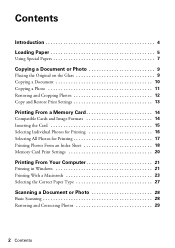
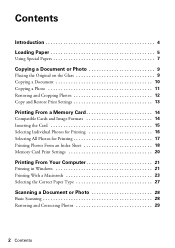
Contents
Introduction 4 Loading Paper 5
Using Special Papers 7
Copying a Document or Photo 9
Placing the Original on the Glass 9 Copying a Document 10 Copying a Photo 11 Restoring and Cropping Photos 12 Copy and Restore ... 21 Printing With a Macintosh 23 Selecting the Correct Paper Type 27
Scanning a Document or Photo 28
Basic Scanning 28 Restoring and Correcting Photos 29
2 Contents
Quick Guide - Page 4


... to avoid damage to your printer. Introduction
After you have set up your Epson printer as you how to do most of a document or photo ■ Print photos from your computer ■ Scan a document or photo and restore or correct the color ■ Perform routine maintenance and solve simple problems This book tells you read...
Quick Guide - Page 10


...- Press d, then press r to change any other print settings, press Menu and select your Epson printer. 2. Copying a Document
You can copy documents onto letter- Press the P On button to 99). 7. Press the Copy button to begin copying... the image or select Borderless to expand the image all the way to select Color or B&W copies. 8. When you need to select the
number (up the LCD display screen,...
Quick Guide - Page 12


..., letter-size, or A4-size Epson special paper. 3. To turn on the scanner glass. 4. Press x Start to cancel copying, press y Stop/ Clear Settings.
12 Copying a Document or Photo Restoring and Cropping Photos
...P On button to zoom in on Color Restoration.) 6. Note: To restore photos larger than 1 copy, press + or - To print more than 5 × 7 inches, use the arrow buttons. ■ To ...
Quick Guide - Page 19


...in the All circle at the top.
2. Close the document cover.
3. these could damage the scanner glass. Correct...document cover.
Load the type of photo paper on the sheet, scan the sheet, and print the photos automatically.
1.
Note: For best results, use a permanent marker or felt-tip pen; Note: Do not use Epson Ultra Premium Photo Paper Glossy, Epson Premium Photo Paper Glossy, or Epson...
Quick Guide - Page 22
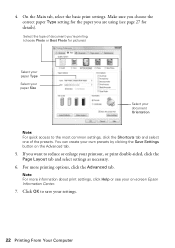
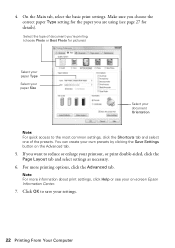
... the type of the presets. If you are using (see your on the Advanced tab.
5. Click OK to the most common settings, click the Shortcuts tab and select one of document you're printing (choose Photo or Best Photo for... page 27 for the paper you want to reduce or enlarge your document Orientation
Note: For quick access to save your own presets by clicking the Save Settings button on -screen...
Quick Guide - Page 28


... scanner
glass, in the Applications folder.
■ If you scan (see the on-screen Epson Information Center. Close the cover gently so you don't move the original. 3. Basic Scanning
You can scan original documents and photos and save it on your application.
Scanning a Document or Photo
You can use your Epson Stylus NX410 Series to start your computer or other device.
Quick Guide - Page 29
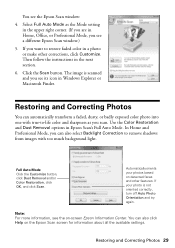
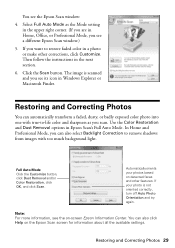
..., and click Scan. Use the Color Restoration and Dust Removal options in the next section.
6.
Restoring and Correcting Photos 29 In Home and Professional Mode, you see the Epson Scan window:
4. Note: For more information, see its icon in a photo or make other features. You can automatically transform a faded, dusty, or badly exposed color photo into...
Quick Guide - Page 35


..., ink charging is finished.
Then copy your Epson printer while ink is still placed correctly on...charging the ink. Note: If you replaced a cartridge while copying a document or photo, cancel printing and make sure your original is charging or... message on the scanner glass. When you cannot reinstall and use the cartridge. Replacing Ink Cartridges 35 Caution: Never turn off...
Quick Guide - Page 39


...
See your on-screen Epson Information Center for instructions.
■ The ink cartridges may permanently scratch the surface), or use Epson special paper (see page 7) and genuine Epson ink cartridges (see page... is jammed, follow these solutions:
■ Make sure the document is placed flat against the scanner glass and your Epson printer is stuck inside, turn the printer back on a soft...
Quick Guide - Page 40


...product for support, please have the following information ready: ■ Product name (Epson Stylus NX410 Series) ■ Product serial number (located on the label in back... to a Support Representative Before you call Epson for solutions to common problems. You can download drivers and documentation, get FAQs and troubleshooting advice, or e-mail Epson with your questions. Days and hours of...
Quick Guide - Page 41
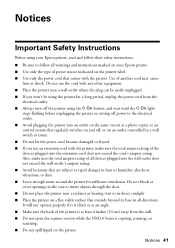
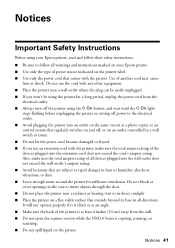
...using your Epson printer. ■ Use only the type of power source indicated on the printer label. ■ Use only the power cord that comes with the printer, make sure the total ampere rating of all devices...wall. ■ Do not open the scanner section while the NX410 Series is copying, printing, or scanning. ■ Do not spill liquid on an outlet controlled by a wall switch or timer. &#...
Quick Guide - Page 42


...you handle used ink cartridges; If the liquid crystal solution gets on its side, or turn it in the same environment as specifically explained in your documentation, do... not attempt to service the printer yourself.
■ Unplug the printer and refer servicing to qualified service personnel under the following conditions: if the power cord or plug is damaged, contact Epson...
Start Here - Page 5


....4.11, and 10.5.x. You can't install your computer. Use any open port on -screen Epson Information Center for instructions. Windows
1 Make sure the printer is connected to your software that way.
2 Insert the Epson Stylus NX410 Series software
CD. With Windows Vista, if you 're using an external print server, click the second option, click...
Start Here - Page 6


... the CD. You're ready to print, copy, and scan! If you're using Mac OS X 10.5.x, skip to step 10.
Use any open USB port on -screen instructions to install the rest...Click Next again, if necessary. 10 Follow the on your computer.
2 Insert the Epson Stylus NX410 Series software CD. 3 Double-click the Epson icon. 4 Click Install and follow the on-screen instructions.
5 When prompted, connect...
Start Here - Page 7
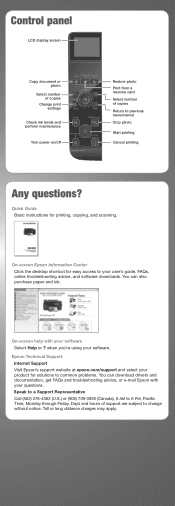
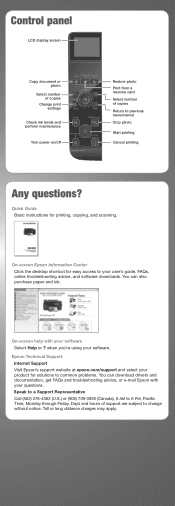
...using your software Select Help or ? Control panel
LCD display screen
Copy document... drivers and documentation, get FAQs and troubleshooting advice, or e-mail Epson with your ...scanning. On-screen Epson Information Center
Click the desktop shortcut for easy access to 6 PM, Pacific Time, Monday through Friday. Epson Technical Support Internet Support Visit Epson's support website at epson...
Start Here - Page 8


Genuine Epson Paper
Epson offers a wide variety of Seiko Epson Corporation. Genuine Epson Inks
Look for identification purposes only and may be trademarks of Epson America, Inc. Epson disclaims any and all rights in XXXXXX
Epson Stylus® NX410 Series Ink Cartridges
Color Black Cyan Magenta Yellow
Moderate Use
88
88
88
88
Standardcapacity
69
69
69
69
Highcapacity
68
- - - For...
Similar Questions
How To Scan Documents From An Epson Nx415 Printer To Your Computer
(Posted by ftYo 9 years ago)
Can You Scan Word Documents With Epson Stylus Nx415
(Posted by Aorlabl 10 years ago)
How Do I Scan Documents Into My Computer Using The Epson Workforce 435 Printer
(Posted by darbies13 11 years ago)

