Epson NX415 Support Question
Find answers below for this question about Epson NX415 - Stylus Color Inkjet.Need a Epson NX415 manual? We have 3 online manuals for this item!
Question posted by ftYo on June 17th, 2014
How To Scan Documents From An Epson Nx415 Printer To Your Computer
The person who posted this question about this Epson product did not include a detailed explanation. Please use the "Request More Information" button to the right if more details would help you to answer this question.
Current Answers
There are currently no answers that have been posted for this question.
Be the first to post an answer! Remember that you can earn up to 1,100 points for every answer you submit. The better the quality of your answer, the better chance it has to be accepted.
Be the first to post an answer! Remember that you can earn up to 1,100 points for every answer you submit. The better the quality of your answer, the better chance it has to be accepted.
Related Epson NX415 Manual Pages
Product Brochure - Page 1


... the color to 2400 dpi - reduce/enlarge copies of receipts or documents 25 - 400%
• Correct over-/under-exposed photos - Simple. Features and Benefits
• Borderless photos, PC-free - 2.5", tilt LCD screen and memory card slots
• Quick, high-quality scanning up to old, faded photos; individual ink cartridges, available in -One
Epson Stylus® NX415...
Product Brochure - Page 2


...regarding Snow Leopard, please visit www.epson.com/support/snowleopard
Epson printer driver, Web to Page, Epson Scan
PhotoEnhance™ and ICM
41 dB...color pages as 26 seconds
Black 33 cpm Color 33 cpm
Scanner Type
Color flatbed
Photoelectric Device
Color... with ISO/IEC 24734. Epson Stylus NX415 Print | Copy | Scan | Photo
Specifications
Printing Technology
4-color (CMYK) drop-on-demand...
Quick Guide - Page 4


... ■ Get the basic steps for better copying, scanning, and printing.
4 Introduction Introduction
After you have set up your Epson printer as you how to do most of a document or photo ■ Print photos from your computer ■ Scan a document or photo and restore or correct the color ■ Perform routine maintenance and solve simple problems This...
Quick Guide - Page 10


...or r to cancel copying, press y Stop/Clear Settings.
10 Copying a Document or Photo If you need to select Color or B&W copies. 8. Press the P On button to begin copying. Load... print borderless on the scanner glass (see
page 9). 4. When you would on your Epson printer. 2. or A4-size plain paper or Epson special paper
in the sheet feeder (see page 13 for details). Place your settings (see...
Quick Guide - Page 12


...and enlarge the
resulting image area to cancel copying, press y Stop/ Clear Settings.
12 Copying a Document or Photo You see page 13). If you are done cropping your photo, press OK. 9. Press...-size, or A4-size Epson special paper. 3. To turn on Color Restoration, press r, select On, and press OK. (If your
photo is not faded, do not turn on your Epson printer. 2. To change print ...
Quick Guide - Page 18
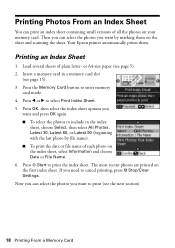
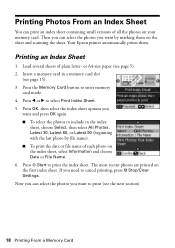
... Select, then select All Photos, Latest 30, Latest 60, or Latest 90 (beginning with the last photo by marking them . Your Epson printer automatically prints them on the sheet and scanning the sheet. Now you can select the photos you want to print the index sheet. Load several sheets of all the photos...
Quick Guide - Page 19


... glass, in the lower right corner so that photo. Close the document cover.
3. Use a dark pen or pencil to fill in the...circle beneath each photo, fill in the Print date on the sheet, scan the sheet, and print the photos automatically.
1. Incorrect:
■ ... For best results, use Epson Ultra Premium Photo Paper Glossy, Epson Premium Photo Paper Glossy, or Epson Premium Photo Paper Semi-gloss...
Quick Guide - Page 21
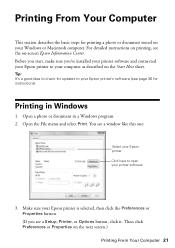
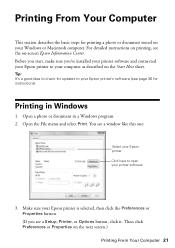
... Computer 21
Tip: It's a good idea to check for updates to your Epson printer's software (see a window like this one:
Select your Epson printer Click here to your printer software
3. Then click Preferences or Properties on the Start Here sheet. Open a photo or document in Windows
1.
Printing From Your Computer
This section describes the basic steps...
Quick Guide - Page 23
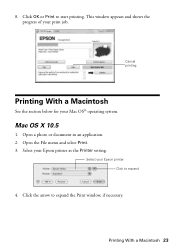
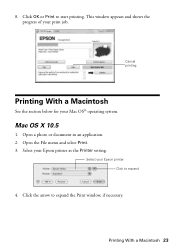
Open a photo or document in an application. 2. Select your Mac OS® operating system. 8. Click the arrow to expand
4. Open the File menu and select Print. 3. Printing With a Macintosh 23 This window appears and shows the progress of your Epson printer as the Printer setting. Mac OS X 10.5
1. Select your print job.
Click OK or...
Quick Guide - Page 25
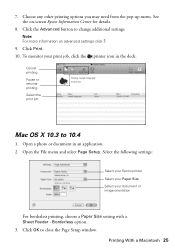
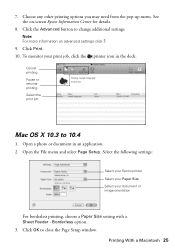
... or document in the dock. Printing With a Macintosh 25 Click Print. 10. 7. Choose any other printing options you may need from the pop-up menu. Cancel printing Pause or resume printing Select the print job
Mac OS X 10.3 to close the Page Setup window. Select the following settings:
Select your Epson printer Select...
Quick Guide - Page 28


...;. 1. You can even restore and correct photographs as shown on page 9. 2.
Scanning a Document or Photo
You can use your Epson Stylus NX410 Series to start your application.
Open the document cover and place your original face-down on -screen Epson Information Center. The Epson Scan software provides four scanning modes: ■ Full Auto Mode scans quickly and easily using the...
Quick Guide - Page 35


... you remove a low or expended ink cartridge, you replace all the cartridges securely. Caution: Never turn off your Epson printer while ink is finished. Close the scanner. 10. When you replaced a cartridge while copying a document or photo, cancel printing and make sure your original again.
Note: If you see an ink replacement message...
Quick Guide - Page 37


... problems. If you just replaced a cartridge and the message still appears, the cartridge is not installed correctly.
See your documentation. No photos could be recognized. A printer error has occurred. Turn your Epson printer off the printer and turn it on .
LCD display screen message
Press the OK button to the replacement position. Open the scanner...
Quick Guide - Page 39


...cleaning.
■ If you notice jagged vertical lines, you notice light or dark bands across your Epson printer.
3. Remove sheets from the output tray or sheet feeder.
2. Open the scanner, remove the ...jammed, follow these solutions:
■ Make sure the document is placed flat against the scanner glass and your Epson printer is stuck inside, turn the printer back on the glass.
Quick Guide - Page 41
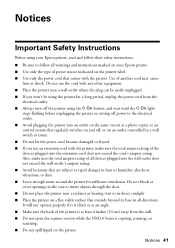
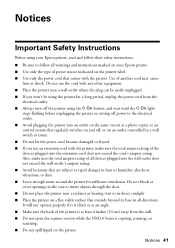
...
electrical outlet. ■ Always turn off the printer using the printer for sufficient ventilation.
It will not operate properly if it is copying, printing, or scanning. ■ Do not spill liquid on an ...marked on your Epson printer, read and follow all directions. Notices 41 Do not use the cord with the printer, make sure the total ampere rating of the devices plugged into the ...
Quick Guide - Page 42


... area from staining items that there is a valve in your documentation, do not tilt it, stand it on its side, or...covers or plugs unnecessary, but care is damaged, contact Epson. Note that the cartridge touches. Do not use aerosol products ...packages; Adjust only those controls that contain flammable gases inside the printer or touch any cartridges during printing. ■ Install a new...
Start Here - Page 1
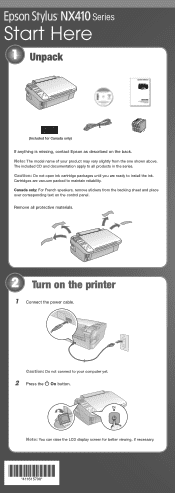
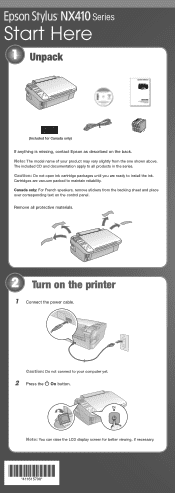
...raise the LCD display screen for Canada only)
If anything is missing, contact Epson as described on the control panel. Canada only: For French speakers, remove ... until you are vacuum packed to all protective materials.
2 Turn on the printer
1 Connect the power cable. The included CD and documentation apply to maintain reliability. Cartridges are ready to your product may vary slightly...
Start Here - Page 5


... on the printer.
6 Follow the on -screen Epson Information Center ...second option, click Next, then skip to your printer.
7 When you see a Found New Hardware ... or your software that way.
2 Insert the Epson Stylus NX410 Series software
CD. Use any open port...printer is NOT CONNECTED
to step 6.
5 When prompted, connect a USB cable.
Windows
1 Make sure the printer is connected to print, copy...
Start Here - Page 6


...printer.
11 When you see this screen, click Add Printer.
8 Follow the steps on the right of the software and
register your computer.
2 Insert the Epson Stylus NX410 Series software CD. 3 Double-click the Epson icon. 4 Click Install and follow the on -screen Epson...add the printer.
9 Click Next again, if necessary. 10 Follow the on-screen instructions to step 10. Make sure the printer is NOT CONNECTED...
Start Here - Page 7
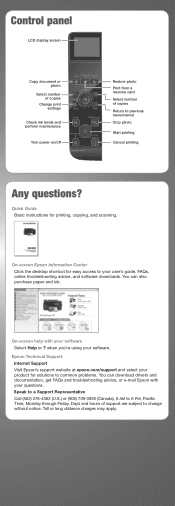
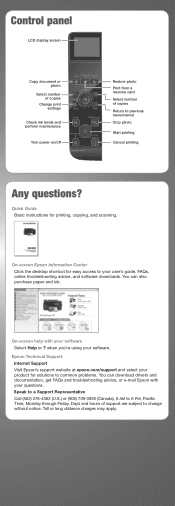
... you're using your product for printing, copying, and scanning. Speak to a Support Representative Call (562) 276-4382 (U.S.) or (905) 709-3839 (Canada), 6 AM to your software Select Help or ? You can download drivers and documentation, get FAQs and troubleshooting advice, or e-mail Epson with your user's guide, FAQs, online troubleshooting advice, and...
Similar Questions
How To Scan Document Using Epson Nx415
(Posted by alabienn 9 years ago)
How To Scan With A Printer Epson Stylus Nx415
(Posted by trc1abdul 9 years ago)
Can You Scan Word Documents With Epson Stylus Nx415
(Posted by Aorlabl 9 years ago)
How Do I Scan Documents Into My Computer Using The Epson Workforce 435 Printer
(Posted by darbies13 11 years ago)

