Epson NX415 Support Question
Find answers below for this question about Epson NX415 - Stylus Color Inkjet.Need a Epson NX415 manual? We have 3 online manuals for this item!
Question posted by onovtropi on November 11th, 2013
How To Remove Nx415 Printer Head
The person who posted this question about this Epson product did not include a detailed explanation. Please use the "Request More Information" button to the right if more details would help you to answer this question.
Current Answers
There are currently no answers that have been posted for this question.
Be the first to post an answer! Remember that you can earn up to 1,100 points for every answer you submit. The better the quality of your answer, the better chance it has to be accepted.
Be the first to post an answer! Remember that you can earn up to 1,100 points for every answer you submit. The better the quality of your answer, the better chance it has to be accepted.
Related Epson NX415 Manual Pages
Product Brochure - Page 1


... remove red eye with one 69 Black
ink cartridge and three 69 color ink cartridges includes one touch • Two-sided printing1 - scan important papers, recipes, bills, report cards and photos and save paper • Reduce costs - better than the competition
• Instant copies - individual ink cartridges, available in -One
Epson Stylus® NX415...
Product Brochure - Page 2


.... See www.epson.com/printspeed for both printing and print head maintenance. Yields may not be lower when printing infrequently or ... black and color pages as 26 seconds
Black 33 cpm Color 33 cpm
Scanner Type
Color flatbed
Photoelectric Device
Color CIS line ... 6/09 and Canada
Epson Stylus NX415 all-in-one, instruction booklet, CD-ROM containing printer drivers and software (Windows ...
Quick Guide - Page 3


Maintaining Your Printer 30
Checking the Print Head Nozzles 30 Cleaning the Print Head 31 Checking Ink Levels 32 Purchasing Epson Ink Cartridges 32 Replacing Ink Cartridges 33
Solving Problems 36
Checking for Software Updates 36 Error Indicators 37 Problems and Solutions 38 Where to Get Help 40
Notices 41
Contents 3
Quick Guide - Page 4


...Print photos from your computer ■ Scan a document or photo and restore or correct the color ■ Perform routine maintenance and solve simple problems This book tells you read the instructions:
...Epson Information Center (which includes your user's guide) by double-clicking its icon on your printer. Tip: Tips contain hints for printing from a memory card or digital camera ■ Get...
Quick Guide - Page 10


... change the layout.
or A4-size plain paper or Epson special paper just like you would on the scanner glass (see
page 9). 4. Place your Epson printer. 2. Press x Start to the edge of the paper (slight cropping may occur). Press l or r to enter copy mode. 5. Copying a Document
You can copy documents onto...
Quick Guide - Page 11


... (see page 9). 4. To change the layout. If you 're done, press OK.
10. Place your Epson printer. 2. Press d, then press r to select the
number (up the LCD display screen, if necessary. 6.
To ... your original photo on plain paper.
9. When you need to 99). 7. Press the P On button to select Color or B&W copies. 8.
Load 4 × 6-inch, 5 × 7-inch, letter-size, or A4-size...
Quick Guide - Page 12


Press the P On button to turn on Color Restoration.) 6. To turn on Color Restoration, press r, select On, and press OK. (If your
photo is not faded, do not turn on your Epson printer. 2. to begin copying. Press x Start to select the
number. 8. You can restore old, faded photos to their original brilliance.
You see...
Quick Guide - Page 16
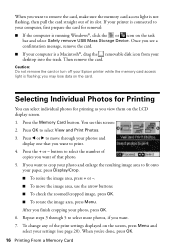
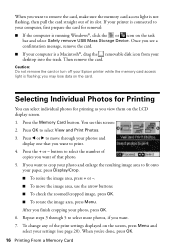
... Epson printer while the memory card access light is connected to select View and Print Photos. 3. Press the Memory Card button. You see a confirmation message, remove the card. ■ If your computer is running Windows®, click the or icon on the task
bar and select Safely remove USB Mass Storage Device. Then remove the...
Quick Guide - Page 30


... to clean the cover, use it as a writing surface.
or A4-size paper in the lines. Maintaining Your Printer
Follow the instructions in one or more of the ink cartridges. To align the print head, if necessary, see
page 5). 2. Press x Start. 6.
Select Nozzle Check and press OK. 5. If there are faint or...
Quick Guide - Page 31


... an ink cartridge is a good idea to print a few pages at least six hours to let any improvement after cleaning the print head four times, turn off your Epson printer often, it is expended, and may not be replaced. Press x Start.
If you may need to be able to maintain good print...
Quick Guide - Page 33


... reliability. Note which cartridges need to room temperature for priming the printer. Then select Change Ink Cartridge and press OK. For print quality....
Replacing Ink Cartridges 33 Store ink cartridges in the cartridge after removing the old ones. Replacing Ink Cartridges
Make sure you have been exposed... the print head nozzles may dry out.
1. The use up to be able ...
Quick Guide - Page 34
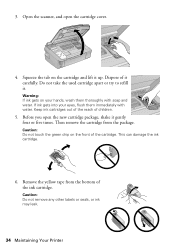
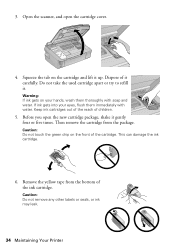
...4. Caution: Do not touch the green chip on your eyes, flush them thoroughly with water. Remove the yellow tape from the package. Warning: If ink gets on the front of it . ... ink cartridge. Dispose of the cartridge. Caution: Do not remove any other labels or seals, or ink may leak.
34 Maintaining Your Printer Then remove the cartridge from the bottom of children.
5. This can ...
Quick Guide - Page 35


Then press OK again. If you remove a low or expended ink cartridge, you replace all the cartridges securely. When you replaced a ...you cannot reinstall and use the cartridge. If you 'll waste ink.
Close the scanner. 10. Then copy your Epson printer while ink is charging or you see a completion message on the display screen, ink charging is still placed correctly on ...
Quick Guide - Page 37


...see your photo is placed correctly on the scanner glass (see
and remove the paper. Press down on again.
See your Epson printer off , make sure no paper is jammed inside .
No photos ...contact Epson for help
(see page 40). If
your Epson printer off and then back on. Turn off the printer, open the scanner unit, remove paper. Press the Start button to eject the paper inside ...
Quick Guide - Page 38


...glass. Make sure the card is a problem with your Epson printer are at a time. Paper Feeding Problems
■ If paper doesn't feed, remove it and check the card. Then reload the paper against ...help (see page 14). Contact Epson Support. LCD display screen message
Problem and solution
The printer's ink pads are nearing the end of their service life. Contact Epson for more information....
Quick Guide - Page 39


..., dry, lint-free cloth (paper towels are too faint, you may need to align the print head.
Problems and Solutions 39
■ Do not load paper with holes punched in it.
■ ...Epson ink cartridges (see page 31). See your Epson printer.
3. Do not spray glass cleaner directly on a soft cloth, if necessary. Open the scanner, remove the jammed paper and torn pieces, close the scanner...
Quick Guide - Page 42


... gets into your skin, wash it off with water. If discomfort or vision problems remain after removing an expended one. if liquid has entered the product; LCD Display Screen Safety
■ Use...the power cord or plug is damaged; this can dry out the print head and may be ink remaining around the printer. otherwise ink may cause fire. Leaving cartridges uninstalled can cause leakage. &#...
Quick Guide - Page 45


..., exchange or repair the printer without charge for a period of one . This warranty does not cover ribbons, ink cartridges or third party parts, components, or peripheral devices added to function properly as...the date of the replacement. This warranty does not cover any color change or fading of prints or reimbursement of the printer or a part, the item replaced becomes Epson property. For ...
Start Here - Page 1
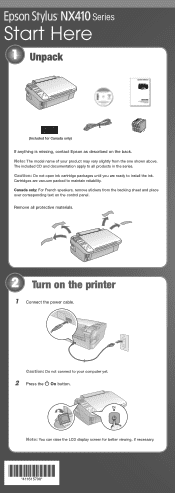
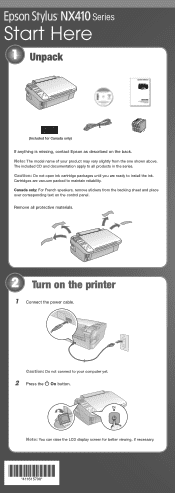
Canada only: For French speakers, remove stickers from the one shown above.
Cartridges are ready to maintain reliability. ...protective materials.
2 Turn on the control panel. Note: The model name of your computer yet.
2 Press the On button.
Remove all products in the series. Series
Start Here
1 Unpack
(Included for better viewing, if necessary.
*411615700* *411615700* The ...
Start Here - Page 5


... OS® X 10.3.9, 10.4.11, and 10.5.x. You can't install your
computer. If you 're done, remove the CD. Note: If installation doesn't continue after a moment, make sure you securely connected and turned on the printer.
6 Follow the on -screen Epson Information Center for instructions. See the Quick Guide or your computer...
Similar Questions
How To Remove A Printer Head Epson Nx110
(Posted by gwmat 9 years ago)
How To Reset Epson Stylus Nx415 Printer
(Posted by attiw 9 years ago)
How To Scan With A Printer Epson Stylus Nx415
(Posted by trc1abdul 9 years ago)
How To Fix Remove Rx620 Printer Head
(Posted by brospri 9 years ago)
Can I Use High Capacity Color Cartridges In My Epson Stylus Nx415 Printer
(Posted by smedinzo 10 years ago)

