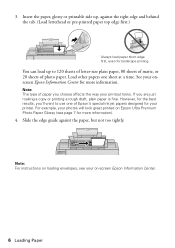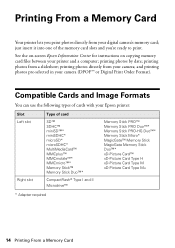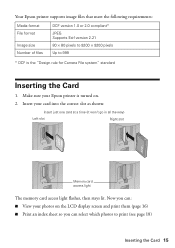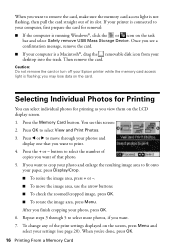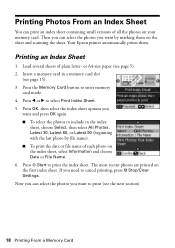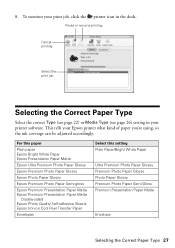Epson NX415 Support Question
Find answers below for this question about Epson NX415 - Stylus Color Inkjet.Need a Epson NX415 manual? We have 3 online manuals for this item!
Question posted by ktsmi on March 27th, 2014
Epson Printers Nx415 My Ink Won't Work
The person who posted this question about this Epson product did not include a detailed explanation. Please use the "Request More Information" button to the right if more details would help you to answer this question.
Current Answers
Related Epson NX415 Manual Pages
Similar Questions
How Do I Make The Printer Display Ink Volumes Remaining In The Cartridges?
(Posted by ehl2 4 years ago)
How To Change Ink Cartridge In Epson Stylus Nx415
(Posted by aurordher 10 years ago)
I Replaced Ink On My Epson Stylus Nx415 It Wont Recognize The Ink Cartridges
(Posted by Stbea 10 years ago)
How Do I Properly Refill Epson Nx415 Ink
and if I have 9 prong resetter will this reset the outside and inside chip for me? Also if the insid...
and if I have 9 prong resetter will this reset the outside and inside chip for me? Also if the insid...
(Posted by rascolnikov 13 years ago)