Epson NX400 Support Question
Find answers below for this question about Epson NX400 - Stylus Color Inkjet.Need a Epson NX400 manual? We have 3 online manuals for this item!
Question posted by suazra on January 28th, 2014
Epson Nx400 Problems With Ink Cartridges Cannot Be Recognized
The person who posted this question about this Epson product did not include a detailed explanation. Please use the "Request More Information" button to the right if more details would help you to answer this question.
Current Answers
There are currently no answers that have been posted for this question.
Be the first to post an answer! Remember that you can earn up to 1,100 points for every answer you submit. The better the quality of your answer, the better chance it has to be accepted.
Be the first to post an answer! Remember that you can earn up to 1,100 points for every answer you submit. The better the quality of your answer, the better chance it has to be accepted.
Related Epson NX400 Manual Pages
Epson Scan ICM Updater v1.20 (PSB.2008.07.001) - Page 1


... this error:
"Cannot find necessary files. When selecting any of Problem: When Adobe's CMM is installed (available as a free download from www.Adobe.com) on a computer that fixes a problem with using ICM color profiles in -One's using Epson Scan
Epson Scan ICM updater v.1.20 for Epson Scan-affects all driver versions up to complete the installation...
Quick Guide - Page 3
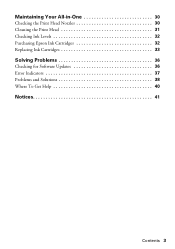
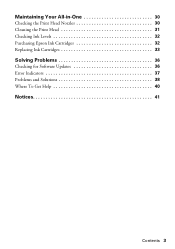
Maintaining Your All-in-One 30
Checking the Print Head Nozzles 30 Cleaning the Print Head 31 Checking Ink Levels 32 Purchasing Epson Ink Cartridges 32 Replacing Ink Cartridges 33
Solving Problems 36
Checking for Software Updates 36 Error Indicators 37 Problems and Solutions 38 Where To Get Help 40
Notices 41
Contents 3
Quick Guide - Page 4


... your computer! Please follow these things without ever turning on your NX400 Series. Caution: Cautions must be observed to avoid damage to your equipment. Introduction
After you have set up your Epson Stylus® NX400 Series all-in-one as you read your NX400 Series instructions:
Warning: Warnings must be followed carefully to your Windows...
Quick Guide - Page 6
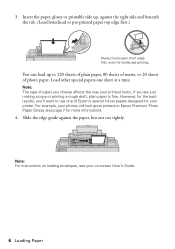
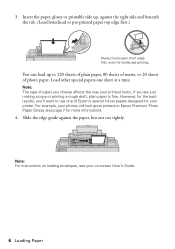
Load other special papers one of Epson's special ink jet papers designed for your photos will look great printed on Epson Premium Photo Paper Glossy (see your printout looks. If you 'll want to 120 sheets of plain paper, 80 sheets of matte, or 20 sheets ...
Quick Guide - Page 23


... as the Printer setting. Mac OS X 10.5
1.
Select EPSON Stylus NX400 Click to expand the Print window, if necessary. 9. This window appears and shows the progress of your Mac OS® operating system. Click the arrow to expand
4. Check ink cartridge status
Cancel printing
Printing With a Macintosh
See the section below for your print job...
Quick Guide - Page 28


...Epson Stylus NX400 Series all-in-one of tools.
Note: For detailed scanning instructions, see the on your desktop.
■ Macintosh: Double-click EPSON Scan in
the front right corner, as shown on your application. Close the cover gently so you can start Epson... your computer or other device. The Epson Scan software provides three scanning modes: ■ Full Auto Mode scans quickly and ...
Quick Guide - Page 30
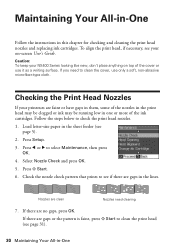
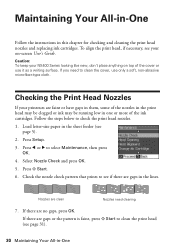
Caution: To keep your NX400 Series looking like new, don't place anything on -screen User's Guide. Check the nozzle check pattern that prints ... them, some of the nozzles in the print head may be clogged or ink may be running low in this chapter for checking and cleaning the print head nozzles and replacing ink cartridges. If there are clean
Nozzles need to clean the print head (see if...
Quick Guide - Page 31


... that doesn't help, contact Epson as described on page 40. Note: If you do not use your NX400 Series and wait at least once a month to let any dried ink soften. If you don't see..., turn off your NX400 Series often, it .
6. Print head cleaning uses ink, so clean it 's finished, you can clean the print head. Note: You cannot clean the print head if an ink cartridge is a good idea...
Quick Guide - Page 32


... ink cartridges:
Ink color Black Cyan Magenta Yellow
High Capacity 68 - - - This window can purchase genuine Epson ink and paper from Epson, see a screen asking if you want to receive these Epson offers the first time you try to select Ink Levels and press OK. On a Windows computer that is low. Purchasing Epson Ink Cartridges
You can optionally display ink offers and other cartridges...
Quick Guide - Page 33


... for at least 3 hours before you see a
message on the NX400 Series. 2. Replacing Ink Cartridges 33 Note: We recommend that you use genuine Epson cartridges and do not refill them . The use , and temperature. For best printing results, use up to install the ink. Store ink cartridges in the cartridge after removing the old ones. Note: Leave the expended...
Quick Guide - Page 34
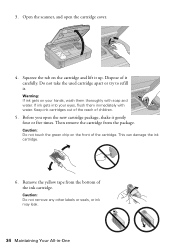
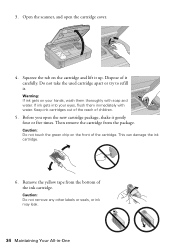
... into your hands, wash them immediately with soap and water. Keep ink cartridges out of the reach of the ink cartridge. Before you open the cartridge cover.
4. Remove the yellow tape from the package. Warning: If ink gets on the cartridge and lift it . Caution: Do not touch the green chip on the front of it gently...
Quick Guide - Page 35
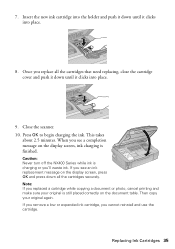
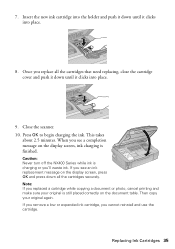
... cartridges securely. Replacing Ink Cartridges 35 Once you see an ink replacement message on the document table. When you replace all the cartridges that need replacing, close the cartridge cover and push it clicks into place.
9. Then copy your original is finished.
Note: If you 'll waste ink. Close the scanner. 10. Caution: Never turn off the NX400...
Quick Guide - Page 37


... resolved, contact Epson for help (see page 40).
Error Indicators 37 A scanner error has occurred.
The memory card is not inserted correctly or there is jammed inside the NX400 Series are at the end of the error messages below, follow the steps here to proceed. Problem and solution Replace the expended ink cartridges (see page...
Quick Guide - Page 39


...you have any problems with the copy or print quality, try these solutions: ■ Make sure the document is placed flat against the document table glass and
the NX400 Series is not...), or use Epson special paper (see page 7) and genuine
Epson ink cartridges (see page 32). ■ If you notice light or dark bands across your cartridge status (see page 32) and replace cartridges, if necessary ...
Quick Guide - Page 40


... have the following information ready: ■ Product name (Epson Stylus NX400 Series) ■ Product serial number (located on the label in back) ■ Proof of purchase (such as a store receipt) and date of purchase ■ Computer configuration ■ Description of the problem Then call 800-GO-EPSON (800-463-7766). To find the nearest one...
Quick Guide - Page 42


... Notices
If discomfort or vision problems remain after opening their packages;
Do not use aerosol products that are covered by the operating instructions.
■ When storing or transporting the NX400 Series, do not drink the ink. ■ Be careful when you remove an ink cartridge for later use, protect the ink supply area from dirt and...
Quick Guide - Page 45


... lightning, improper electrical current, software problems, interaction
Notices 45
Using this warranty. This warranty does not cover ribbons, ink cartridges or third party parts, components, or peripheral devices added to function properly as a result of one .
Shipments to other locations will be properly maintained or fail to the Epson product after its shipment from defects...
Start Here - Page 1


... to install the ink.
Start Here
Epson Stylus® NX400 Series 1 Unpack
(Included for Canada only)
If anything is missing, contact Epson as described on the NX400 Series
1 Connect the power cable. Caution: Do not open the ink cartridge package until you are vacuum packed to the computer at this time.
2 Press the On button. Note: Do not...
Start Here - Page 2
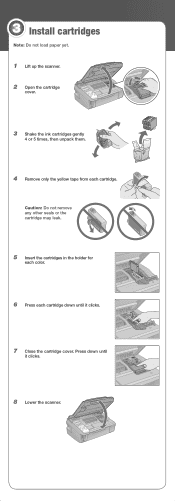
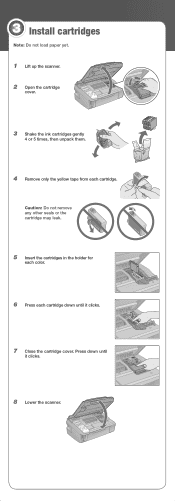
... any other seals or the cartridge may leak.
5 Insert the cartridges in the holder for
each color.
6 Press each cartridge. 3 Install cartridges
Note: Do not load paper yet.
1 Lift up the scanner. 2 Open the cartridge
cover.
3 Shake the ink cartridges gently
4 or 5 times, then unpack them.
4 Remove only the yellow tape from each cartridge down until it clicks.
8 Lower...
Start Here - Page 8


..., Inc. 8/08
CPD-25345R1
Cut out the card to find the nearest one, call 800-GO-EPSON (800-463-7766). This information is a service mark of their respective owners. Epson NX400 Series Ink Cartridges
69 or 88 Black
69 88 or
Magenta
69 or 88 Cyan
69 or 88 Yellow
68 High Capacity Black
Printed...
Similar Questions
Why Will Epson Stylus Nx400 Will Not Recognize Ink Cartridges
(Posted by scofreem 9 years ago)
How To Replace Ink Cartridge Epson Stylus Nx415
(Posted by davidknami 10 years ago)
How To Replace An Ink Cartridge On Stylus Nx 100
(Posted by flbil 10 years ago)
Epson Stylus Nx400 Error Cannot Recognize Ink Cartridges
(Posted by rosllee5 10 years ago)
Epson Nx400 Cannot Recognize Ink Cartridges
(Posted by jpurEFIFR 10 years ago)

