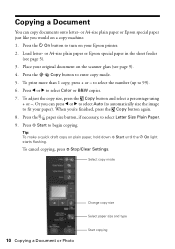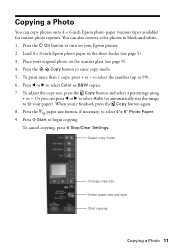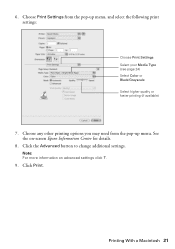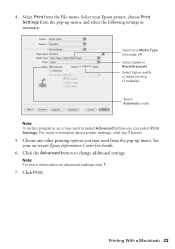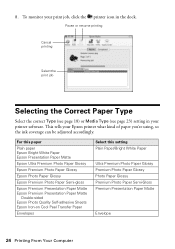Epson NX215 Support Question
Find answers below for this question about Epson NX215 - Stylus Color Inkjet.Need a Epson NX215 manual? We have 3 online manuals for this item!
Question posted by Anonymous-52909 on March 4th, 2012
Need To Change Cartridge In Middle Of A Print Job....i Don't Want To Start Over.
The person who posted this question about this Epson product did not include a detailed explanation. Please use the "Request More Information" button to the right if more details would help you to answer this question.
Current Answers
Answer #1: Posted by BusterDoogen on March 24th, 2012 12:42 PM
Sorry
Q:
Can the printer still print if an ink cartridge is expended or not installed?
A:
No. The printer will not operate if any cartridge is expended or removed. It’s best to always have extra cartridges on hand.
. If you have your manual go to pages 54-58 on cartridge replacement. If you don't have the manual click here.
Related Epson NX215 Manual Pages
Similar Questions
How To Change Cartridge On Epson Nx215
(Posted by meghaJjcon 9 years ago)
Epson Stylus Nx215 Can't Change Cartridge
(Posted by ple5nec 10 years ago)
How Do I Change The Default Print Settings On My Epson Xp 200 Printer Using A Ma
Printer always prints 3 copies. I want to change the default setting to 1 copy so I dont forget to...
Printer always prints 3 copies. I want to change the default setting to 1 copy so I dont forget to...
(Posted by summerisland1 11 years ago)
How To Cancel Printing Job On Epson Stylus Cx8400 Series Printer?
Once a printing job involving numerous pages has begun printing, how can the printing job be cancell...
Once a printing job involving numerous pages has begun printing, how can the printing job be cancell...
(Posted by jimandell 12 years ago)