Epson NX215 Support Question
Find answers below for this question about Epson NX215 - Stylus Color Inkjet.Need a Epson NX215 manual? We have 3 online manuals for this item!
Question posted by Linjbe on April 15th, 2014
How To Scan Pictures To A Computer Epson Nx215
The person who posted this question about this Epson product did not include a detailed explanation. Please use the "Request More Information" button to the right if more details would help you to answer this question.
Current Answers
There are currently no answers that have been posted for this question.
Be the first to post an answer! Remember that you can earn up to 1,100 points for every answer you submit. The better the quality of your answer, the better chance it has to be accepted.
Be the first to post an answer! Remember that you can earn up to 1,100 points for every answer you submit. The better the quality of your answer, the better chance it has to be accepted.
Related Epson NX215 Manual Pages
Product Brochure - Page 1


... need - quick setup and user-friendly features like one 69 Black ink cartridge and three 69 color ink cartridges Features and Benefits
• PC-free, borderless photos in -One
Epson Stylus® NX215
Print | Copy | Scan | Photo
Smart. make multiple copies (1 - 99) quickly and easily
• Easy to old, faded photos; Amazing. send as e-mail...
Product Brochure - Page 2


...MiniSDHC (with adapter), MicroSD (with adapter), MicroSDHC (with adapter), MultiMediaCard™, xD-Picture Card™,
xD-Picture Type-H, RS-MMC
PC-free Paper Support
Plain (8.5" x 11"), Photo (4" x ...Epson Stylus NX215 Print | Copy | Scan | Photo
Specifications
Printing Technology
4-color (CMYK) drop-on system configuration, software, and page complexity. and Canada
Epson Stylus NX215...
Quick Guide - Page 1
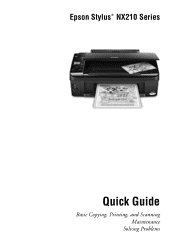
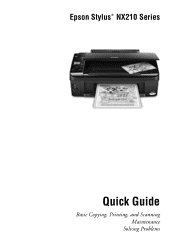
Epson Stylus® NX210 Series
Quick Guide
Basic Copying, Printing, and Scanning Maintenance
Solving Problems
Quick Guide - Page 2


...
Printing From Your Computer 17
Printing in Windows 17 Printing With a Macintosh 19 Selecting the Correct Paper Type 24
Scanning a Document or Photo 25
Quick Scanning With the Scan Button 25 Custom Scanning With Epson Scan Software 26 Restoring and Correcting Photos 27
Maintaining Your Printer 28
Checking the Print Head Nozzles 28 Cleaning the Print...
Quick Guide - Page 4
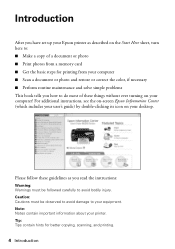
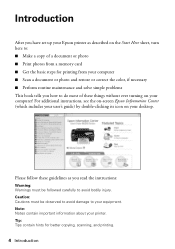
...Note: Notes contain important information about your desktop. Introduction
After you have set up your Epson printer as you how to do most of these guidelines as described on the Start ... steps for better copying, scanning, and printing.
4 Introduction Tip: Tips contain hints for printing from your computer ■ Scan a document or photo and restore or correct the color, if necessary ■...
Quick Guide - Page 12


...;* Memory Stick PRO-HG Duo™* Memory Stick Micro* MagicGate™ Memory Stick MagicGate Memory Stick Duo™* xD-Picture Card™ xD-Picture Card Type H xD-Picture Card Type M xD-Picture Card Type M+
Your Epson printer supports image files that meet the following requirements:
Media format File format
Image size Number of files
DCF...
Quick Guide - Page 15


Your Epson printer automatically prints them on the sheet and scanning the sheet. Load several sheets of plain letter-
Printing Photos From the Index Sheet
...Photos From an Index Sheet
You can print an index sheet containing small versions of all the photos on the sheet, scan the sheet, and print the photos automatically.
1. Then you can select the photos you want to 30 photos per page...
Quick Guide - Page 16
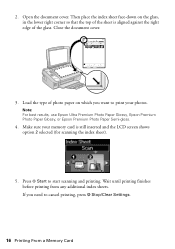
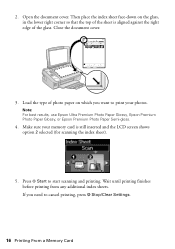
...scanning and printing. Make sure your photos. If you want to print your memory card is aligned against the right edge of the glass. Close the document cover.
3. Note: For best results, use Epson Ultra Premium Photo Paper Glossy, Epson Premium Photo Paper Glossy, or Epson...screen shows option 2 selected (for scanning the index sheet).
5. Wait until printing finishes before printing from any ...
Quick Guide - Page 18


... Photo for the paper you are using (see your own presets by clicking the Save Settings button on -screen Epson Information Center.
7. Make sure you choose the correct paper Type setting for pictures)
Select your paper Type
Select your paper Size
Select your document Orientation
Note: For quick access to the most...
Quick Guide - Page 25


... the cover gently so you can use Epson Scan to restore faded colors in old photos (see its icon in an email message. 1.
The u Scan button lets you scan quickly using preselected settings, or you don't move the original. 3. Scanning a Document or Photo
You can use your Epson Stylus NX210 Series to scan a photo or document and save it...
Quick Guide - Page 26


...9. 2. Do one of the following to restore faded color in the Applications folder.
■ If you see a different Epson Scan window.) 5. Click the Scan button. Close the cover gently so you want to start... Then open the File menu, choose Import or Acquire, and select your computer using the Epson Scan software. Open the document cover and place your original face-down on the glass, in ...
Quick Guide - Page 27
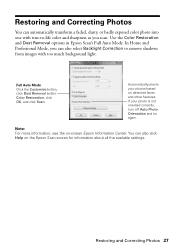
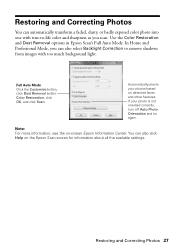
Use the Color Restoration and Dust Removal options in Epson Scan's Full Auto Mode. Automatically orients your photo is not oriented correctly, turn ... with too much background light. You can also select Backlight Correction to -life color and sharpness as you can also click Help on the Epson Scan screen for information about all the available settings. Full Auto Mode Click the Customize...
Quick Guide - Page 28


Caution: To keep your printer looking like new, don't place anything on -screen Epson Information Center. Press the Index Sheet and Scan buttons at the same time. 3. Follow the steps below to select Nozzle Check, then press x Start. 4. Load letter- Press l or r to check the print head ...
Quick Guide - Page 29


... see any dried ink soften. Press the Index Sheet and Scan buttons at least six hours to verify that doesn't help, contact Epson as described on the display screen. Cleaning takes approximately one ... in the sheet feeder (see page 31).
1. When it's finished, you do not use your Epson printer often, it only if necessary. If quality does not improve, one minute.
Then try cleaning ...
Quick Guide - Page 31


...ink cartridge before you see a message on the LCD display screen, press the Index Sheet and Scan buttons at least 3 hours before the expiration date on the cartridge box. Cartridges are ready to...If an ink cartridge is expended, you begin. For best printing results, use of use genuine Epson cartridges and do not refill them to maintain reliability. You must replace it to print. If a...
Quick Guide - Page 39


... wall. ■ Do not open the scanner section while the NX210 Series is copying, printing, or scanning. ■ Do not spill liquid on an outlet controlled by a wall switch or timer. ■... and instructions marked on your Epson printer. ■ Use only the type of power source indicated on a flat, stable surface that extends beyond its base in all devices plugged into the extension cord does...
Start Here - Page 5
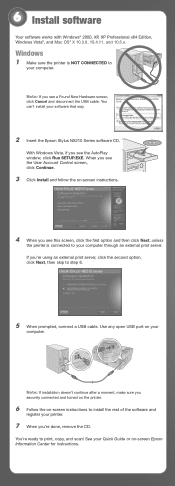
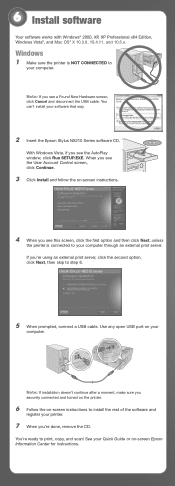
...screen, click Cancel and disconnect the USB cable.
See your software that way.
2 Insert the Epson Stylus NX210 Series software CD. With Windows Vista, if you see this screen, click the first option...'t install your Quick Guide or on your computer. Use any open USB port on -screen Epson Information Center for instructions. Windows
1 Make sure the printer is connected to
your
computer. If...
Start Here - Page 6
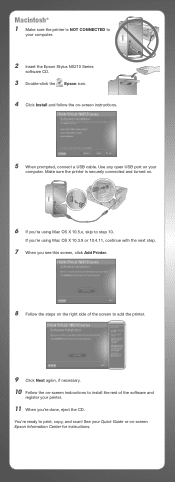
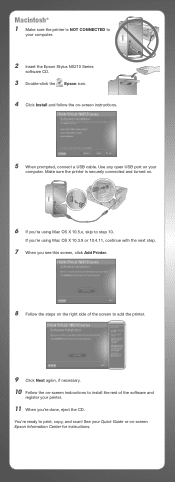
... is NOT CONNECTED to print, copy, and scan! If you're using Mac OS X 10.5.x, skip to install the rest of the software and
register your computer.
2 Insert the Epson Stylus NX210 Series
software CD.
3 Double-click the Epson icon. 4 Click Install and follow the on -screen Epson Information Center for instructions.
Use any open...
Start Here - Page 7


... document or photo Print photos from memory card Print photos from index sheet Scan document or photo
Select number of support are subject to change without notice. On-screen Epson Information Center
Click the desktop shortcut for printing, copying, and scanning. Quick Guide Basic instructions for easy access to 6 PM, Pacific Time, Monday...
Start Here - Page 8


... with you can also purchase supplies from an Epson authorized reseller. Premium Presentation Paper Matte Ultra smooth, non-glare, heavy-weight paper for more information.
Need paper and ink? Epson disclaims any and all rights in XXXXXX
Epson Stylus® NX210 Series Ink Cartridges
Color Black
Moderate Use
88
Standardcapacity
High-capacity
69
68
Cyan...
Similar Questions
Epson Stylus Nx415 How To Scan Pictures And Save Photos In Jeps
(Posted by mpolitkdif 9 years ago)
How To Replace Ink Cartridge In Epson Stylus Nx215
(Posted by cdolrhube 10 years ago)
How Do Install Ink Catridges In The Epson Stylus Nx215 Printer?
(Posted by oneblessedchick 12 years ago)

