Epson NX215 Support Question
Find answers below for this question about Epson NX215 - Stylus Color Inkjet.Need a Epson NX215 manual? We have 3 online manuals for this item!
Question posted by cdolrhube on August 3rd, 2013
How To Replace Ink Cartridge In Epson Stylus Nx215
The person who posted this question about this Epson product did not include a detailed explanation. Please use the "Request More Information" button to the right if more details would help you to answer this question.
Current Answers
There are currently no answers that have been posted for this question.
Be the first to post an answer! Remember that you can earn up to 1,100 points for every answer you submit. The better the quality of your answer, the better chance it has to be accepted.
Be the first to post an answer! Remember that you can earn up to 1,100 points for every answer you submit. The better the quality of your answer, the better chance it has to be accepted.
Related Epson NX215 Manual Pages
Product Brochure - Page 1


... photos in -One
Epson Stylus® NX215
Print | Copy | Scan | Photo
Smart. includes one -touch copying and scanning
• Replace only the color you need - All-in a snap - 1.5" LCD screen and memory card slot
• Superior image enhancement tools - quick setup and user-friendly features like one 69 Black ink cartridge and three 69 color ink cartridges Simple. send as...
Product Brochure - Page 2


...-one drivers and software for Windows and Macintosh®, one 69 Black ink cartridge, one 69 Cyan ink cartridge, one 69 Magenta ink cartridge, one . CPD-30717 6/09 Actual print stability will vary according to page
PC-free Printing
Print all -in the U.S. and Canada
Epson Stylus NX215 all-in-one, instruction booklet, CD-ROM containing all rights in...
Quick Guide - Page 1
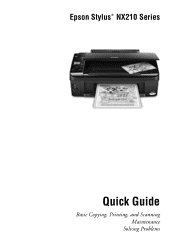
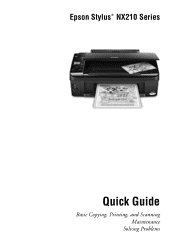
Epson Stylus® NX210 Series
Quick Guide
Basic Copying, Printing, and Scanning Maintenance
Solving Problems
Quick Guide - Page 2


... the Correct Paper Type 24
Scanning a Document or Photo 25
Quick Scanning With the Scan Button 25 Custom Scanning With Epson Scan Software 26 Restoring and Correcting Photos 27
Maintaining Your Printer 28
Checking the Print Head Nozzles 28 Cleaning the Print Head 29 Checking Ink Levels 30 Purchasing Epson Ink Cartridges 30 Replacing Ink Cartridges 31
2 Contents
Quick Guide - Page 25


...JPG image to a new outgoing message
5. Once your image is scanned, you can use your Epson Stylus NX210 Series to scan a photo or document and save it automatically included in
the front right...on page 9. 2. Press x Start to restore faded colors in your computer. Close the cover gently so you selected. For example, you can use Epson Scan to begin scanning.
Note: For detailed scanning ...
Quick Guide - Page 28


...: To keep your printer looking like new, don't place anything on -screen Epson Information Center.
or A4-size paper in the sheet feeder (see your printouts are... some of the nozzles in the print head may be clogged or ink may be running low in this chapter for checking and cleaning the print head nozzles and replacing ink cartridges. If there are no gaps, press y Stop/Clear Settings to see...
Quick Guide - Page 29


... only if necessary. Note: You cannot clean the print head if an ink cartridge is expended, and may damage it.
4. You must replace the cartridge first (see page 5). 2. Run a nozzle check (as described on ... do not use your Epson printer often, it is a good idea to print a few pages at least once a month to be able to verify that doesn't help, contact Epson as described on the display...
Quick Guide - Page 30


... of your screen (the taskbar).
■ Macintosh: Open the Applications folder on -screen Epson Information Center. Replace any expended cartridges before printing or copying.
This window can purchase genuine Epson ink and paper from Epson.
Purchasing Epson Ink Cartridges
You can optionally display ink offers and other cartridges are not expended. To find the nearest one, call 800-GO...
Quick Guide - Page 31


... until you begin.
Note: We recommend that you have obtained a replacement, or the ink remaining in the print head nozzles may affect your Epson printer. 2. Your printer ships with full cartridges and part of use genuine Epson cartridges and do not refill them to install the ink.
Caution: Do not open ink cartridge packages until you use , and temperature.
Quick Guide - Page 33


... it clicks into place.
9. When you replace all the cartridges securely. Caution: Never turn off the your Epson printer while ink is still placed correctly on the document table. Then press x Start again. Once you see an ink replacement message on the display screen, ink charging is finished. This takes
about 2 minutes. Replacing Ink Cartridges 33 7. Note: If you cannot...
Quick Guide - Page 35


... paper in the upper-right corner of the LCD display screen.
Replace the expended ink cartridge (see page 13). Insert a memory card (see page 31). Remove it will be located in the sheet feeder, then press the x Start button to continue. Contact Epson for help (see page 36).
Error code I-01 W-05 W-02 W-03...
Quick Guide - Page 37


... sheets from the output tray or sheet feeder. 2. See your on-screen Epson Information Center for instructions. ■ The ink cartridges may need to clean the print head (see page 29). Problems and Solutions 37
Check your cartridge status (see page 30) and replace cartridges, if necessary (see page 30). ■ If you notice light or...
Quick Guide - Page 38
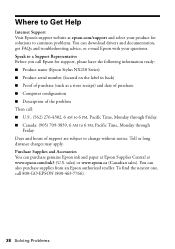
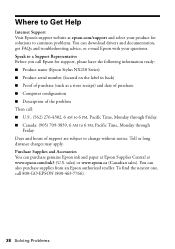
... Epson ink and paper at Epson Supplies Central at epson.com/support and select your questions. To find the nearest one, call Epson for solutions to common problems. You can download drivers and documentation, get FAQs and troubleshooting advice, or e-mail Epson with your product for support, please have the following information ready: ■ Product name (Epson Stylus...
Quick Guide - Page 40


... the following conditions: if the power cord or plug is damaged, contact Epson. if liquid has entered the product; if the product does not operate normally or exhibits a distinct change in your eyes, flush them thoroughly with water. ■ Do not shake ink cartridges after a thorough flushing, see a doctor immediately.
40 Notices otherwise...
Quick Guide - Page 43


... manufactured, distributed or certified by this product for reprinting. If Epson authorizes repair instead of the replacement printer in the event that the Epson printer covered by disasters such as you . This warranty does not cover ribbons, ink cartridges or third party parts, components, or peripheral devices added to determine whether the printer requires service. What...
Quick Guide - Page 45
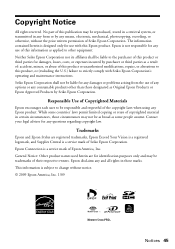
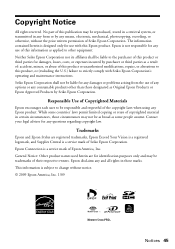
..., photocopying, recording, or otherwise, without notice. © 2009 Epson America, Inc. 1/09
Notices 45 Trademarks
Epson and Epson Stylus are for any damages or problems arising from the use with this product, or (excluding the U.S.) failure to this Epson product. Copyright Notice
All rights reserved. Seiko Epson Corporation shall not be responsible and respectful of Copyrighted...
Start Here - Page 1


... Here
1 Unpack
(Included for Canada only)
If anything is missing, contact Epson as described on the printer
1 Connect the power cable. Note: The model name of your computer yet.
2 Press the On button.
*411651500* *411651500* Caution: Do not open ink cartridge packages until you are vacuum packed to your product may vary slightly...
Start Here - Page 2
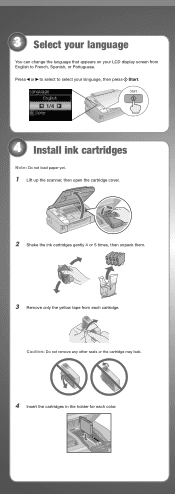
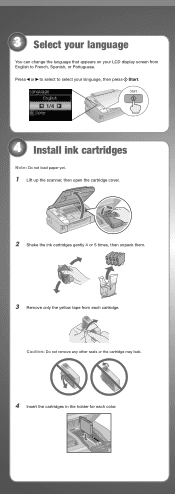
... select to select your LCD display screen from each color. 3 Select your language
You can change the language that appears on your language, then press Start.
1/4
4 Install ink cartridges
Note: Do not load paper yet.
1 Lift up the scanner, then open the cartridge cover.
2 Shake the ink cartridges gently 4 or 5 times, then unpack them.
3 Remove only...
Start Here - Page 5
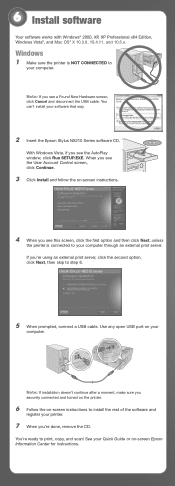
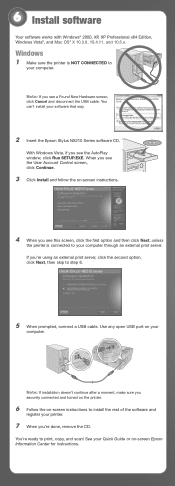
...to install the rest of the software and
register your software that way.
2 Insert the Epson Stylus NX210 Series software CD. Note: If installation doesn't continue after a moment, make sure ... instructions to your Quick Guide or on your computer.
Use any open USB port on -screen Epson Information Center for instructions.
If you 're done, remove the CD.
With Windows Vista, if...
Start Here - Page 8


... find the nearest one, call 800-GO-EPSON (800-463-7766). Epson disclaims any and all rights in XXXXXX
Epson Stylus® NX210 Series Ink Cartridges
Color Black
Moderate Use
88
Standardcapacity
High-capacity
69
68
Cyan
88
69
-
For the right supplies at the right time, you when purchasing replacement ink cartridges. Color Black Cyan Magenta Yellow
Moderate Use
88...
Similar Questions
How To Change Printer Ink Epson Stylus Nx215
(Posted by Aommspwe 10 years ago)
How To Replace Ink Cartridge Epson Stylus Nx415
(Posted by davidknami 10 years ago)
How To Replace Ink Cartridge Epson Nx215
(Posted by jaysalupit 10 years ago)

