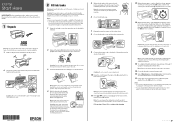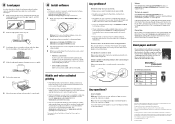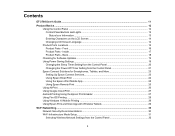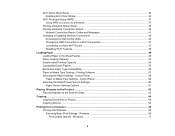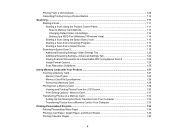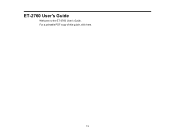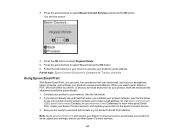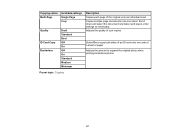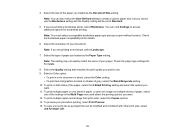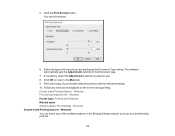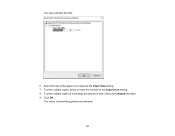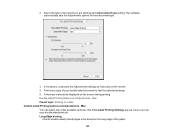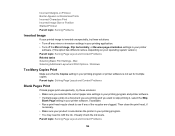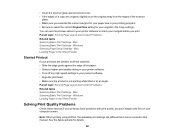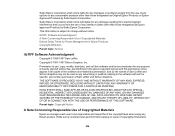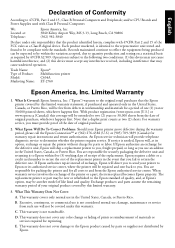Epson ET-2760 Support Question
Find answers below for this question about Epson ET-2760.Need a Epson ET-2760 manual? We have 3 online manuals for this item!
Question posted by jjboyd on March 2nd, 2023
Copy Document
Current Answers
Answer #1: Posted by Technoprince123 on March 2nd, 2023 9:31 AM
Please response if this answer is acceptable and solw your problem thanks
Answer #2: Posted by tanyaaa1212 on March 2nd, 2023 9:39 AM
- Make sure your printer is turned on and has enough paper and ink.
- Place the document you want to copy on the scanner glass, face down. Align it with the top-left corner of the glass.
- Use the arrow buttons on the printer's control panel to navigate to the Copy function.
- Press the OK button to select the Copy function.
- Use the arrow buttons to select the number of copies you want to make.
- Use the arrow buttons to select the paper size, paper type, and print quality.
- Press the OK button to start the copying process.
The printer will scan the document and print the number of copies you selected. Once the copies have been printed, you can remove them from the output tray.
Please mark as helpful
Answer #3: Posted by SonuKumar on March 2nd, 2023 7:36 PM
Please respond to my effort to provide you with the best possible solution by using the "Acceptable Solution" and/or the "Helpful" buttons when the answer has proven to be helpful.
Regards,
Sonu
Your search handyman for all e-support needs!!
Related Epson ET-2760 Manual Pages
Similar Questions
Is there and icon or a simple way to direct my printer to make copies from my
Print function of my Epson Stylus CX4200 works fine but when I try to copy or scan documents, the ou...