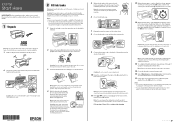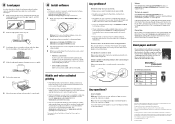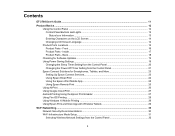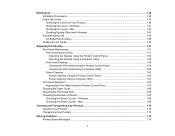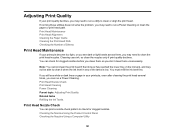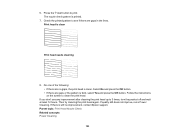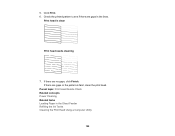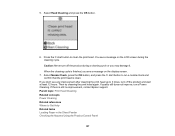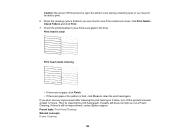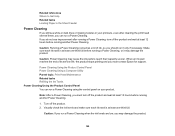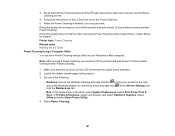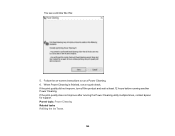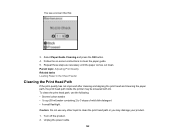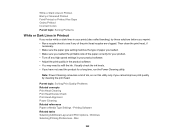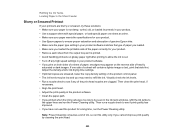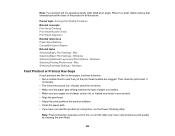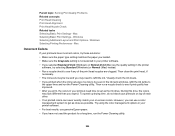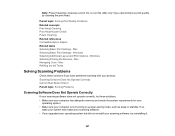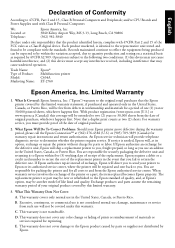Epson ET-2760 Support Question
Find answers below for this question about Epson ET-2760.Need a Epson ET-2760 manual? We have 3 online manuals for this item!
Question posted by stepehensonrenee790 on February 10th, 2023
Power Clean
Current Answers
Answer #1: Posted by SonuKumar on February 11th, 2023 9:21 AM
- Load plain white paper into the paper tray.
- Turn on the printer and make sure it is connected to your computer or device.
- Go to the printer's control panel and select the "Maintenance" or "Settings" menu.
- Look for the "Power Clean" option and select it.
- Follow the on-screen instructions to initiate the Power Clean process.
Note: The "Power Clean" feature may take a few minutes to complete, and it may use a significant amount of ink. You may also need to perform a "Power Clean" multiple times to fully resolve the issue.
If the "Power Clean" feature does not improve your print quality, you may need to contact Epson support for further assistance.
Please respond to my effort to provide you with the best possible solution by using the "Acceptable Solution" and/or the "Helpful" buttons when the answer has proven to be helpful.
Regards,
Sonu
Your search handyman for all e-support needs!!
Answer #2: Posted by tanyaaa1212 on February 11th, 2023 6:26 AM
Load plain white paper into the printer's paper tray.
Go to the printer's control panel and navigate to the Maintenance or Settings menu.
Locate the option for Power Clean and select it.
Follow the on-screen instructions to initiate the Power Clean process. The printer will begin to print a series of patterns to clean the print head.
Wait for the Power Clean process to complete. It may take several minutes for the process to complete, so be patient.
Once the Power Clean process is finished, check the quality of your prints. If the print quality has improved, the Power Clean was successful. If the print quality is still poor, you may need to repeat the Power Clean process or try other troubleshooting steps.
I hope these steps help you get the Power Clean function to work on your Epson ET-2760 printer
Please mark as helpful
Related Epson ET-2760 Manual Pages
Similar Questions
Can I upgrade my nx415 so I can use airprint with my ipad4?
what kind of memory card adapter is needed