Epson CX9400Fax Support Question
Find answers below for this question about Epson CX9400Fax - Stylus Color Inkjet.Need a Epson CX9400Fax manual? We have 7 online manuals for this item!
Question posted by bluje on September 4th, 2014
Does The Epson Stylus Cx9400fax Scan
The person who posted this question about this Epson product did not include a detailed explanation. Please use the "Request More Information" button to the right if more details would help you to answer this question.
Current Answers
There are currently no answers that have been posted for this question.
Be the first to post an answer! Remember that you can earn up to 1,100 points for every answer you submit. The better the quality of your answer, the better chance it has to be accepted.
Be the first to post an answer! Remember that you can earn up to 1,100 points for every answer you submit. The better the quality of your answer, the better chance it has to be accepted.
Related Epson CX9400Fax Manual Pages
Product Brochure - Page 1
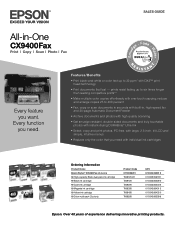
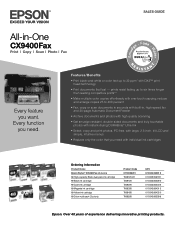
... six times longer than leading competitive prints**
• Make multiple color copies effortlessly with individual ink cartridges
Ordering Information
Product Name Epson Stylus® CX9400Fax all-in , high-speed fax and 30-page Automatic Document Feeder
• Archive documents and photos with high quality scanning
• Get smudge resistant, double-sided documents and truly touchable...
Product Brochure - Page 2


... Page†, Epson Scan, ArcSoft® PhotoImpression™, ABBYY® FineReader®
Color Management PhotoEnhance† and ICM
Sound Level 41 db
Environmental Conditions Temperature Operating: 50 ° to 95 °F (10 ° to 35 °C), Storage: -4° to 104 °F (-20 ° to 30 cpm
Fax Specifications Modem: 33.6 Kbps - Epson, Epson Stylus, Epson PRINT Image...
Product Information Guide - Page 1


Epson Stylus CX9400Fax Series
Product Parts
Paper support
Automatic document feeder
Memory card slots
Output tray and... printer damage.
You can purchase genuine Epson® ink and paper at Epson Supplies CentralSM at www.epson.com/ink3 (U.S. Ink Cartridges
Use the following part numbers when you order or purchase new ink cartridges:
Ink color Black Cyan Magenta Yellow
Part number 69...
Product Information Guide - Page 3


... mm)
16.8 lb (7.6 kg) (without the ink cartridges or power cable)
8/07
3
Epson Stylus CX9400Fax Series
Product Specifications
Printing
Paper path
Sheet feeder, top entry
Sheet feeder capacity Approx. 120 sheets at 17 lb (75 g/m2)
Scanning
Scanner type
Flatbed color
Photoelectric device CIS
Effective pixels
10,200 × 14,040 pixels at 1200 dpi
Document...
Product Information Guide - Page 4
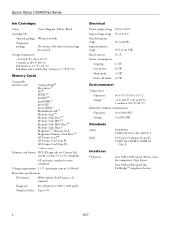
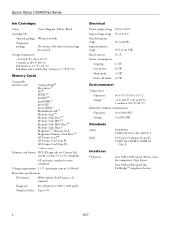
... File system) version 1.0 or 2.0 compliant
All card types standard version compliant
Voltage requirements 3.3 V; Type B port
One USB 2.0 Hi-Speed (for PictBridge™ compliant devices)
4
8/07 Epson Stylus CX9400Fax Series
Ink Cartridges
Color
Cyan, Magenta, Yellow, Black
Cartridge life
Opened package: Within 6 months
Unopened package:
Do not use if the date on the package has expired...
Product Information Guide - Page 5
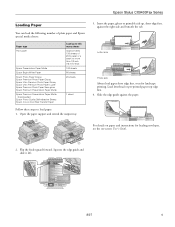
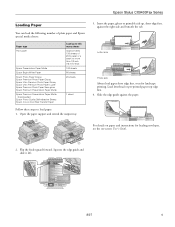
...-on Cool Peel Transfer Paper
Load up , short edge first, against the paper.
Flip the feeder guard forward.
Epson Stylus CX9400Fax Series
Loading Paper
You can load the following number of 20 lb paper or a stack no more than 1/2 inch (12 mm) thick 100 sheets 80 ...
Product Information Guide - Page 6
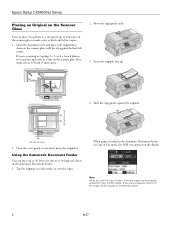
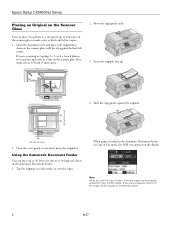
...:
Note: When you 're scanning or copying 3 × 5- Place them at a time on the scanner glass.
Using the Automatic Document Feeder
You can place up to fit letter-size paper.
6
8/07 Epson Stylus CX9400Fax Series
Placing an Original on the... Copy function, letter-size paper is automatically selected for your original facedown on a flat surface to make color or black and white copies.
1.
Product Information Guide - Page 7
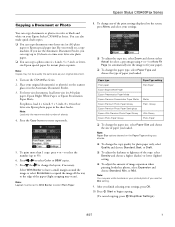
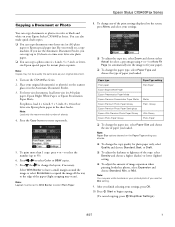
..., 5 × 7-inch, 8 × 10-inch or letter-size Epson photo paper in color or black and white on the screen, press Menu and select your original document.
1. To change any of sheets.
4.
Press or to select Plain Paper.
8. Press Start to fit your Epson Stylus CX9400Fax Series. You can also make quick draft copies. ❏...
Product Information Guide - Page 8
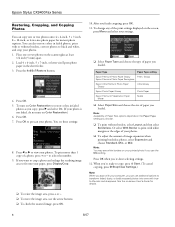
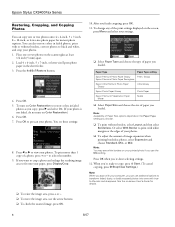
...you scan with your photos.
❏ To adjust the amount of paper you 're ready to print with trueto-life color and sharpness. When you loaded.
Paper Type
Paper Type setting
Epson ...1/4 inch (5 mm) apart. 2. Press OK. 5. Epson Stylus CX9400Fax Series
Restoring, Cropping, and Copying Photos
You can also restore colors in faded photos, print with or without borders, select Layout...
Product Information Guide - Page 9


... LINE port on the fifth ring or later: 1.
Select more information on the answering machine. Epson Stylus CX9400Fax Series
Faxing a Document or Photo
Your Epson Stylus CX9400Fax Series lets you used by pressing Redial/Pause.
Contact your fax preferences, and set the Epson Stylus CX9400Fax Series to pick up to use a telephone or answering machine, you want to create...
Product Information Guide - Page 10


... if necessary, to adjust any of the following settings:
❏ Resolution to increase the scanning resolution of a faxed document
❏ Contrast to change the contrast of paper you want to...; Fax Mode to select Polling mode to which you 're finished. If you selected color.
5. Epson Stylus CX9400Fax Series
4. Press OK, if desired, to see this screen:
Receiving Faxes
Before receiving ...
Product Information Guide - Page 11
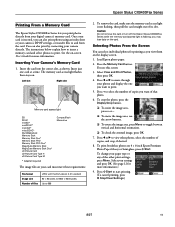
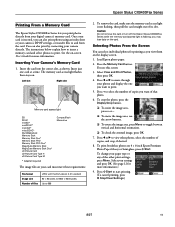
...print borderless photos on -screen User's Guide for more information. Epson Stylus CX9400Fax Series
Printing From a Memory Card
The Epson Stylus CX9400Fax Series lets you can also print photos using an index sheet...The image files on . Caution: Do not remove the card or turn off the Epson Stylus CX9400Fax Series while the memory card access light is flashing; To crop the photo, press the...
Product Information Guide - Page 12
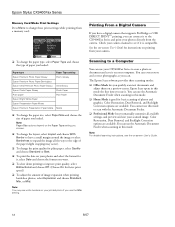
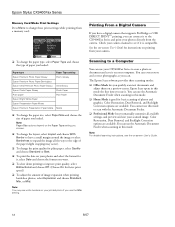
... from the camera. Epson Stylus CX9400Fax Series
Memory Card Mode Print Settings
Press Menu to change these print settings while printing from a memory card:
Printing From a Digital Camera
If you have a digital camera that supports PictBridge or USB DIRECT PRINT™ printing, you can even restore and correct photographs as you scan. Color Restoration, Dust...
Product Information Guide - Page 13
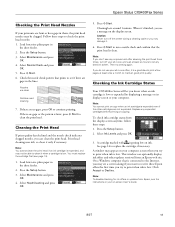
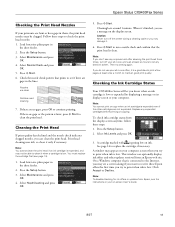
...cartridge marked with is expended even if the other updates retrieved from an Epson web site. Click Accept or Decline.
Epson Stylus CX9400Fax Series
Checking the Print Head Nozzles
If your printouts are clean
Nozzles ...least six hours to maintain good print quality. Checking the Ink Cartridge Status
Your CX9400Fax Series will let you don't see page 14).
1.
If there are gaps or...
Product Information Guide - Page 14


... following part numbers when you order or purchase new ink cartridges:
Ink color Black Cyan Magenta Yellow
Part number 69 or 68 (High Capacity) 69...cartridge before you see a message on the side.
5.
Do not to refill it up to maintain reliability. Epson Stylus CX9400Fax Series
Replacing Ink Cartridges
Make sure you have obtained a replacement, or the ink remaining in the print head ...
Product Information Guide - Page 15
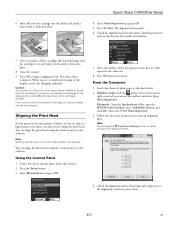
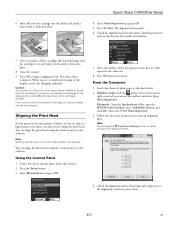
... align the print head. Load a few sheets of plain paper in the sheet feeder. 2. Close the scanner. 9. Caution: To conserve ink, never turn off the Epson Stylus CX9400Fax Series while ink is finished. If you replace all the cartridges securely.
Load a few sheets of plain paper in the sheet feeder.
2. Windows: Right-click...
Product Information Guide - Page 16
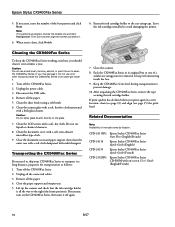
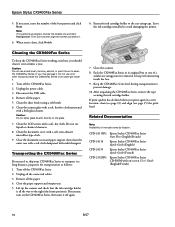
... microfiber-type cloth.
9. Clean the document cover with a little glass cleaner. CPD-24115R1 CPD-24114 CPD-24159 CPD-23925R1
Epson Stylus CX9400Fax Series Start Here (English/French)
Epson Stylus CX9400Fax Series Quick Guide (English)
Epson Stylus CX9400Fax Series Quick Guide (French)
Epson Stylus CX9400Fax Series CD-ROM with on the glass.
7. Do not use oil or other lubricants inside the...
Quick Reference Guide - Page 1
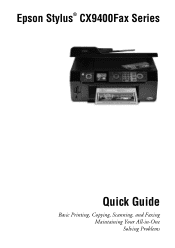
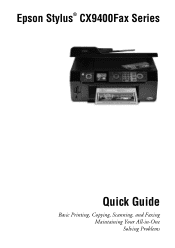
Epson Stylus® CX9400Fax Series
Quick Guide
Basic Printing, Copying, Scanning, and Faxing Maintaining Your All-in-One Solving Problems
Quick Reference Guide - Page 24
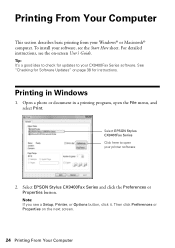
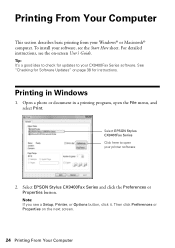
...Macintosh® computer.
Tip: It's a good idea to check for instructions. Select EPSON Stylus CX9400Fax Series and click the Preferences or Properties button. Then click Preferences or Properties on -...For detailed instructions, see a Setup, Printer, or Options button, click it. Select EPSON Stylus CX9400Fax Series Click here to your software, see the Start Here sheet. Printing From Your ...
Quick Reference Guide - Page 38
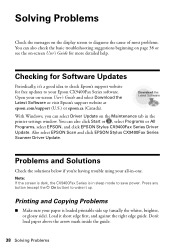
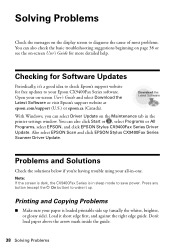
... -screen User's Guide for more detailed help. Checking for Software Updates
Periodically, it short edge first, and against the right edge guide. Also select EPSON Scan and click EPSON Stylus CX9400Fax Series Scanner Driver Update. Problems and Solutions
Check the solutions below if you can also click Start or , select Programs or All Programs, select...
Similar Questions
Can Stylus Cx9400fax Scan Pictures
(Posted by anDiebo 9 years ago)
Epson Artisan 730 All In One Printer Cannot Recognize Color Inkjet All In One
(Posted by mormahdds 10 years ago)
Epson Stylus Cx9400fax How To Scan
(Posted by dresidpah 10 years ago)
Epson Stylus Cx9400fax All-in-one Printer Skipping Lines When Printing
(Posted by buyajrw 10 years ago)
Epson Cx5000 - Stylus Color Inkjet Will Only Print On Bright, White...
jams with card stock
jams with card stock
(Posted by paulaseymour3 11 years ago)

