Epson CX9400Fax Support Question
Find answers below for this question about Epson CX9400Fax - Stylus Color Inkjet.Need a Epson CX9400Fax manual? We have 7 online manuals for this item!
Question posted by buyajrw on October 5th, 2013
Epson Stylus Cx9400fax All-in-one Printer Skipping Lines When Printing
The person who posted this question about this Epson product did not include a detailed explanation. Please use the "Request More Information" button to the right if more details would help you to answer this question.
Current Answers
There are currently no answers that have been posted for this question.
Be the first to post an answer! Remember that you can earn up to 1,100 points for every answer you submit. The better the quality of your answer, the better chance it has to be accepted.
Be the first to post an answer! Remember that you can earn up to 1,100 points for every answer you submit. The better the quality of your answer, the better chance it has to be accepted.
Related Epson CX9400Fax Manual Pages
Product Brochure - Page 1
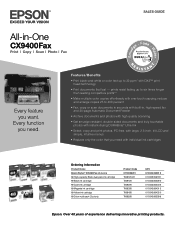
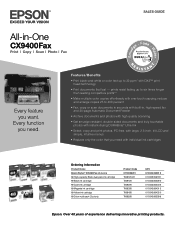
... fading up to 32 ppm* with individual ink cartridges
Ordering Information
Product Name Epson Stylus® CX9400Fax all-in-one -touch copying; Over 40 years of experience delivering innovative printing products. Features/Benefits
• Print black-and-white or color text up to 400 percent
• Fax, copy or scan documents in seconds with built-in...
Product Brochure - Page 2


..., Inc. DURABrite and Easy Photo Fix are registered trademarks and DX3 and PhotoEnhance are registered trademarks and Epson Exceed Your Vision is based on accelerated testing of paper feed. Epson CX9400Fax All-in-One Specifications
Printer Specifications Printing Technology 4-color drop-on-demand MicroPiezo® ink jet technology
Nozzle Configuration 90 x 4, Cyan, Magenta, Yellow and Black...
Product Information Guide - Page 1


... use up a cartridge within six months of ink remains in printer damage.
To find the nearest one, call 800-GO-EPSON (800-463-7766). The use genuine Epson cartridges and do not refill them. For print quality, a small amount of opening the package.
8/07
1 Epson Stylus CX9400Fax Series
Product Parts
Paper support
Automatic document feeder
Memory card...
Product Information Guide - Page 3


Epson Stylus CX9400Fax Series
Product Specifications
Printing
Paper path
Sheet feeder, top entry
Sheet feeder capacity Approx. 120 sheets at 17 lb (75 g/m2)
Scanning
Scanner type
Flatbed color
Photoelectric device CIS
Effective pixels
10,200 × 14,040 pixels at any time, Epson cannot guarantee the quality of any particular brand or type of paper may be...
Product Information Guide - Page 5
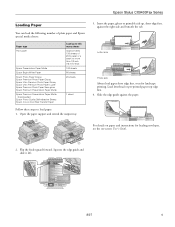
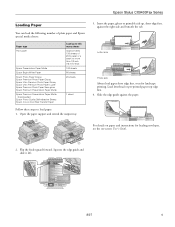
...Load letterhead or pre-printed paper top edge first. 4.
Epson Stylus CX9400Fax Series
Loading Paper
You can load the following number of plain paper and Epson special media sheets:
Paper type Plain paper
Epson Presentation Paper Matte Epson Bright White Paper Epson Photo Paper Glossy Epson Premium Photo Paper Glossy Epson Ultra Premium Photo Paper Glossy Epson Ultra Premium Photo Paper...
Product Information Guide - Page 6
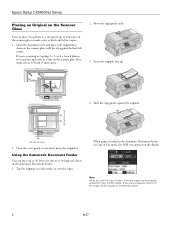
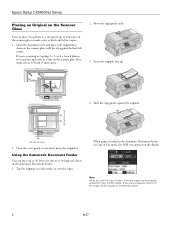
... original(s).
or 4 × 6-inch photos, you can place up to letter-size on the scanner glass to make color or black and white copies.
1. Open the document cover and place your printed copies. Epson Stylus CX9400Fax Series
Placing an Original on the Scanner Glass
You can place two photos or a document up to two at...
Product Information Guide - Page 7
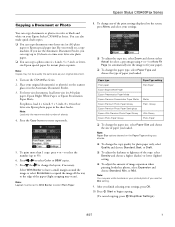
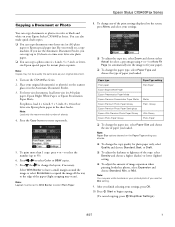
...: Load only the recommended number of the paper (slight cropping may see white borders on your Epson Stylus CX9400Fax Series. Press the Copy button to 30 sheets at a time onto letter-size plain paper. ...amount of paper you loaded.
Epson Stylus CX9400Fax Series
Copying a Document or Photo
You can copy documents or photos in color or black and white on your printed photo if you use the...
Product Information Guide - Page 8
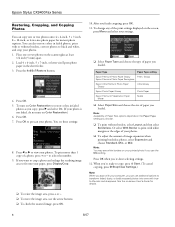
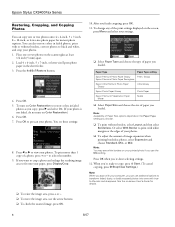
... to fit onto your photos. If you loaded.
Epson Stylus CX9400Fax Series
Restoring, Cropping, and Copying Photos
You can use additional options to transform faded, dusty, or badly exposed photos into ones with trueto-life color and sharpness. You can also restore colors in the sheet feeder. 3. To print more than 1 copy of paper you use...
Product Information Guide - Page 9


... machine, and connect the other party is displayed on the back of the Epson Stylus CX9400Fax Series (or to another wall jack on -screen User's Guide).
1. You see the onscreen User's Guide.
LINE port EXT. port on the back of the Epson Stylus CX9400Fax Series. Press Setup. 2. Select Rings to the EXT. Setting Up Fax Features
Before...
Product Information Guide - Page 10


...If the incoming fax pages are received, you selected color.
5. To turn off the hook.
After all the...: 1. You see the screen shown above. The printer dials the fax number and faxes your fax. (...printing, you 're finished. Auto Answer light
To receive faxes manually, turn it on the Automatic Reduction setting you see the error message Paper out.
Epson Stylus CX9400Fax...
Product Information Guide - Page 11
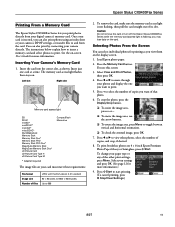
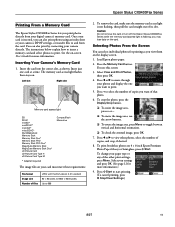
...'s Guide for more information. Press l or r to toggle between vertical and horizontal orientation.
❏ To check the zoomed image, press OK.
7. Epson Stylus CX9400Fax Series
Printing From a Memory Card
The Epson Stylus CX9400Fax Series lets you print photos directly from the card. To crop the photo, press the Display/Crop button.
❏ To resize the image area, press...
Product Information Guide - Page 12
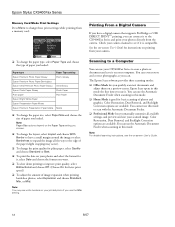
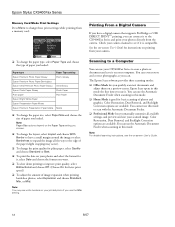
... camera. Epson Stylus CX9400Fax Series
Memory Card Mode Print Settings
Press Menu to change these print settings while printing from a memory card:
Printing From a Digital Camera
If you have a digital camera that supports PictBridge or USB DIRECT PRINT™ printing, you can connect it on your computer.
Epson Scan opens in this mode.
❏ Home Mode is compatible. Color Restoration...
Product Information Guide - Page 13
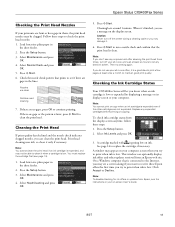
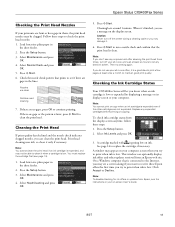
... printing. Print head cleaning uses ink, so clean it when a cartridge is low. Load letter-size plain paper in the lines....Epson Stylus CX9400Fax Series
Checking the Print Head Nozzles
If your on-screen User's Guide.
8/07
13 Press the Setup button. 3. When it is low.
Note: To disable checking for ink offers or updates from an Epson web site. Caution: Never turn off the printer...
Product Information Guide - Page 14


... using them. Do not to room temperature for charging the printer. Caution: Do not remove any other products may dry out.
1. Epson Stylus CX9400Fax Series
Replacing Ink Cartridges
Make sure you have obtained a replacement, or the ink remaining in the print head nozzles may affect your print quality and could result in a cool, dark place. Use...
Product Information Guide - Page 15
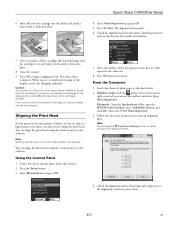
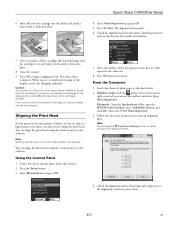
... occur if your screen (the taskbar) and select Print Head Alignment.
Caution: To conserve ink, never turn off the Epson Stylus CX9400Fax Series while ink is finished.
Load a few sheets of the best pattern in
each set , then repeat for the other sets.
8. Windows: Right-click the printer icon in the sheet feeder.
2. Follow the...
Product Information Guide - Page 16
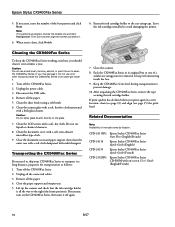
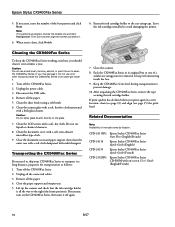
... in a new location, clean (see page 13) and align (see page 15) the print head.
Epson Stylus CX9400Fax Series
5. Caution: Do not use a hard brush, benzine, alcohol, or paint thinner to clean the CX9400Fax Series or you print again in its best, you should clean it several times a year.
Unplug all the paper. 4.
If necessary, enter...
Quick Reference Guide - Page 1
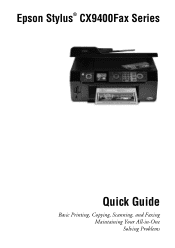
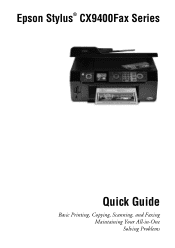
Epson Stylus® CX9400Fax Series
Quick Guide
Basic Printing, Copying, Scanning, and Faxing Maintaining Your All-in-One Solving Problems
Quick Reference Guide - Page 24
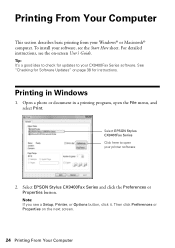
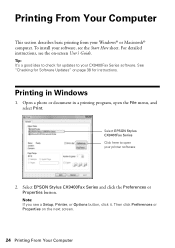
... the on the next screen.
24 Printing From Your Computer
Printing in a printing program, open your CX9400Fax Series software.
Select EPSON Stylus CX9400Fax Series and click the Preferences or Properties button. To install your Windows® or Macintosh® computer. Select EPSON Stylus CX9400Fax Series Click here to your printer software
2. Then click Preferences or Properties...
Quick Reference Guide - Page 26
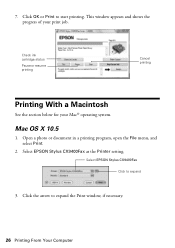
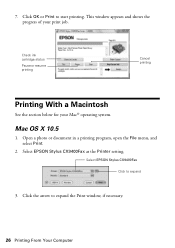
... X 10.5
1. Select EPSON Stylus CX9400Fax Click to start printing. Select EPSON Stylus CX9400Fax as the Printer setting. Click OK or Print to expand
3. Click the arrow to expand the Print window, if necessary.
26 Printing From Your Computer Check ink cartridge status
Pause or resume printing
Cancel printing
Printing With a Macintosh
See the section below for your print job. Open a photo...
Quick Reference Guide - Page 38
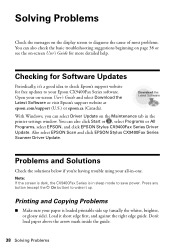
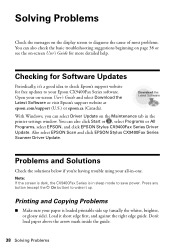
...'re having trouble using your all-in the printer settings window. Also select EPSON Scan and click EPSON Stylus CX9400Fax Series Scanner Driver Update.
Problems and Solutions
Check... the Latest Software or visit Epson's support website at epson.com/support (U.S.) or epson.ca (Canada). Printing and Copying Problems
■ Make sure your Epson CX9400Fax Series software. Press any button...
Similar Questions
Epson Stylus Nx110 Printer Will Not Print
(Posted by dmypete 9 years ago)
Can Stylus Cx9400fax Scan Pictures
(Posted by anDiebo 9 years ago)
Epson Printer Skipping Lines When Printing 520 Work
(Posted by crumpausi 10 years ago)
Epson Stylus Cx9400fax Cannot Recognize Ink Cartridges
(Posted by benimicos 10 years ago)
Free Upgrade Driver For My Epson Stylus Cx9400 Printer For Macbookpro Ox 10.4?
(Posted by elhaggshabazz 11 years ago)

