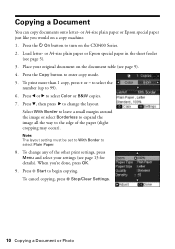Epson CX8400 Support Question
Find answers below for this question about Epson CX8400 - Stylus Color Inkjet.Need a Epson CX8400 manual? We have 5 online manuals for this item!
Question posted by maddre on February 17th, 2014
How To Printing Cardstock On Epson Cx8400
The person who posted this question about this Epson product did not include a detailed explanation. Please use the "Request More Information" button to the right if more details would help you to answer this question.
Current Answers
Related Epson CX8400 Manual Pages
Similar Questions
I Am Having Problems Printing Cardstock On My Printer. How Do I Remedy This?
(Posted by Anonymous-155506 8 years ago)
Epson Stylus Cx8400 Won't Print Black
(Posted by pz37rgmg1 9 years ago)
Why Is My Stylus Cx8400 Printing Blank
(Posted by barBS 10 years ago)
How To Cancel Printing Job On Epson Stylus Cx8400 Series Printer?
Once a printing job involving numerous pages has begun printing, how can the printing job be cancell...
Once a printing job involving numerous pages has begun printing, how can the printing job be cancell...
(Posted by jimandell 12 years ago)