Epson CX8400 Support Question
Find answers below for this question about Epson CX8400 - Stylus Color Inkjet.Need a Epson CX8400 manual? We have 5 online manuals for this item!
Question posted by nikihma on September 14th, 2014
Epson Cx8400 Does Not Recognize Cartridges
The person who posted this question about this Epson product did not include a detailed explanation. Please use the "Request More Information" button to the right if more details would help you to answer this question.
Current Answers
There are currently no answers that have been posted for this question.
Be the first to post an answer! Remember that you can earn up to 1,100 points for every answer you submit. The better the quality of your answer, the better chance it has to be accepted.
Be the first to post an answer! Remember that you can earn up to 1,100 points for every answer you submit. The better the quality of your answer, the better chance it has to be accepted.
Related Epson CX8400 Manual Pages
Product Brochure - Page 1


... quality scanning
• Make multiple color copies effortlessly with individual ink cartridges
• Use one standard ink set for both documents and photos - no special cartridges required
• Use the multipurpose cards slots to 400 percent
Ordering Information
Product Name Epson Stylus® CX8400 all-in-one Epson Stylus CX8400 all-in -One
CX8400
Print | Copy | Scan | Photo
Picture...
Product Brochure - Page 2


... on accelerated testing of Seiko Epson Corporation.
DURABrite is a trademark of unframed color prints on -demand MicroPiezo® ink jet technology
Nozzle Configuration 90 x 4 - As an ENERGY STAR Partner, Epson America, Inc. For print quality, a small amount of use genuine Epson ink cartridges. Packaging Specifications
Epson Stylus CX8400 Single Carton Dimensions 19.9" x 8.9" x 14...
Product Information Guide - Page 1


Epson Stylus CX8400 Series
Epson Stylus CX8400 Series Parts
Edge guide
Control panel buttons
Paper support Feeder guard Scanner lid
Output tray and extensions
Memory card slots
Scanner lid
Document table
PictBridge/USB port (for camera cable)
Scanner Ink cartridge holder (in home position)
USB port (for computer cable)
Service only (do not open)
Power inlet (for power...
Product Information Guide - Page 2


...) Bottom: 0.20 inch (5.0 mm) minimum
2
7/07 Always test a sample of paper. Epson Stylus CX8400 Series
Ink Cartridges
❏ 69 Black or 68 High Capacity Black ❏ 69 Cyan ❏ 69 Magenta ... (90 g/m2)
Scanning
Scanner type Photoelectric device Effective pixels Document size Scanning resolution Output resolution Image data
Light source
Flatbed color
CIS
10,200 × 14,040 pixels...
Product Information Guide - Page 3


...has expired. Color
Cyan, magenta, yellow, black
Part number
69 cyan, magenta, yellow and black 68 High Capacity black
Cartridge life
Opened ...cartridges
Electrical
Power supply rating 100 to 120 V
Input voltage range 90 to 132 V
Rated frequency range
50 to 60 Hz
Input frequency range
49.5 to room temperature for Camera File system) version 1.0 or 2.0 compliant. Epson Stylus CX8400...
Product Information Guide - Page 4
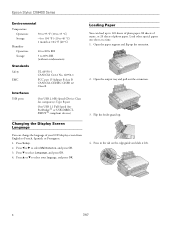
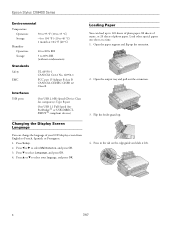
...Interfaces USB ports
One USB 2.0 Hi-Speed (Device Class for PictBridge™ or USB-DIRECTPRINT™ compliant devices)
Changing the Display Screen Language
You can load...the feeder guard up the extension.
2. Open the output tray and pull out the extensions.
3. Epson Stylus CX8400 Series
Environmental
Temperature Operation: Storage:
Humidity Operation: Storage:
50 to 95 °F (10 to...
Product Information Guide - Page 5


...Press the Copy button to 99).
6.
Note: For instructions on loading envelopes, see the on the CX8400 Series. 2. To print more than 1 copy, press + or - to select the number (... right side and beneath the tab. Press d, then press r to select Color or B&W copies.
7. Epson Stylus CX8400 Series
5.
Placing Originals for any additional loading instructions.
6. Open the document cover...
Product Information Guide - Page 6


...Epson Stylus CX8400 Series
8. Paper type Plain paper Epson Bright White Paper Epson Presentation Paper Matte Epson Premium Presentation Paper Matte Epson Premium Photo Paper Glossy Epson Premium Photo Paper Semi-gloss Epson Ultra Premium Photo Paper Glossy Epson... Note: You can also restore the colors in faded photos, print with or without borders, convert color photos to the edge of your paper...
Product Information Guide - Page 7


...Note: Also consult your digital camera's memory card by inserting it is best if the CX8400 Series is not connected to your computer (or your computer should be printing from your memory... To change the copy quality, select Quality and choose Standard, Best, or Draft. If you loaded. Epson Stylus CX8400 Series
❏ To change the paper type, select Paper Type and choose the type of paper you...
Product Information Guide - Page 8


... Order Format) ❏ Using an index sheet to select photos for printing ❏ Transferring files between the CX8400 Series and a
computer
Select Individual Photos for Printing
You can select individual photos for a list). Turn on ... print settings displayed on the CX8400 Series.
2.
Epson Stylus CX8400 Series
Inserting the Memory Card
Insert one card at a time in one that photo.
...
Product Information Guide - Page 9


...).
5. To change the print quality, select Quality and choose Standard or Best.
Printing From Other External Devices
If you have a digital camera that date.
3. Note: Standard is compatible.
To cancel printing, press y Stop/Clear Settings.
Epson Stylus CX8400 Series
❏ To change the paper type, select Paper Type and choose the type of paper...
Product Information Guide - Page 10


... it if your image and provides
a full array of tools. Open the scanner.
3. Open the cartridge cover.
10
7/07 Epson Stylus CX8400 Series
Paper
Epson Premium Presentation Paper Matte Epson Premium Presentation Paper Matte
Double-sided Epson Photo Quality Self-adhesive Sheets Epson Iron-on Cool Peel Transfer Paper
Envelopes
Type or Media Type setting Premium Presentation
Paper...
Product Information Guide - Page 11


... the ink. Note that the cartridge touches. Warning: If ink gets on the LCD display screen, press OK and press down until it four or five times. (Do not shake a cartridge after opening the package; When you cannot reinstall and use , protect the ink supply area from the bottom of the cartridge. Epson Stylus CX8400 Series
4.
Product Information Guide - Page 12


... Nozzles 1. Cleaning the Print Head Nozzles
Note: You cannot clean the print head if an ink cartridge is faint, clean the print head, as described below.
Select Head Alignment and press OK.
5....OK and you see page 4).
2.
Load several sheets of the
alignment sheet.
12
7/07 Epson Stylus CX8400 Series
Adjusting Print Quality
If the print quality declines, you may need to run a utility...
Product Information Guide - Page 13


... or let water get inside the box.
9.
Leave the ink cartridges installed to prevent damage.
7/07
13
Close the scanner.
8. Remove all the paper.
4. Keep the CX8400 Series level during transportation to avoid damaging the printer.
7. Epson Stylus CX8400 Series
Cleaning the CX8400 Series
Caution: Do not use a hard brush, benzine, alcohol, or paint thinner to...
Quick Reference Guide - Page 1


Epson Stylus® CX8400 Series
Quick Guide
Basic Copying, Printing, and Scanning Maintaining Your All-in-One Solving Problems
Quick Reference Guide - Page 4


...Tips contain hints for printing from your computer ■ Scan a document or photo and restore or correct the color ■ Perform routine maintenance ■ Solve simple problems This book tells you how to your computer! For...lot more when you connect it on your equipment. Introduction
After you have set up your Epson Stylus® CX8400 Series all-in-one as you read your desktop.
Quick Reference Guide - Page 14


... itself (see page 21)
Printing From a Memory Card
The CX8400 Series lets you print color photos directly from a slide show.
14 Printing From a Memory...CX8400 Series and a computer; and printing photos from your digital camera supports DPOF™ (Digital Print Order Format), you can print them. Printing From a Memory Card or Digital Camera
The Epson Stylus CX8400 Series all-in the CX8400...
Quick Reference Guide - Page 37


...CX8400 Series off , make sure the cartridges are at the end of their service life.
A photo you're printing from the connected camera due to a problem with the card.
Error Indicators 37 See your documentation.
Cannot recognize ink cartridges. Cannot recognize the memory card or disk. If the error is not resolved, contact Epson... not be printed. The CX8400 Series cannot print from a...
Quick Reference Guide - Page 42
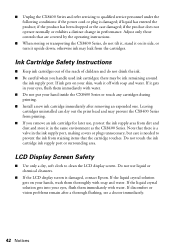
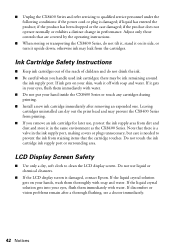
... or exhibits a distinct change in your hand inside the CX8400 Series or touch any cartridges during printing. ■ Install a new ink cartridge immediately after a thorough flushing, see a doctor immediately.
... or plug is damaged, contact Epson. if the product has been dropped or the case damaged; Ink Cartridge Safety Instructions
■ Keep ink cartridges out of the reach of children...
Similar Questions
Epson Stylus Cx8400 Cannot Recognize Ink Cartridges Solution
(Posted by yoema 9 years ago)
Epson Cx8400 Won't Recognize Cartridges
(Posted by tectra 10 years ago)
Epson Stylus Cx8400 Cannot Recognize Ink Cartridges
(Posted by joelmomo 10 years ago)
Why Won't My Printer Recognize Cartridges?
My printer is an Epson Stylus CX9400Fax. After installing new cartridges and having to do many runs ...
My printer is an Epson Stylus CX9400Fax. After installing new cartridges and having to do many runs ...
(Posted by mvanschaemelhout 11 years ago)

