Epson CX8400 Support Question
Find answers below for this question about Epson CX8400 - Stylus Color Inkjet.Need a Epson CX8400 manual? We have 5 online manuals for this item!
Question posted by terjon on June 17th, 2014
Cx8400 Cartridges Won't Clean
The person who posted this question about this Epson product did not include a detailed explanation. Please use the "Request More Information" button to the right if more details would help you to answer this question.
Current Answers
There are currently no answers that have been posted for this question.
Be the first to post an answer! Remember that you can earn up to 1,100 points for every answer you submit. The better the quality of your answer, the better chance it has to be accepted.
Be the first to post an answer! Remember that you can earn up to 1,100 points for every answer you submit. The better the quality of your answer, the better chance it has to be accepted.
Related Epson CX8400 Manual Pages
Product Brochure - Page 1


... fading up to six times longer than leading competitive prints**
• Replace only the color that last - Features/Benefits
• Select, copy and print photos, PC-free, with...; no special cartridges required
• Use the multipurpose cards slots to 400 percent
Ordering Information
Product Name Epson Stylus® CX8400 all-in-one Epson Stylus CX8400 all-in -One
CX8400
Print | Copy...
Product Brochure - Page 2


.... Epson, Epson Stylus, Epson PRINT Image... sheets plain paper
Ink Cartridges Recommended Ink Cartridges*** 68 High-capacity Black...CX8400 All-in-One Specifications
Printer Specifications Printing Technology 4-color (CMYK) drop-on plain paper in indoor display conditions. claim that documents resist fading up to 30 cpm
Scanner Specifications Scanner Type Color flatbed
Photoelectric Device Color...
Product Information Guide - Page 1


Epson Stylus CX8400 Series
Epson Stylus CX8400 Series Parts
Edge guide
Control panel buttons
Paper support Feeder guard Scanner lid
Output tray and extensions
Memory card slots
Scanner lid
Document table
PictBridge/USB port (for camera cable)
Scanner Ink cartridge holder (in home position)
USB port (for computer cable)
Service only (do not open)
Power inlet...
Product Information Guide - Page 2


...minimum Right: 0.78 inch (20 mm) Bottom: 0.20 inch (5.0 mm) minimum
2
7/07
Epson Stylus CX8400 Series
Ink Cartridges
❏ 69 Black or 68 High Capacity Black ❏ 69 Cyan ❏ 69 Magenta ❏...(90 g/m2)
Scanning
Scanner type Photoelectric device Effective pixels Document size Scanning resolution Output resolution Image data
Light source
Flatbed color
CIS
10,200 × 14,040 ...
Product Information Guide - Page 3


... V
Photo data specifications
File format: JPEG with full cartridges and part of ink remains in a cool, dark place. Epson Stylus CX8400 Series
Memory Cards
Compatible memory cards
CompactFlash® Type ...) version 1.0 or 2.0 compliant. Color
Cyan, magenta, yellow, black
Part number
69 cyan, magenta, yellow and black 68 High Capacity black
Cartridge life
Opened package: 6 months at...
Product Information Guide - Page 4
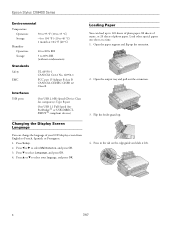
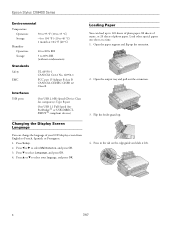
...-DIRECTPRINT™ compliant devices)
Changing the Display Screen Language
You can load up to 120 sheets of plain paper, 80 sheets of matte, or 20 sheets of your language, and press OK. Type B port
One USB 1.1 Full-Speed (for computers); Flip the feeder guard up the extension.
2. Epson Stylus CX8400 Series
Environmental
Temperature...
Product Information Guide - Page 5


... cover gently to keep your photo or document faces. Press the P On button to select Color or B&W copies.
7. Press d, then press r to enter copy mode.
5. Epson Stylus CX8400 Series
5.
Open the document cover and place your original on the CX8400 Series. 2. Copying
Note: The copies may not be exactly the same size as a writing...
Product Information Guide - Page 6


... of paper you loaded. Press the Restore button.
5. Press OK to begin copying. Epson Stylus CX8400 Series
8.
Glossy
Ultra Glossy Photo Paper
❏ To change the paper type, select Paper Type...P On button to fit your photo. Note: You can also restore the colors in faded photos, print with or without borders, convert color photos to 2 photos at the same time. Press OK.
6. Note: ...
Product Information Guide - Page 10


..., select Maintenance, and press OK. Checking Ink Levels
You can use your CX8400 Series to print. When an installed ink cartridge is low, you can continue printing until you begin. Caution: Do not open ink cartridge packages until a cartridge needs replacement.
Epson Stylus CX8400 Series
Paper
Epson Premium Presentation Paper Matte Epson Premium Presentation Paper Matte...
Product Information Guide - Page 11


.... If you 'll waste ink.
Note that there is a valve in the same environment as the CX8400 Series with water.
Epson Stylus CX8400 Series
4. Dispose of children.
5. Keep ink cartridges out of the reach of it clicks into place.
7/07
11 When you cannot reinstall and use , protect the ink supply area from the...
Product Information Guide - Page 12


...Note: You cannot clean the print head if an ink cartridge is faint, clean the print head, as described below. You must replace the cartridge first (see page 4). 2. Select Head Cleaning and press
OK... or light bands across them, you may need cleaning.
1.
Follow any dried ink soften. Then try printing again. Epson Stylus CX8400 Series
Adjusting Print Quality
If the print quality declines...
Product Information Guide - Page 13


... necessary, turn it for transportation as follows:
1. Fasten the ink cartridge holder to the case using a soft brush. 6. Leave the ink cartridges installed to prevent damage.
7/07
13 After transporting the CX8400 Series, remove the tape securing the ink cartridge holder. Epson Stylus CX8400 Series
Cleaning the CX8400 Series
Caution: Do not use a hard brush, benzine, alcohol, or...
Quick Reference Guide - Page 4


...printing from your computer ■ Scan a document or photo and restore or correct the color ■ Perform routine maintenance ■ Solve simple problems This book tells you how to...Notes contain important information about your CX8400 Series. Introduction
After you have set up your Epson Stylus® CX8400 Series all-in-one as you read your CX8400 Series instructions:
Warning: Warnings must...
Quick Reference Guide - Page 14


printing photos by date; Printing From a Memory Card or Digital Camera
The Epson Stylus CX8400 Series all-in-one of the memory card slots and you're ready to print while...'s memory card (see below) ■ Your camera itself (see page 21)
Printing From a Memory Card
The CX8400 Series lets you print color photos directly from a slide show.
14 Printing From a Memory Card or Digital Camera
Quick Reference Guide - Page 25
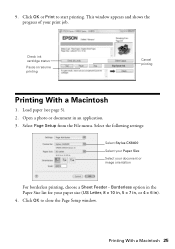
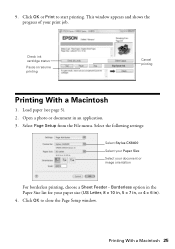
... 4 × 6 in an application. 3. Open a photo or document in ). 4. Select the following settings:
Select Stylus CX8400 Select your Paper Size Select your document or image orientation
For borderless printing, choose a Sheet Feeder - Printing With a Macintosh 25 9. Check ink cartridge status
Pause or resume printing
Cancel printing
Printing With a Macintosh
1. Click OK to start...
Quick Reference Guide - Page 26
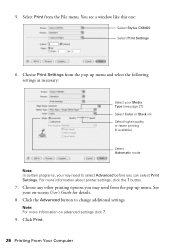
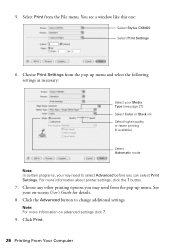
...you can select Print Settings. See your Media Type (see a window like this one:
Select Stylus CX8400 Select Print Settings
6.
button.
7. Select Print from the pop-up menu and select the ...from the pop-up menu. Click Print.
26 Printing From Your Computer You see page 27) Select Color or Black ink Select higher quality or faster printing (if available)
Select Automatic mode
Note: In ...
Quick Reference Guide - Page 31
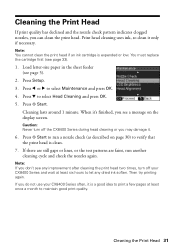
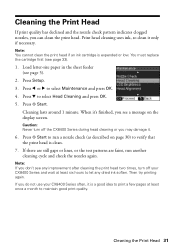
... on page 30) to maintain good print quality. Cleaning the Print Head 31 Note: You cannot clean the print head if an ink cartridge is clean.
7. Press x Start.
Caution: Never turn off the CX8400 Series during head cleaning or you can clean the print head.
Print head cleaning uses ink, so clean it only if necessary. Press d to select...
Quick Reference Guide - Page 37


... error. Cannot recognize the memory card or disk. Turn the CX8400 Series off , make sure the cartridges are at the end of their service life.
The CX8400 Series cannot print from a connected camera has a problem. Check your documentation.
See your camera and the photo you're trying to adjust the brightness of ...
Quick Reference Guide - Page 42
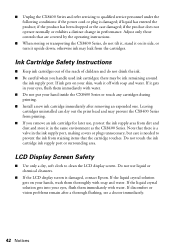
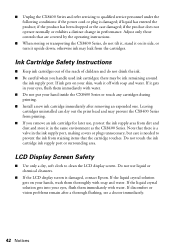
... ink supply area from staining items that the cartridge touches. ■ Unplug the CX8400 Series and refer servicing to clean the LCD display screen. Leaving cartridges uninstalled can dry out the print head and may prevent the CX8400 Series from printing. ■ If you handle used ink cartridges; LCD Display Screen Safety
■ Use only a dry...
Quick Reference Guide - Page 45


... Does Not Cover: This warranty covers only normal use ; This warranty does not cover any color change or fading of prints or reimbursement of the replacement.
If Epson authorizes an exchange for... . Using this warranty. This warranty does not cover ribbons, ink cartridges or third party parts, components, or peripheral devices added to the Epson standard of misuse,
Notices 45 What Epson Will...
Similar Questions
Can I Put Series 68 Ink Cartridges In My Epson Stylus Cx8400?
(Posted by toonho 9 years ago)
Can I Use High Capacity Color Cartridges In My Epson Stylus Nx415 Printer
(Posted by smedinzo 10 years ago)
Epson Stylus Cx8400 Won't Recognize New Ink Cartridges
(Posted by jmcuja1 10 years ago)
Epson Stylus Cx8400 Cannot Recognize Ink Cartridges
(Posted by joelmomo 10 years ago)

