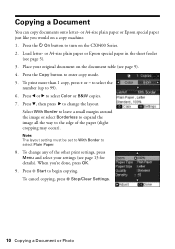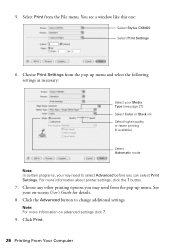Epson CX8400 Support Question
Find answers below for this question about Epson CX8400 - Stylus Color Inkjet.Need a Epson CX8400 manual? We have 5 online manuals for this item!
Question posted by jlwjwhite1 on July 18th, 2014
Should I Allow My Copy Machine To Initialize Settings? Why? Or Why Not?
While making copies of important documents, my printer suddenly displays a question: Initialize the Settings for copy? and I must answer, either YES or NO. To make matters worse, I am not allowed to proceed with the copies that I need without making a choice and clicking in my selection. I am, honestly, very stressed because I cannot seem to get a simple answer to this question without all this drama, IN A TIMELY FASHION, and I do not know what will happen to my printer if I press YES - To initialize, or NO! So Please Help ASAP - meaning RIGHT NOW! Thanking you, in advance, for your quick response. Ms. JW
Current Answers
Related Epson CX8400 Manual Pages
Similar Questions
How Do I Initialize The Copy Mode Settings On Epson Cx8400?
(Posted by davidmassengill 9 years ago)
How To Set Up Wireless On Epson Stylus Cx8400
(Posted by sodut 9 years ago)
Epson Stylus Nx230 How To Print Document When Color Ink Is Empty
(Posted by hobrodm 10 years ago)
What Does Initialize Settings For Copy Mean?
(Posted by Anonymous-117946 10 years ago)
Epson Cx5000 - Stylus Color Inkjet Will Only Print On Bright, White...
jams with card stock
jams with card stock
(Posted by paulaseymour3 11 years ago)