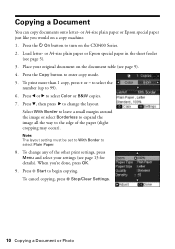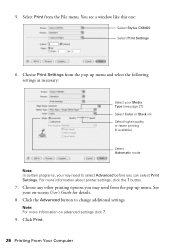Epson CX8400 Support Question
Find answers below for this question about Epson CX8400 - Stylus Color Inkjet.Need a Epson CX8400 manual? We have 5 online manuals for this item!
Question posted by Anonymous-117946 on August 9th, 2013
What Does Initialize Settings For Copy Mean?
The person who posted this question about this Epson product did not include a detailed explanation. Please use the "Request More Information" button to the right if more details would help you to answer this question.
Current Answers
Related Epson CX8400 Manual Pages
Similar Questions
How Do I Initialize The Copy Mode Settings On Epson Cx8400?
(Posted by davidmassengill 9 years ago)
What Does Initalize The Copy Mode Mean? And How Do I Do It?
(Posted by davidmassengill 9 years ago)
Should I Allow My Copy Machine To Initialize Settings? Why? Or Why Not?
While making copies of important documents, my printer suddenly displays a question: Initialize the ...
While making copies of important documents, my printer suddenly displays a question: Initialize the ...
(Posted by jlwjwhite1 9 years ago)
How To Set Up Epson Stylus Nx420 Wireless Temporarily Usb
(Posted by ap161par 10 years ago)
Epson Cx5000 - Stylus Color Inkjet Will Only Print On Bright, White...
jams with card stock
jams with card stock
(Posted by paulaseymour3 11 years ago)