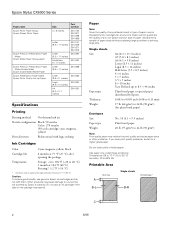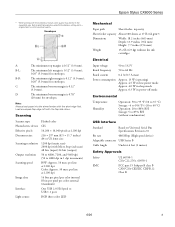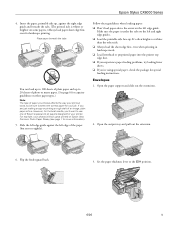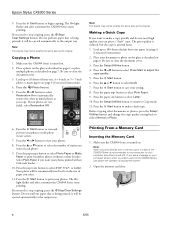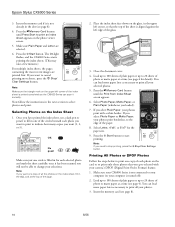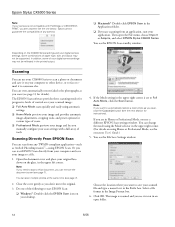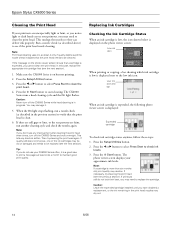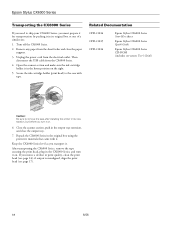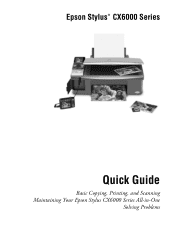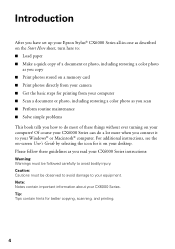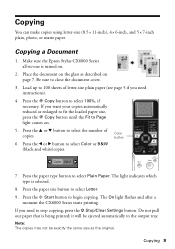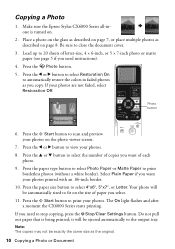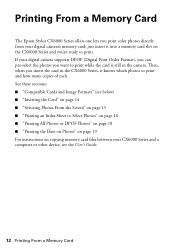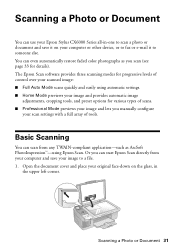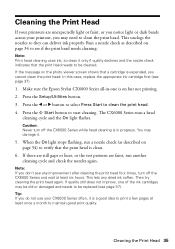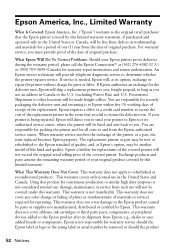Epson CX6000 Support Question
Find answers below for this question about Epson CX6000 - Stylus Color Inkjet.Need a Epson CX6000 manual? We have 6 online manuals for this item!
Question posted by Hwood96 on April 8th, 2010
Epsoncx6000 Grinding Problem
My EpsonCX6000 started grinding this afternoon when trying to print. It's not the ink cartridge. It's coming from two white gears directly to the left of the ink cartridge (when in it's at rest position to the right of the printer looking inside with top raised.) They appear to be the paper feeder drives. There's no paper stuck inside. I get the annoying "Contact Epson" message (EP-90 I think). The thing is designed like a modern car so you can't remove the cover to examine for any small jam. But when I spin the gears with a flat head scew-driver, they do turn with no grinding. I'm flummoxed. I don't print multiple copies daily and can't find any answer. Again, the grinding is coming from the two gears specifically.
Current Answers
Related Epson CX6000 Manual Pages
Similar Questions
How To Print Only Black In The Epson Stylus Cx6000
(Posted by LSMIgiesen 9 years ago)
Multi-page Feed Error With No Paper Stuck
I have been using my WF-2530 for a couple of weeks now, and it keeps giving the multi-page feed erro...
I have been using my WF-2530 for a couple of weeks now, and it keeps giving the multi-page feed erro...
(Posted by lisiame 10 years ago)
How To Fix Epson Stylus Cx6000 Printer Doesn't Print Black
(Posted by lukeHi 10 years ago)
Will 126 Ink Cartridge Work In A Nx230 Printer?
I have high capacity black ink cartridge and an Epson NX230 printer. It is still saying that the bla...
I have high capacity black ink cartridge and an Epson NX230 printer. It is still saying that the bla...
(Posted by dogdragonchizu 11 years ago)
I Got And Epson Stylus Cx6000 All In One. But I Lost My Instalation Cd
(Posted by 0987 13 years ago)