Epson CX4800 Support Question
Find answers below for this question about Epson CX4800 - Stylus Color Inkjet.Need a Epson CX4800 manual? We have 6 online manuals for this item!
Question posted by sengoba on May 5th, 2012
Cx4300 Resetter
Is there a software to reset epson cx4300 cartridge ?
Current Answers
There are currently no answers that have been posted for this question.
Be the first to post an answer! Remember that you can earn up to 1,100 points for every answer you submit. The better the quality of your answer, the better chance it has to be accepted.
Be the first to post an answer! Remember that you can earn up to 1,100 points for every answer you submit. The better the quality of your answer, the better chance it has to be accepted.
Related Epson CX4800 Manual Pages
Product Information Guide - Page 1
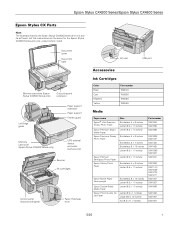
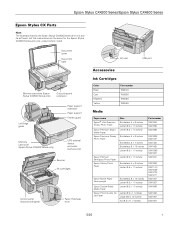
...
Left edge guide
Paper support extension Paper support
Feeder guard
Memory card cover (Epson Stylus CX4800 Series only)
USB external device connector (camera only)
Scanner Ink cartridges
Control panel (buttons and lights)
Paper thickness lever
AC inlet
USB port
Accessories
Ink Cartridges
Color Black Cyan Magenta Yellow
Part number T060120 T060220 T060320 T060420
Media
Paper name...
Product Information Guide - Page 2
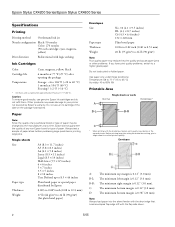
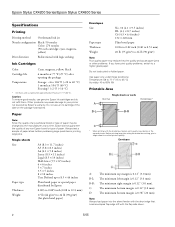
Epson Stylus CX4200 Series/Epson Stylus CX4800 Series
Specifications
Printing
Printing method On-demand ink jet
Nozzle configuration Black: 90 nozzles Color: 270 nozzles (90 each cartridge: cyan, magenta, yellow)
Print direction
Bidirectional with the flap side down.
2
5/05 Other products may reduce the print quality and cause paper jams or other ...
Product Information Guide - Page 3
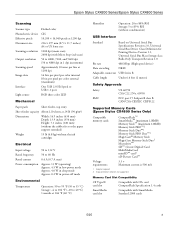
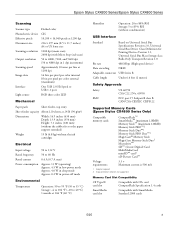
Epson Stylus CX4200 Series/Epson Stylus CX4800 Series
Scanning
Scanner type Photoelectric device Effective pixels Document size Scanning resolution Output resolution Scanning speed Image data
Interface Light source
Flatbed color
CIS
10,200 × 14,040 pixels at 1200 dpi
216 × 297 mm (8.5 × 11.7 inches) A4 or US letter size
1200 dpi (main ...
Product Information Guide - Page 8
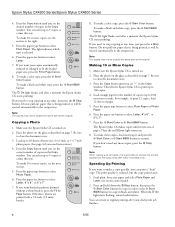
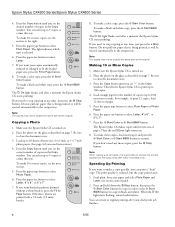
Epson Stylus CX4200 Series/Epson Stylus CX4800 Series
4. Press the paper type button to select Letter.
7. Press the paper ... close the document cover.
3. The Epson Stylus CX makes copies until you want your draft print job finishes.
8
5/05
When the P On light starts flashing, release both buttons. To make a color copy, press the x Start Color button. Place the photo on page ...
Product Information Guide - Page 9
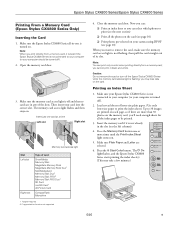
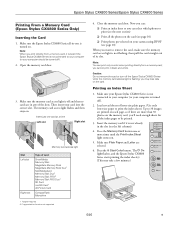
... on the card. Caution: Do not remove the card or turn off ).
2. Load several sheets of the slots. Press the x Start Color button. The P On light flashes, and the Epson Stylus CX4800 Series starts printing the index sheet(s). (This may lose data on . Now you can:
❏ Print an index sheet so you want...
Product Information Guide - Page 10
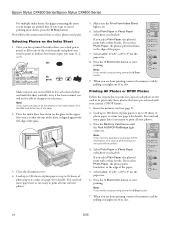
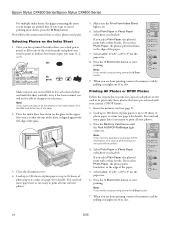
...you want to print to indicate how many copies you want (1, 2, or 3).
Epson Stylus CX4200 Series/Epson Stylus CX4800 Series
For multiple index sheets, the pages containing the most recent images are done...left corner, so that were pre-selected with your selected photos.
5. Press the x Start Color button to change your photos.
3. Note: If you are done printing, remove the memory ...
Product Information Guide - Page 11
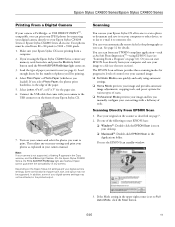
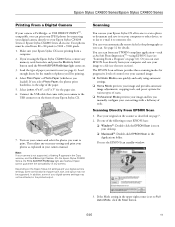
... restore faded color photographs as explained in your digital camera settings may not be printing. 4. Your photos must be reflected in the Copy window, and the b Error light flashes. (On the Epson Stylus CX4800 Series, the Print All/DPOF/PictBridge light also flashes.) Epson cannot guarantee the compatibility of your computer or other device, or to...
Product Information Guide - Page 12
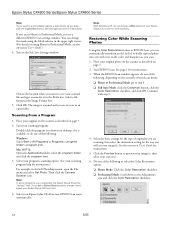
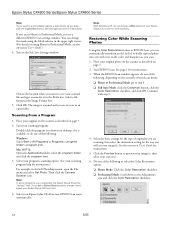
... as described on
page 7. 2.
Double-click the program icon from your scan area.
6. Continue with true-to save your Epson Stylus CX; Epson Stylus CX4200 Series/Epson Stylus CX4800 Series
Note: If you want to -life color and sharpness as described on page 7. 2. If you will not work correctly. Place your original photo on the scanner as the...
Product Information Guide - Page 14
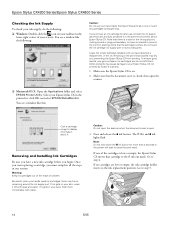
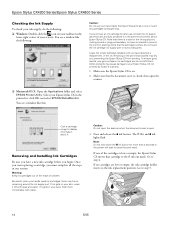
Epson Stylus CX4200 Series/Epson Stylus CX4800 Series
Checking the Ink Supply
To check your ink supply, do not refill... the
lower right corner of the cartridges is low or empty, the Epson Stylus CX moves that cartridge to the _ ink out mark.
Leave the empty cartridge installed until you handle used ink cartridges; Removing and Installing Ink Cartridges
Be sure you have obtained a ...
Quick Reference Guide - Page 3
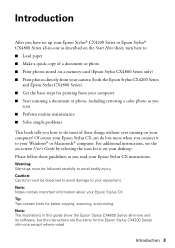
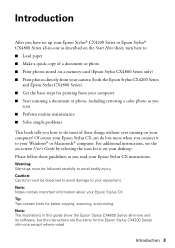
... described on your desktop. Note: The illustrations in this guide show the Epson Stylus CX4800 Series all-in-one and its software, but the instructions are the same for printing from your computer ■ Start scanning a document or photo, including restoring a color photo as you connect it on the Start Here sheet, turn here to...
Quick Reference Guide - Page 11
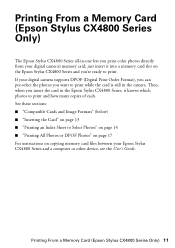
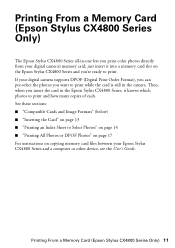
...in -one lets you print color photos directly from your digital camera's memory card; Printing From a Memory Card (Epson Stylus CX4800 Series Only)
The Epson Stylus CX4800 Series all-in the Epson Stylus CX4800 Series, it into a ...; "Printing All Photos or DPOF Photos" on page 17 For instructions on the Epson Stylus CX4800 Series and you're ready to print while the card is still in the camera...
Quick Reference Guide - Page 15
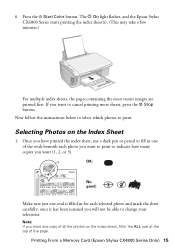
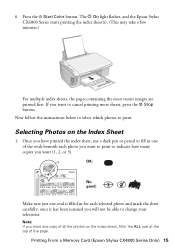
Press the x Start Color button. If you will not be able to fill in the ALL oval at the top of the ... instructions below to select which photos to cancel printing more sheets, press the y Stop button. The P On light flashes, and the Epson Stylus CX4800 Series starts printing the index sheet(s). (This may take a few minutes.)
For multiple index sheets, the pages containing the most recent images...
Quick Reference Guide - Page 18
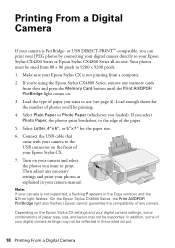
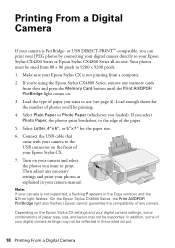
... settings, some combinations of the paper.
5. If you loaded). Depending on the front of paper you want to print. Load the type of your Epson Stylus CX4200 Series or Epson Stylus CX4800 Series all-in the printed output.
18 Printing From a Digital Camera Select Letter, 4"x 6", or 5"x 7" for the number of any camera.
or USB DIRECT...
Quick Reference Guide - Page 19
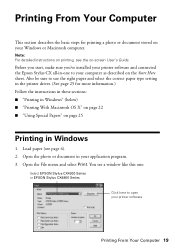
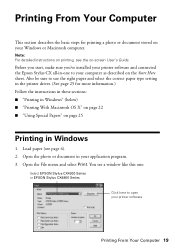
... in your computer as described on the Start Here sheet. Before you start, make sure you've installed your printer software and connected the Epson Stylus CX all-in-one :
Select EPSON Stylus CX4200 Series or EPSON Stylus CX4800 Series
Click here to your application program. 3. You see a window like this one to open your Windows or Macintosh...
Quick Reference Guide - Page 20
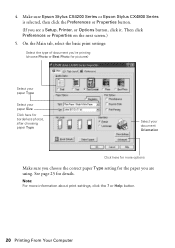
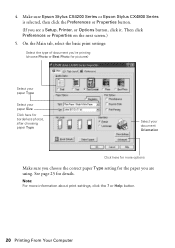
See page 25 for the paper you see a Setup, Printer, or Options button, click it.
Make sure Epson Stylus CX4200 Series or Epson Stylus CX4800 Series is selected, then click the Preferences or Properties button.
(If you are using. On the Main tab, select the basic print settings:
Select the ...
Quick Reference Guide - Page 27
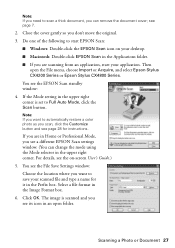
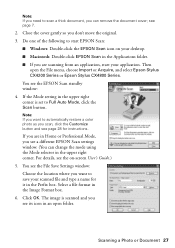
...Professional Mode, you don't move the original. 3. Do one of the following to automatically restore a color photo as you scan, click the Customize button and see its icon in the Prefix box. For details...for it in an open the File menu, choose Import or Acquire, and select Epson Stylus CX4200 Series or Epson Stylus CX4800 Series. The image is set to scan a thick document, you can change the...
Quick Reference Guide - Page 37
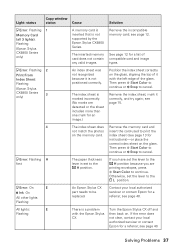
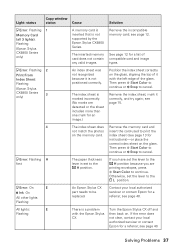
... replaced. b Error: Flashing H
fast
The paper thickness lever is not supported by the Epson Stylus CX4800 Series. b Error: On
E
B Ink: On
All other lights: Flashing
An Epson Stylus CX part needs to cancel. see page 12. see page 40.
Then press x Start Color to continue or y Stop to the
m L position. Light: status
Copy window
status
Cause...
Quick Reference Guide - Page 39
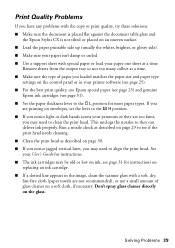
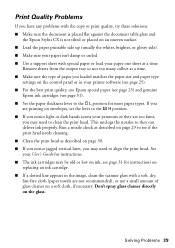
...Epson special paper (see page 25) and genuine
Epson ink cartridges (see page 31). ■ Set the paper thickness lever to the m L position for instructions on replacing an ink cartridge. ■ If a dotted line appears in your printer software...Make sure the document is placed flat against the document table glass and
the Epson Stylus CX is not tilted or placed on a soft cloth, if necessary. ...
Quick Reference Guide - Page 40
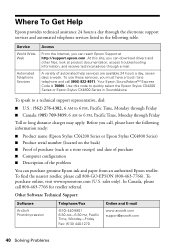
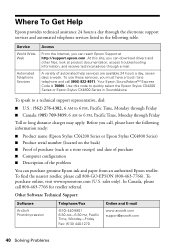
... provides technical assistance 24 hours a day through Friday ■ Canada: (905) 709-3839, 6 AM to quickly select the Epson Stylus CX4200 Series or Epson Stylus CX4800 Series in the following information ready:
■ Product name (Epson Stylus CX4200 Series or Epson Stylus CX4800 Series) ■ Product serial number (located on the back) ■ Proof of purchase (such as a store receipt...
Quick Reference Guide - Page 44
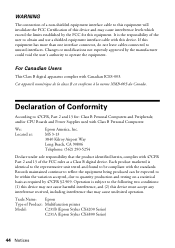
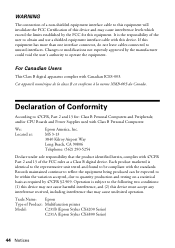
... found to be within the variation accepted, due to quantity production and testing on a statistical basis as a Class B digital device.
Trade Name: Epson
Type of Product: Multifunction printer
Model:
C231B (Epson Stylus CX4200 Series)
C231A (Epson Stylus CX4800 Series)
44 Notices
and/or CPU Boards and Power Supplies used with Canadian ICES-003. Each product marketed is subject...
Similar Questions
Epson Stylus Cx4800 Paper Wont Feed
(Posted by ADEzophar 9 years ago)
How To Replace Printhead Epson Stylus Cx4800
(Posted by tigwelde 10 years ago)
Epson Stylus Office Bx625fwd Resetting
epson stylus office bx625fwd resetting
epson stylus office bx625fwd resetting
(Posted by haitham112002 10 years ago)
Epson Cx5000 - Stylus Color Inkjet Will Only Print On Bright, White...
jams with card stock
jams with card stock
(Posted by paulaseymour3 11 years ago)
Ink Level Epson Stylus Cx4800
HOW DO I GET THE INK LEVEL (BY COLOR) TO SHOW ON MY COMPPUTER???
HOW DO I GET THE INK LEVEL (BY COLOR) TO SHOW ON MY COMPPUTER???
(Posted by gramarm 12 years ago)

