Epson CX4800 Support Question
Find answers below for this question about Epson CX4800 - Stylus Color Inkjet.Need a Epson CX4800 manual? We have 6 online manuals for this item!
Question posted by tigwelde on August 24th, 2013
How To Replace Printhead Epson Stylus Cx4800
The person who posted this question about this Epson product did not include a detailed explanation. Please use the "Request More Information" button to the right if more details would help you to answer this question.
Current Answers
There are currently no answers that have been posted for this question.
Be the first to post an answer! Remember that you can earn up to 1,100 points for every answer you submit. The better the quality of your answer, the better chance it has to be accepted.
Be the first to post an answer! Remember that you can earn up to 1,100 points for every answer you submit. The better the quality of your answer, the better chance it has to be accepted.
Related Epson CX4800 Manual Pages
Product Information Guide - Page 1
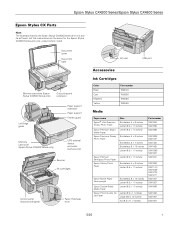
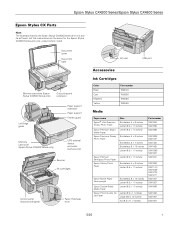
... edge guide
Paper support extension Paper support
Feeder guard
Memory card cover (Epson Stylus CX4800 Series only)
USB external device connector (camera only)
Scanner Ink cartridges
Control panel (buttons and lights)
Paper thickness lever
AC inlet
USB port
Accessories
Ink Cartridges
Color Black Cyan Magenta Yellow
Part number T060120 T060220 T060320 T060420
Media
Paper name...
Product Information Guide - Page 2
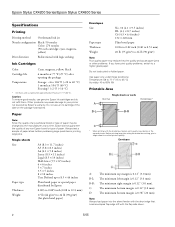
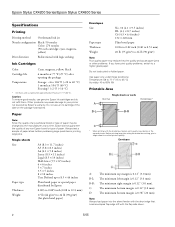
...176;C) 1 month at 104 °F (40 °C) Freezing*: 3.2 °F (-16 °C)
* Ink thaws and is 0.12"(3.0 mm). Epson Stylus CX4200 Series/Epson Stylus CX4800 Series
Specifications
Printing
Printing method On-demand ink jet
Nozzle configuration Black: 90 nozzles Color: 270 nozzles (90 each cartridge: cyan, magenta, yellow)
Print direction
Bidirectional with logic seeking
Ink Cartridges...
Product Information Guide - Page 3
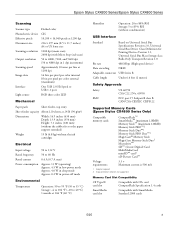
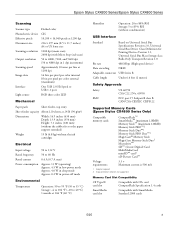
Epson Stylus CX4200 Series/Epson Stylus CX4800 Series
Scanning
Scanner type Photoelectric device Effective pixels Document size Scanning resolution Output resolution Scanning speed Image data
Interface Light source
Flatbed color
CIS
10,200 × 14,040 pixels at 1200 dpi
216 × 297 mm (8.5 × 11.7 inches) A4 or US letter size
1200 dpi (main ...
Product Information Guide - Page 7
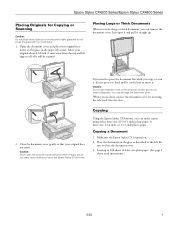
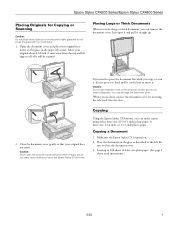
...Thick Documents
When you scan a large or thick document, you are done, replace the document cover by inserting the tabs back into the slots.
2.
When ...you need instructions.)
5/05
7 Make sure the Epson Stylus CX is turned on the document cover, and do not press too hard and be scanned. Epson Stylus CX4200 Series/Epson Stylus CX4800 Series
Placing Originals for Copying or Scanning
Caution:...
Product Information Guide - Page 8
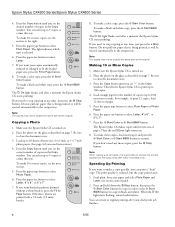
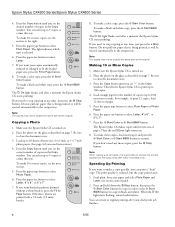
... not be ejected automatically to copy in the Copy window. it runs out of paper.
5. To make a color copy, press the x Start Color button. When the P On light starts flashing, release both buttons. Epson Stylus CX4200 Series/Epson Stylus CX4800 Series
4.
The light indicates which type is reduced, but the copy prints faster.
1. Press the paper size...
Product Information Guide - Page 9
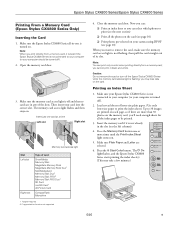
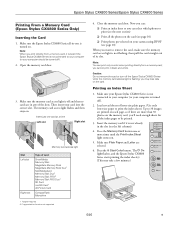
... off and that no cards are selected.
6. you cannot print in color when printing directly from a memory card, it is flashing; Insert the memory card if it is best if the Epson Stylus CX4800 Series is off ).
2. The P On light flashes, and the Epson Stylus CX4800 Series starts printing the index sheet(s). (This may lose data on...
Product Information Guide - Page 10
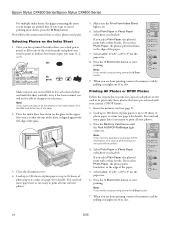
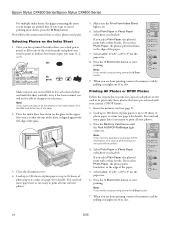
... print with a white border. When you need to the edge of the glass.
3. Epson Stylus CX4200 Series/Epson Stylus CX4800 Series
For multiple index sheets, the pages containing the most recent images are printed first....the card will not be printed.
4.
If you loaded). Press the x Start Color button to start printing.
Press the Memory Card button until the Print All/DPOF...
Product Information Guide - Page 11
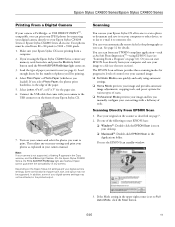
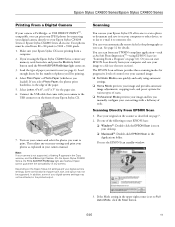
...(whichever you scan. Scanning
You can even automatically restore faded color photographs as ArcSoft PhotoImpression™-using the Epson Stylus CX4800 Series, remove any TWAIN-compliant application-such as you loaded).
Epson Stylus CX4200 Series/Epson Stylus CX4800 Series
Printing From a Digital Camera
If your Epson Stylus CX is not printing from a
computer. 2. Your photos must be...
Product Information Guide - Page 12
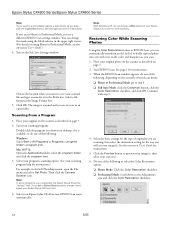
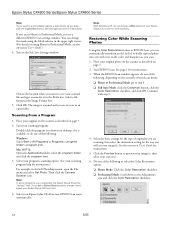
... described on -screen User's Guide.) 4. Continue with true-to step 4. ❏ Full Auto Mode: click the Customize button, click the
Color Restoration checkbox, and click OK. Do one . Epson Stylus CX4200 Series/Epson Stylus CX4800 Series
Note: If you want to preview your image(s), then select your desktop, if it in an open the File menu...
Product Information Guide - Page 13
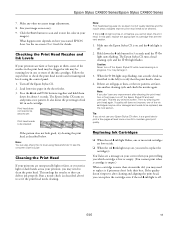
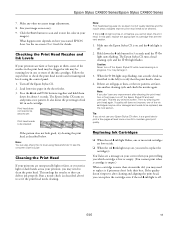
...cartridges may need to replace the cartridge(s). see the next section.
Tip: If you started EPSON Scan.
Click the Scan button to scan and restore the color in each cartridge:
Print...does not improve, one or more than six months old, you cannot clean the print
head. Epson Stylus CX4200 Series/Epson Stylus CX4800 Series
7. If the red B ink light comes on and the B ink light is on...
Product Information Guide - Page 14
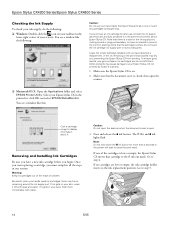
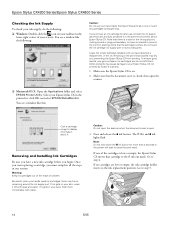
...a new ink cartridge before you have obtained a replacement, or the ink remaining in the same environment as the Epson Stylus CX. Select your Epson Stylus CX in your eyes, flush them .
If it...gets in the printer list, click OK, and select EPSON StatusMonitor. there may cause damage to step 4. Epson Stylus CX4200 Series/Epson Stylus CX4800 Series
Checking the Ink Supply
To check your ink ...
Product Information Guide - Page 15
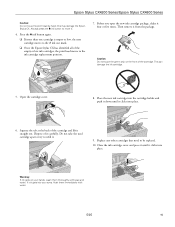
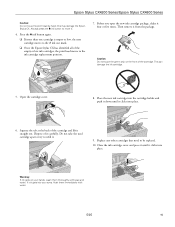
...4. Do not take the used cartridge apart or try to the ink cartridge replacement position.
7. this may damage the Epson
Stylus CX. Press the B ink button again.
❏ If more than one... cover and press it until it four or five times.
Then remove it carefully. Epson Stylus CX4200 Series/Epson Stylus CX4800 Series
Caution: Do not move it .
9. Caution: Do not touch the green ...
Product Information Guide - Page 17
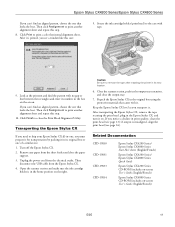
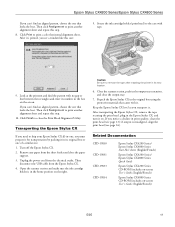
... packing it . English/French)
Epson Stylus CX4800 Series CD-ROM (includes on -screen User's Guide; After it's printed, you see a window like this one that looks the best. Secure the ink cartridge holder (print head) to print a color horizontal alignment sheet. Transporting the Epson Stylus CX
If you need to ship your Epson Stylus CX all-in the...
Quick Reference Guide - Page 2


...
Placing the Original on the Glass 6 Copying 8
Printing From a Memory Card (Epson Stylus CX4800 Series Only 11
Compatible Cards and Image Formats 12 Inserting the Card 13 Printing an ...
Basic Scanning 26 Restoring Color in Faded Photos 28
Maintaining Your Epson Stylus CX All-in-One 29
Checking the Print Head Nozzles and Ink 29 Cleaning the Print Head 30 Replacing Ink Cartridges 31
Solving...
Quick Reference Guide - Page 3
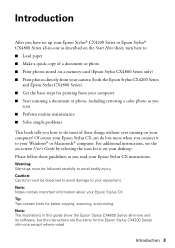
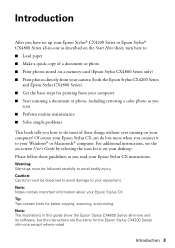
..., see the on a memory card (Epson Stylus CX4800 Series only) ■ Print photos directly from your camera (both the Epson Stylus CX4200 Series
and Epson Stylus CX4800 Series) ■ Get the basic steps... turning on your Epson Stylus CX. Tip: Tips contain hints for printing from your computer ■ Start scanning a document or photo, including restoring a color photo as you connect...
Quick Reference Guide - Page 11
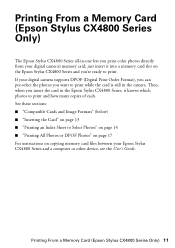
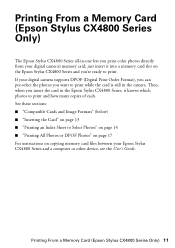
... files between your digital camera's memory card; Printing From a Memory Card (Epson Stylus CX4800 Series Only) 11 Printing From a Memory Card (Epson Stylus CX4800 Series Only)
The Epson Stylus CX4800 Series all-in-one lets you print color photos directly from your Epson Stylus CX4800 Series and a computer or other device, see the User's Guide. See these sections: ■ "Compatible Cards and...
Quick Reference Guide - Page 14
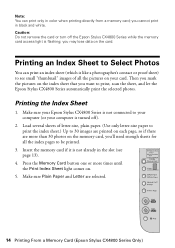
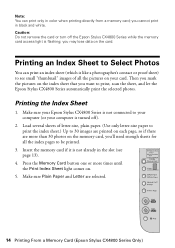
you cannot print in color when printing directly from a memory card; Then you 'll need enough sheets for all the index pages to your computer (or your Epson Stylus CX4800 Series is not already...a photographer's contact or proof sheet) to print, scan the sheet, and let the Epson Stylus CX4800 Series automatically print the selected photos.
Press the Memory Card button one or more than ...
Quick Reference Guide - Page 15
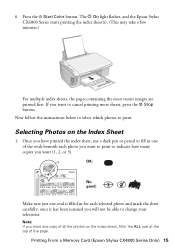
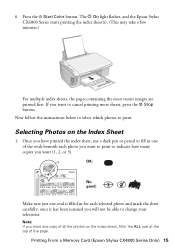
Press the x Start Color button. Selecting Photos on the index sheet, fill in for each photo you want to print ...you have printed the index sheet, use a dark pen or pencil to change your selections.
The P On light flashes, and the Epson Stylus CX4800 Series starts printing the index sheet(s). (This may take a few minutes.)
For multiple index sheets, the pages containing the most recent ...
Quick Reference Guide - Page 16
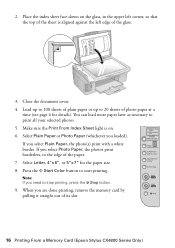
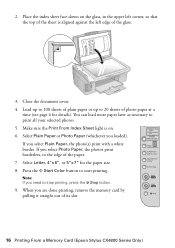
... more paper later as necessary to stop printing, press the y Stop button.
9. Press the x Start Color button to 20 sheets of photo paper at a
time (see page 4 for the paper size. 8. ... of plain paper or up to 100 sheets of its slot.
16 Printing From a Memory Card (Epson Stylus CX4800 Series Only) When you select Photo Paper, the photos print borderless, to the edge of the glass...
Quick Reference Guide - Page 37
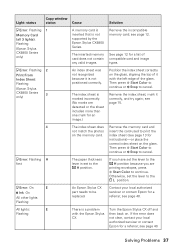
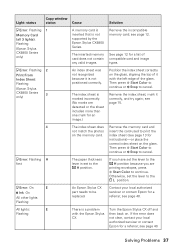
... 2
Print From
Index Sheet:
Flashing
(Epson Stylus
CX4800 Series
3
only)
An index sheet was not recognized because it correctly, and try again; Then press x Start Color to
continue or y Stop to cancel. Otherwise, set the lever to the
^ H position because you have set the lever to be replaced. Turn the Epson Stylus CX off and then back...
Similar Questions
Can I Get A Replacement Printhead For Epson Artisan 837?
Cyan not printing despite several attempt to flush and clean it. Is a replacement printhead availabl...
Cyan not printing despite several attempt to flush and clean it. Is a replacement printhead availabl...
(Posted by reddinggro 2 years ago)
How To Replace Printer Head Epson Stylus Cx4800
(Posted by lovert 9 years ago)
How To Replace Printhead On Epson Stylus Nx400
(Posted by 007serv 10 years ago)
Ink Level Epson Stylus Cx4800
HOW DO I GET THE INK LEVEL (BY COLOR) TO SHOW ON MY COMPPUTER???
HOW DO I GET THE INK LEVEL (BY COLOR) TO SHOW ON MY COMPPUTER???
(Posted by gramarm 12 years ago)

