Epson CX4800 Support Question
Find answers below for this question about Epson CX4800 - Stylus Color Inkjet.Need a Epson CX4800 manual? We have 6 online manuals for this item!
Question posted by lovert on September 3rd, 2014
How To Replace Printer Head Epson Stylus Cx4800
The person who posted this question about this Epson product did not include a detailed explanation. Please use the "Request More Information" button to the right if more details would help you to answer this question.
Current Answers
There are currently no answers that have been posted for this question.
Be the first to post an answer! Remember that you can earn up to 1,100 points for every answer you submit. The better the quality of your answer, the better chance it has to be accepted.
Be the first to post an answer! Remember that you can earn up to 1,100 points for every answer you submit. The better the quality of your answer, the better chance it has to be accepted.
Related Epson CX4800 Manual Pages
Product Information Guide - Page 1
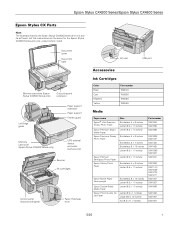
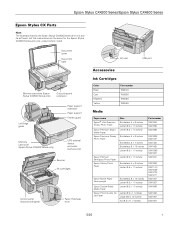
... edge guide
Paper support extension Paper support
Feeder guard
Memory card cover (Epson Stylus CX4800 Series only)
USB external device connector (camera only)
Scanner Ink cartridges
Control panel (buttons and lights)
Paper thickness lever
AC inlet
USB port
Accessories
Ink Cartridges
Color Black Cyan Magenta Yellow
Part number T060120 T060220 T060320 T060420
Media
Paper name...
Product Information Guide - Page 2
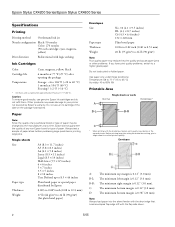
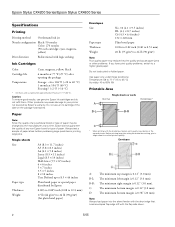
...lb (75 g/m²) to your printer not covered by the manufacturer at any time, Epson cannot guarantee the quality of any non-Epson brand or type of paper.
Do... with the short edge first. Epson Stylus CX4200 Series/Epson Stylus CX4800 Series
Specifications
Printing
Printing method On-demand ink jet
Nozzle configuration Black: 90 nozzles Color: 270 nozzles (90 each cartridge...
Product Information Guide - Page 3
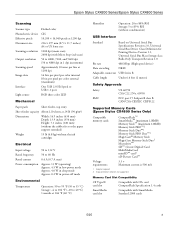
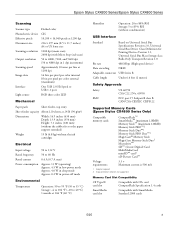
Epson Stylus CX4200 Series/Epson Stylus CX4800 Series
Scanning
Scanner type Photoelectric device Effective pixels Document size Scanning resolution Output resolution Scanning speed Image data
Interface Light source
Flatbed color
CIS
10,200 × 14,040 pixels at 1200 dpi
216 × 297 mm (8.5 × 11.7 inches) A4 or US letter size
1200 dpi (main ...
Product Information Guide - Page 5


...printing in landscape mode.
❏ Load letterhead or preprinted paper into the printer top edge first.
❏ If you experience paper feeding problems, try ...Epson's special ink jet papers designed for your job. Epson Stylus CX4200 Series/Epson Stylus CX4800 Series
Note: The type of paper you choose affects the way your printout looks, so be sure to select the correct paper for your printer...
Product Information Guide - Page 6
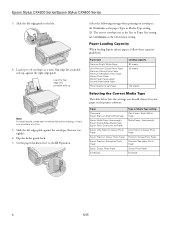
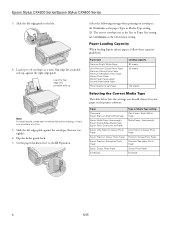
...printer software:
Paper
Plain paper Epson Premium Bright White Paper
Epson Matte Paper Heavyweight Epson Double-Sided Matte Paper Epson Photo Quality Ink Jet Paper
Epson Ultra Premium Glossy Photo Paper
Epson Premium Glossy Photo Paper
Epson Premium Semigloss Photo Paper
Epson... Photo Paper Envelope
6
5/05 Epson Stylus CX4200 Series/Epson Stylus CX4800 Series
3. Flip the feeder guard back. 7.
Product Information Guide - Page 7
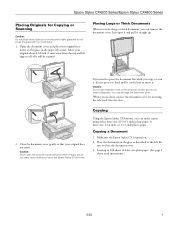
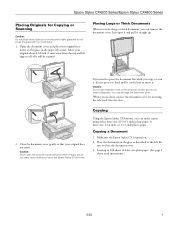
...
sure to move . Epson Stylus CX4200 Series/Epson Stylus CX4800 Series
Placing Originals for Copying or Scanning
Caution: Do not place heavy objects on the document table glass and do not place heavy objects on top of the Epson Stylus CX all of letter-size plain paper. (See page 4
if you are done, replace the document cover by...
Product Information Guide - Page 8
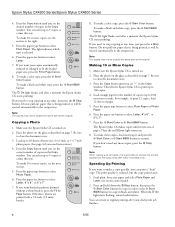
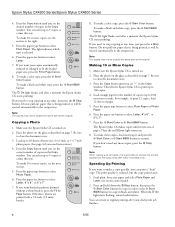
... plain, letter-size paper and select Plain Paper and Letter size on .
8. Epson Stylus CX4200 Series/Epson Stylus CX4800 Series
4. The light indicates which type is turned on .
2. Load enough paper for the number of paper.
5. Press the Copy button until you see "-" in color) or the x Start B&W button (to select Letter.
7. To make 10 or...
Product Information Guide - Page 9
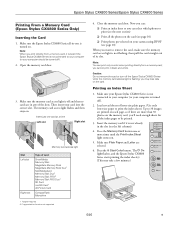
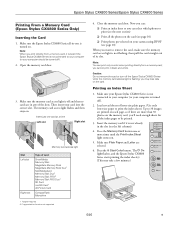
... should be printed.
3. Caution: Do not remove the card or turn off ).
2. you may take a few minutes.)
5/05
9 Press the x Start Color button. Epson Stylus CX4200 Series/Epson Stylus CX4800 Series
Printing From a Memory Card (Epson Stylus CX4800 Series Only)
Inserting the Card
1.
Note: When you want to your computer (or your camera using DPOF (see the next section...
Product Information Guide - Page 13
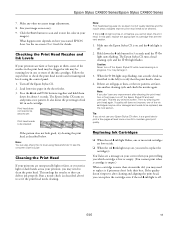
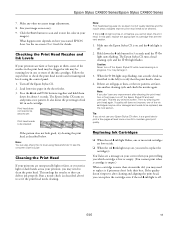
... may be old or damaged and needs to see any other necessary image adjustments. 8. Epson Stylus CX4200 Series/Epson Stylus CX4800 Series
7. Size your printout, you may be running low in each cartridge:
Print head does not need to check the print head nozzles and remaining ink levels using Status Monitor 3; See the on and the B ink...
Product Information Guide - Page 14
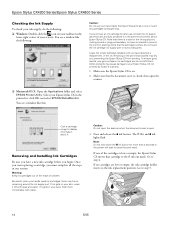
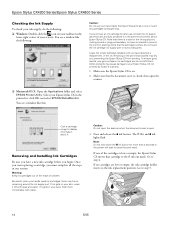
...replacement, or the ink remaining in the print head nozzles may dry out, preventing the Epson Stylus CX from dirt and dust and store it . Be careful when you begin. If ink gets on your skin, wash it gets in the printer list, click OK, and select EPSON..., flush them . Go to the ink replacement position. Epson Stylus CX4200 Series/Epson Stylus CX4800 Series
Checking the Ink Supply
To check your...
Product Information Guide - Page 15
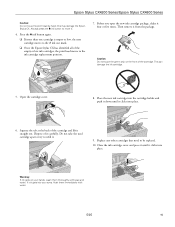
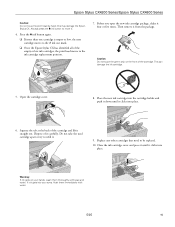
... front of the empty or low ink cartridges, the print head moves to refill it .
4. Epson Stylus CX4200 Series/Epson Stylus CX4800 Series
Caution: Do not move it .
9. Always press the B ink button to be replaced.
10. This can damage the ink cartridge.
5. this may damage the Epson
Stylus CX. Squeeze the tab at the back of it four...
Product Information Guide - Page 16
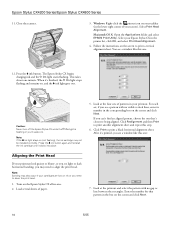
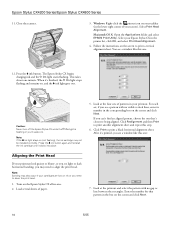
...printer list, click OK, and select Print Head Alignment.
4. Enter the number for that 's closest to print a black horizontal alignment sheet. Select Print Head Alignment. When it clicks into place.
5. Note:
If the B ink light stays on the Epson Stylus... the rectangles. Epson Stylus CX4200 Series/Epson Stylus CX4800 Series
11. Close the scanner.
3. Select your Epson Stylus CX in your...
Product Information Guide - Page 17
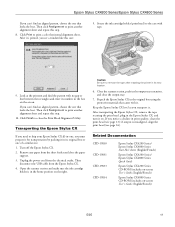
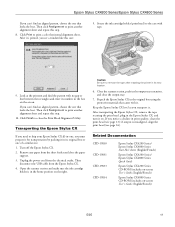
... printer in the output tray extension, and close the output tray.
7.
Turn off the Epson Stylus CX. 2. Then
disconnect the USB cable from the electrical outlet. Close the scanner section, push in its new location.
6.
Related Documentation
CPD-19830 CPD-19831 CPD-19833 CPD-19834
Epson Stylus CX4200 Series/ Epson Stylus CX4800 Series Start Here sheet (English/French)
Epson Stylus...
Quick Reference Guide - Page 2


...Placing the Original on the Glass 6 Copying 8
Printing From a Memory Card (Epson Stylus CX4800 Series Only 11
Compatible Cards and Image Formats 12 Inserting the Card 13 Printing ...26
Basic Scanning 26 Restoring Color in Faded Photos 28
Maintaining Your Epson Stylus CX All-in-One 29
Checking the Print Head Nozzles and Ink 29 Cleaning the Print Head 30 Replacing Ink Cartridges 31
Solving ...
Quick Reference Guide - Page 19
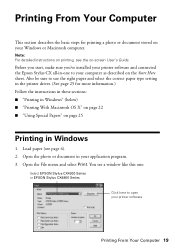
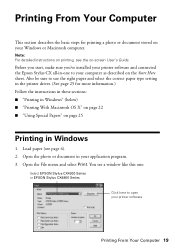
...printer software and connected the Epson Stylus CX all-in-one :
Select EPSON Stylus CX4200 Series or EPSON Stylus CX4800 Series
Click here to use the right paper and select the correct paper type setting in the printer... Start Here sheet. You see page 4). 2. Open the photo or document in your printer software
Printing From Your Computer 19
Also be sure to open your application program. 3....
Quick Reference Guide - Page 20
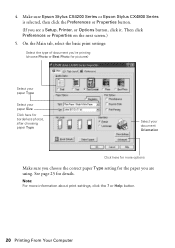
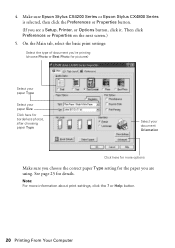
Make sure Epson Stylus CX4200 Series or Epson Stylus CX4800 Series is selected, then click the Preferences or Properties button.
(If you are using. See page 25 for the paper you see a Setup, Printer, or Options button, click it. Note: For more options
Make sure you choose the correct paper Type setting for details. or Help button...
Quick Reference Guide - Page 31


.... The printer ships with full cartridges and part of the ink from an authorized Epson reseller.
When the red B ink light stays on ink. Color Black Cyan Magenta Yellow
Part number T060120 T060220 T060320 T060420
Caution: Leave the empty cartridge installed until you have obtained a replacement, or the ink remaining in the print head nozzles...
Quick Reference Guide - Page 37
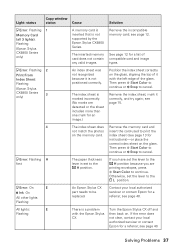
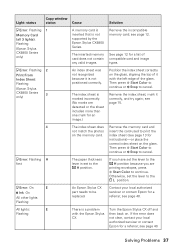
... Color to continue or y Stop to cancel.
b Error: Flashing H
fast
The paper thickness lever is not positioned correctly.
b Error: Flashing 2
Print From
Index Sheet:
Flashing
(Epson Stylus
CX4800 Series...x Start Color to be replaced.
Then press x Start Color to
continue or y Stop to cancel. b Error: On
E
B Ink: On
All other lights: Flashing
An Epson Stylus CX part ...
Quick Reference Guide - Page 39
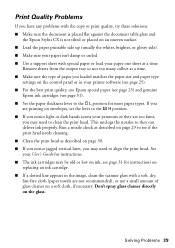
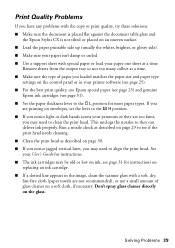
... time. see page 31 for instructions on replacing an ink cartridge. ■ If a ...head. Run a nozzle check as described on a soft cloth, if necessary. See your User's Guide for most paper types. Print Quality Problems
If you have any problems with the copy or print quality, try these solutions: ■ Make sure the document is placed flat against the document table glass and
the Epson Stylus...
Start Here Card - Page 1


...é au verso, sous « Avez-vous des questions? ». Remarque : Les illustrations montrent un appareil Epson Stylus CX4800 Series, mais les instructions sont les mêmes pour les appareils Epson Stylus CX4200 Series, sauf indication contraire.
2 Unlock the Printer
Déverrouillez l'imprimante
1 Lift up the scanner. Retirez le ruban adhésif retenant le support...
Similar Questions
How To Do Printer Head Cleaning On Epson Stylus Nx127
(Posted by bobsmpe 9 years ago)
How To Use The Head Cleaner On Epson Stylus Cx4800
(Posted by erika03EPAFERN 9 years ago)
How To Replace Printhead Epson Stylus Cx4800
(Posted by tigwelde 10 years ago)
Ink Level Epson Stylus Cx4800
HOW DO I GET THE INK LEVEL (BY COLOR) TO SHOW ON MY COMPPUTER???
HOW DO I GET THE INK LEVEL (BY COLOR) TO SHOW ON MY COMPPUTER???
(Posted by gramarm 12 years ago)

