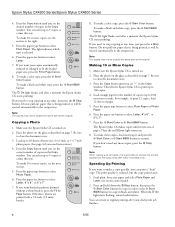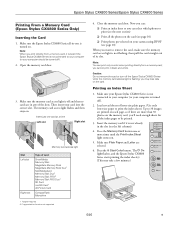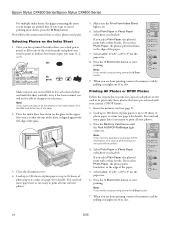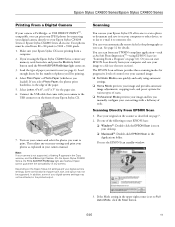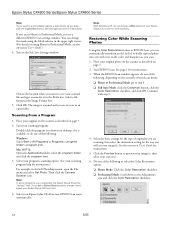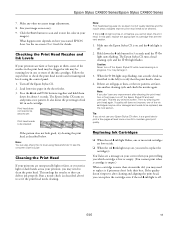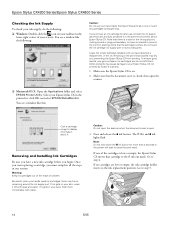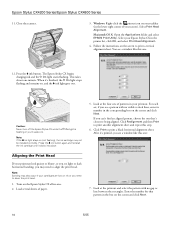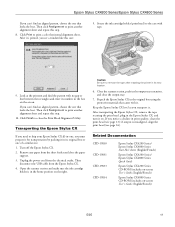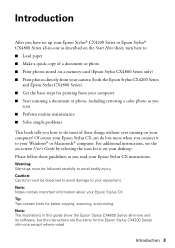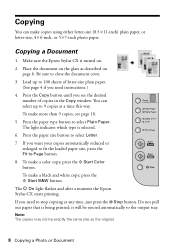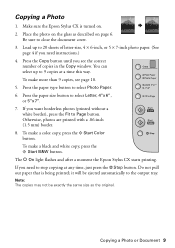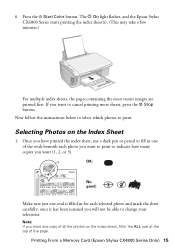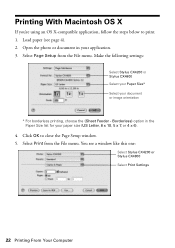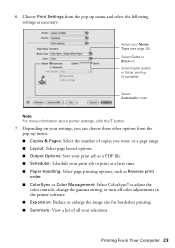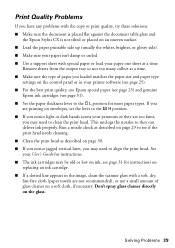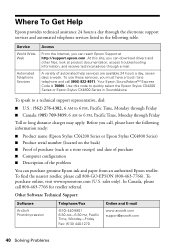Epson CX4200 Support Question
Find answers below for this question about Epson CX4200 - Stylus Color Inkjet.Need a Epson CX4200 manual? We have 6 online manuals for this item!
Question posted by abuabRan on July 4th, 2014
How To Print Selected Pages On Epson Cx4200
The person who posted this question about this Epson product did not include a detailed explanation. Please use the "Request More Information" button to the right if more details would help you to answer this question.
Current Answers
Related Epson CX4200 Manual Pages
Similar Questions
Epson Stylus Cx4200 Printer Won't Print After Changing Ink Cartridges
(Posted by ash19 9 years ago)
How To Identify Print Head In Cx4200
(Posted by cfernjimbul 9 years ago)
I Am Unable To 'print Selection Only' Because The Button Is Grayed Out.
I want to print a selection using the "print selection" only button but it is showing to be inactive...
I want to print a selection using the "print selection" only button but it is showing to be inactive...
(Posted by ctrygtlmn 11 years ago)
Adobe Illustrator Cs3 Prints To Epson Stylus Cx4200 Larger Than Parameters Set
(Posted by Anonymous-50863 12 years ago)