Epson Stylus NX430 Support Question
Find answers below for this question about Epson Stylus NX430.Need a Epson Stylus NX430 manual? We have 2 online manuals for this item!
Question posted by orsm1ippo on February 13th, 2014
How To Tell Epson Nx430 To Print Selected Pages
The person who posted this question about this Epson product did not include a detailed explanation. Please use the "Request More Information" button to the right if more details would help you to answer this question.
Current Answers
There are currently no answers that have been posted for this question.
Be the first to post an answer! Remember that you can earn up to 1,100 points for every answer you submit. The better the quality of your answer, the better chance it has to be accepted.
Be the first to post an answer! Remember that you can earn up to 1,100 points for every answer you submit. The better the quality of your answer, the better chance it has to be accepted.
Related Epson Stylus NX430 Manual Pages
Quick Guide - Page 1


Epson Stylus® NX430
Small-in-OneTM
Quick Guide
Your Epson Stylus NX430 2 Using Special Papers 4 Copying a Document or Photo 6 Printing From a Memory Card 7 Scanning a Document or Photo 13 Maintaining Your Printer 16 Solving Problems 21 Notices 25
Quick Guide - Page 2


...
The control panel is adjustable. See www.epson.com/connect. Make sure you press the touchpad gently with Epson Connect
Where to direct finger touch. Your Epson Stylus NX430
After you set up your Epson Stylus® NX430 (see the Start Here sheet), turn off the "beep" heard when you press a button, select F Setup > Printer Setup > Sound > Off.
2 Your...
Quick Guide - Page 7


... icon from your photos on the LCD screen and print them (see page 8). Printing From a Memory Card
Your product lets you print photos directly from your card (removable disk) in Computer, My Computer, or Windows Explorer, and select Eject.
Now you can also print in various layouts to print. Pull the card straight out of compatible memory...
Quick Guide - Page 8


... features, see page 4). 2. Repeat steps 3 and 4 to print, press x. When you view them on the LCD screen ■ Print Settings to change settings as you 're ready to select more information on one that photo.
5. You can select individual photos for printing as necessary.
Load several sheets of 4 × 6-inch (102 × 152 mm) Epson photo paper...
Quick Guide - Page 9
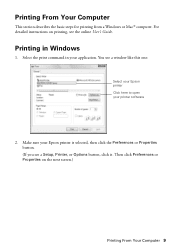
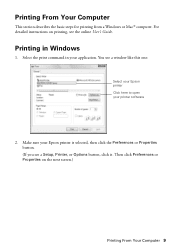
...
1. You see a window like this one:
Select your Epson printer Click here to open your application. Make sure your Epson printer is selected, then click the Preferences or Properties button. (If you see the online User's Guide. For detailed instructions on the next screen.)
Printing From Your Computer 9 Printing in your printer software
2. Then click Preferences...
Quick Guide - Page 10
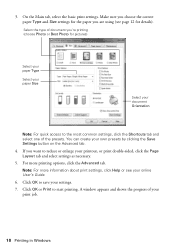
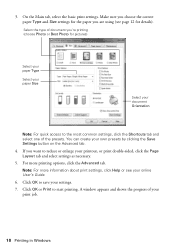
... correct paper Type and Size settings for the paper you want to start printing. 3.
You can create your settings.
7. Select the type of your printout, or print double-sided, click the Page Layout tab and select settings as necessary.
5. Note: For more printing options, click the Advanced tab. If you are using (see your document Orientation...
Quick Guide - Page 11
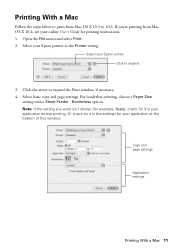
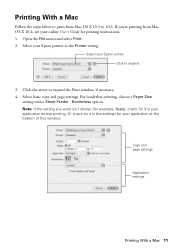
... and page settings
Application settings
Printing With a Mac 11 Select basic copy and page settings. If you want isn't shown (for example, Scale), check for it in your Epson printer as the Printer setting. Open the File menu and select Print. 2. Note: If the setting you 're printing from Mac OS X 10.5 to 10.6. Select your application before printing. Select your...
Quick Guide - Page 12


... Premium Presentation Paper Matte Epson Brochure & Flyer Paper Matte Double-sided
Premium Presentation Paper Matte
Envelopes
Envelope
12 Selecting the Correct Paper Type See the online User's Guide for details.
7. This tells your Media Type (see below)
Select higher quality or faster printing (if available)
6. Click Print.
8. Selecting the Correct Paper Type
Select the correct Type (Windows...
Quick Guide - Page 13
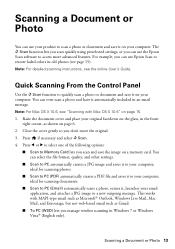
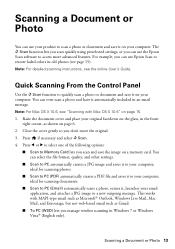
...but not web-based email such as shown on page 6. 2. Press l or r to select one of the following options:
■ Scan to Memory Card lets you can use Epson Scan to restore faded colors in Windows 7 ...settings.
■ Scan to PC automatically creates a JPG image and saves it on page 15. 1. Press if necessary and select u Scan. 4. For example, you scan and save it to access more advanced ...
Quick Guide - Page 14
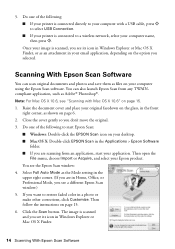
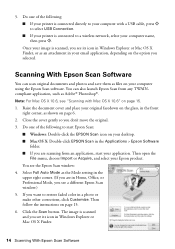
... original facedown on the glass, in your Epson product. If you selected. 5. You can scan original documents and photos and save them as shown on page 15. 6. Scanning With Epson Scan Software
You can also launch Epson Scan from an application, start Epson Scan:
■ Windows: Double-click the EPSON Scan icon on your computer name,
then...
Quick Guide - Page 16
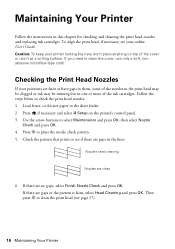
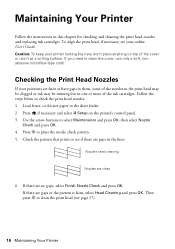
...
If your online User's Guide. Use the arrow buttons to check the print head nozzles. 1. Then
press x to see if there are gaps or the pattern is faint, select Head Cleaning and press OK. To align the print head, if necessary, see page 17).
16 Maintaining Your Printer Load letter- Press if necessary and...
Quick Guide - Page 17


... idea to print a few pages at least six hours to continue printing.
The ink levels displayed are faint, run another cleaning cycle and check the nozzles again.
or A4-size paper in the sheet feeder. 2.
Cleaning takes several minutes. Select Nozzle Check and press OK, then press x to verify that doesn't help, contact Epson as...
Quick Guide - Page 21


...of network data and settings. If its network name (SSID), see page 22).
Note: If the LCD screen is working correctly.
■... WEP key or WPA passphrase correctly. ■ When using your Epson product.
You can also check "Problems and Solutions" below if you...enabled, make your own backup or print out your computer or another device to confirm that may be able to the router...
Quick Guide - Page 22


...glass. Press if necessary and select F Setup. 2. Press x, then press x again to separate the sheets a little. Printing and Copying Problems
■ Make sure your original is positioned in EPSON Scan Settings. Don't load ... Epson Event Manager is not being blocked by your paper is loaded short edge first and is positioned against the right side with black ink; Try turning off and back on page ...
Quick Guide - Page 23
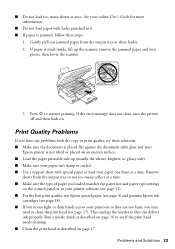
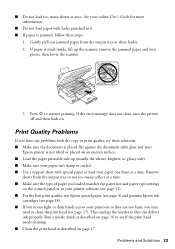
... load paper with holes punched in your printer software (see page 12). ■ For the best print quality, use Epson special paper (see page 4) and genuine Epson ink
cartridges (see if the print head needs cleaning. ■ Clean the print head as described on page 16 to see page 18). ■ If you notice light or dark bands across...
Quick Guide - Page 24


... Epson Supplies Central at epson.com/support (U.S.) or epson.ca/support (Canada) and select your product for instructions.
■ The ink cartridges may permanently scratch the surface), or use a small amount of support are subject to align the print head. Check your online User's Guide for solutions to Get Help See your cartridge status (see page...
Quick Guide - Page 29


... 15 of Product: Model:
Epson Multifunction printer C461A
Epson America, Inc. MS 3-13 3840 Kilroy Airport Way Long Beach, CA 90806 Telephone: (562) 290-5254
Declare under sole responsibility that the Epson printer covered by 47CFR §2.909. Trade Name: Type of the FCC rules as required by this device must provide proof of the...
Start Here - Page 1


...of the printer and to your language, press OK. Cartridges are ready to select it clicks. Epson Stylus® NX430 Small-in the holder for each color, and press
each cartridge. Caution: ... 5 times, then
unpack them.
3 Remove only the yellow tape from inside the printer.
3 Select language
To select English as your computer yet.
2 Raise the control panel, then press the power button. Note:...
Start Here - Page 3
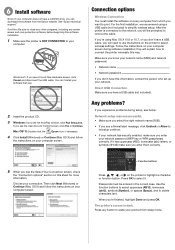
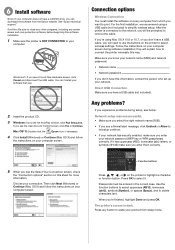
...Hardware screen, click Cancel and disconnect the USB cable. See "Epson technical support." Windows®: If you can 't install your computer screen...sure to close your other programs, including any button to print. Make sure you know your network password (WEP key or...your network.
Direct USB Connection Make sure you see the Select Your Connection screen, check
the "Connection options" section on...
Start Here - Page 4


... the right time, you can download drivers, view manuals, get FAQs, or e-mail Epson. Epson Stylus NX430 ink cartridges
Color Black Cyan Magenta Yellow
Moderate-capacity 124 124 124 124
High-capacity 126 126 126 126
Epson Connect
Get instant, wireless printing of their respective owners. Setup is unable to return your products for proper disposal...
Similar Questions
How To Print Selected Pages On Epson Cx4200
(Posted by abuabRan 9 years ago)
How To Print From Ipad To Epson Stylus Nx430 Without Replacing Ink
(Posted by dontmflaw 9 years ago)
How To Print Test Page On Epson Stylus Cx7400 Series
(Posted by mohbuf 10 years ago)
How To Print Without Color Ink Epson Stylus Nx430
(Posted by RatKHMOC 10 years ago)

