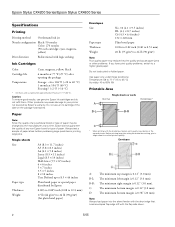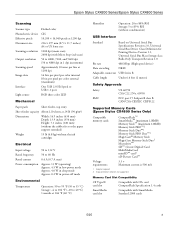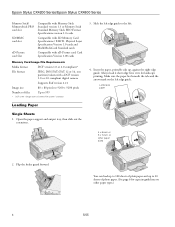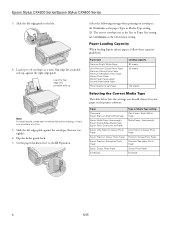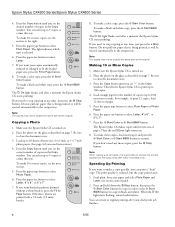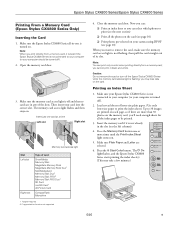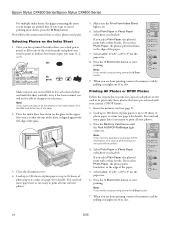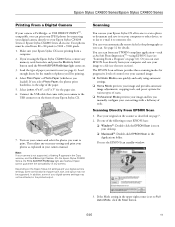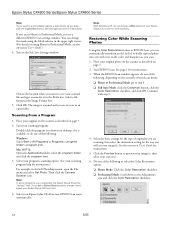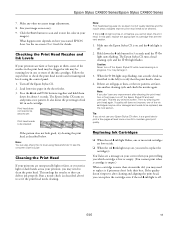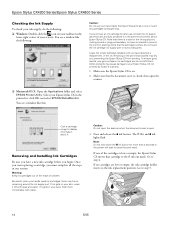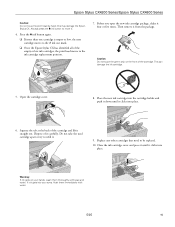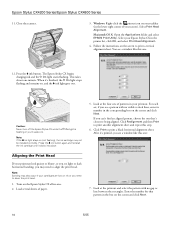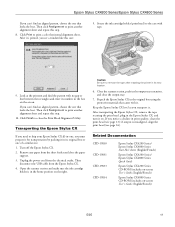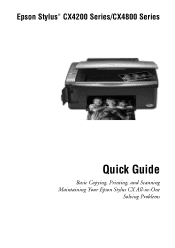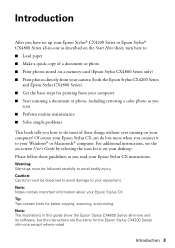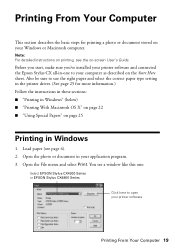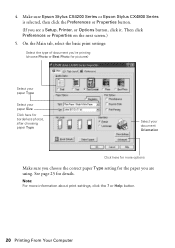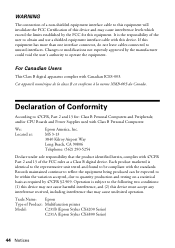Epson CX4200 Support Question
Find answers below for this question about Epson CX4200 - Stylus Color Inkjet.Need a Epson CX4200 manual? We have 6 online manuals for this item!
Question posted by ash19 on July 26th, 2014
Epson Stylus Cx4200 Printer Won't Print After Changing Ink Cartridges
The person who posted this question about this Epson product did not include a detailed explanation. Please use the "Request More Information" button to the right if more details would help you to answer this question.
Current Answers
Related Epson CX4200 Manual Pages
Similar Questions
Why Does My Epson Stylus Cx4200 Printer Not Copy Or Scan Well
(Posted by carojer 9 years ago)
How To Disassemble Epson Stylus Cx4200
(Posted by prnrei 9 years ago)
How To Change Ink Cartridge In Epson Workforce 435 Printer
(Posted by omillcgar 10 years ago)
Change Ink Cartridge Workforce 633
I am trying to change ink cartridge. I have lifter the scanner but the "box" that contains the cartr...
I am trying to change ink cartridge. I have lifter the scanner but the "box" that contains the cartr...
(Posted by jlguritz 11 years ago)
Adobe Illustrator Cs3 Prints To Epson Stylus Cx4200 Larger Than Parameters Set
(Posted by Anonymous-50863 12 years ago)