Epson CX4200 Support Question
Find answers below for this question about Epson CX4200 - Stylus Color Inkjet.Need a Epson CX4200 manual? We have 6 online manuals for this item!
Question posted by carojer on August 10th, 2014
Why Does My Epson Stylus Cx4200 Printer Not Copy Or Scan Well
The person who posted this question about this Epson product did not include a detailed explanation. Please use the "Request More Information" button to the right if more details would help you to answer this question.
Current Answers
There are currently no answers that have been posted for this question.
Be the first to post an answer! Remember that you can earn up to 1,100 points for every answer you submit. The better the quality of your answer, the better chance it has to be accepted.
Be the first to post an answer! Remember that you can earn up to 1,100 points for every answer you submit. The better the quality of your answer, the better chance it has to be accepted.
Related Epson CX4200 Manual Pages
Product Information Guide - Page 2
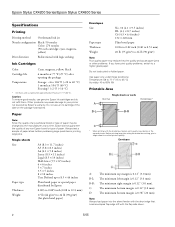
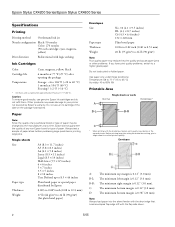
...
2
5/05
Do not use genuine Epson ink cartridges and do not refill them.
Other products may cause damage to your printer not covered by Epson
0.003 to 0.005 inch (0.08 to...to confirm printout quality.
Epson Stylus CX4200 Series/Epson Stylus CX4800 Series
Specifications
Printing
Printing method On-demand ink jet
Nozzle configuration Black: 90 nozzles Color: 270 nozzles (90 ...
Product Information Guide - Page 3
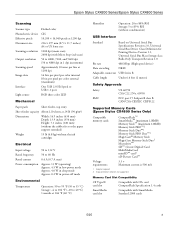
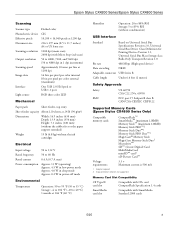
Epson Stylus CX4200 Series/Epson Stylus CX4800 Series
Scanning
Scanner type Photoelectric device Effective pixels Document size Scanning resolution Output resolution Scanning speed Image data
Interface Light source
Flatbed color
CIS
10,200 × 14,040 pixels at 1200 dpi
216 × 297 mm (8.5 × 11.7 inches) A4 or US letter size
1200 dpi (main scan... required 2 Copy protection function not...
Product Information Guide - Page 5


...
❏ Load letterhead or preprinted paper into the printer top edge first.
❏ If you experience paper ...copy or printing a rough draft of an image, plain paper is set down to the m L position.
2.
Epson Stylus CX4200 Series/Epson Stylus CX4800 Series
Note: The type of paper you choose affects the way your printout looks, so be sure to select the correct paper for your printer...
Product Information Guide - Page 6
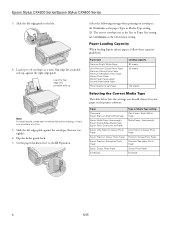
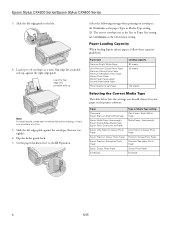
... Heavyweight Epson Double-Sided Matte Paper Epson Photo Quality Ink Jet Paper
Epson Ultra Premium Glossy Photo Paper
Epson Premium Glossy Photo Paper
Epson Premium Semigloss Photo Paper
Epson Glossy Photo Paper
Envelopes
Type or Media Type setting Plain Paper / Bright White Paper Matte Paper - Slide the left edge guide to the ^ H position. Epson Stylus CX4200 Series/Epson Stylus CX4800...
Product Information Guide - Page 7
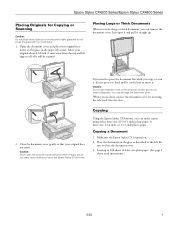
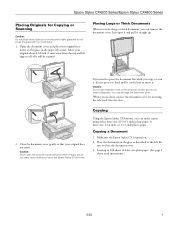
... document cover. Close the document cover gently so that your original facedown on the glass, in -one.
Caution: Never open it and pull it . Epson Stylus CX4200 Series/Epson Stylus CX4800 Series
Placing Originals for Copying or Scanning
Caution: Do not place heavy objects on the document table glass and do not press too hard and be...
Product Information Guide - Page 8
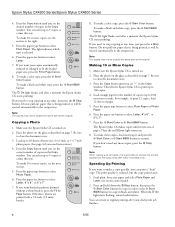
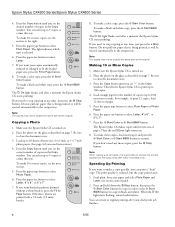
... to close the document cover.
3. You can print a "draft" copy. Epson Stylus CX4200 Series/Epson Stylus CX4800 Series
4. Press the Copy button until you can return to regular printing after every 10 sheets or so. You can select up to make 10 or more paper and press the x Start Color or x Start B&W button to select Letter, 4"x 6", or 5"x 7".
7.
Press...
Product Information Guide - Page 9
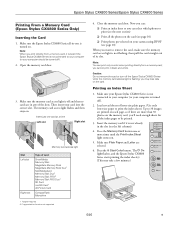
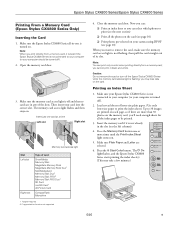
... Microdrive
1 Adapter required 2 Copy protection function not supported
4....color when printing directly from a memory card, it is flashing; Printing an Index Sheet
1. Insert just one or more than 30 photos on the card. Make sure your Epson Stylus...Epson Stylus CX4200 Series/Epson Stylus CX4800 Series
Printing From a Memory Card (Epson Stylus CX4800 Series Only)
Inserting the Card
1.
Product Information Guide - Page 10
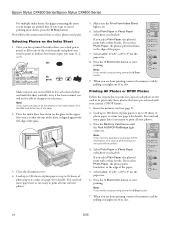
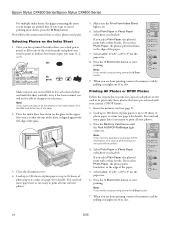
... for details). Press the x Start Color button to select photos and print. ...copy of each photo on the card or to print all the photos on the card will not be printed.
4. If you loaded). Epson Stylus CX4200 Series/Epson Stylus CX4800 Series
For multiple index sheets, the pages containing the most recent images are done printing, remove the memory card by pulling it has been scanned...
Product Information Guide - Page 11
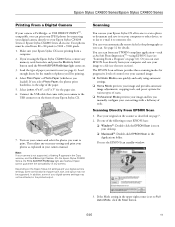
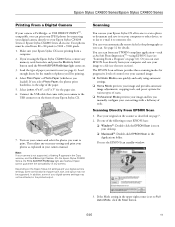
.... Depending on your computer or other device, or to a file (see page 4). Scanning Directly From EPSON Scan
1.
You can use (see the next section). Epson Stylus CX4200 Series/Epson Stylus CX4800 Series
Printing From a Digital Camera
If your camera is not supported, a flashing P appears in the Copy window, and the b Error light flashes. (On the Epson Stylus CX4800 Series, the Print All...
Product Information Guide - Page 12
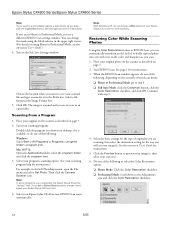
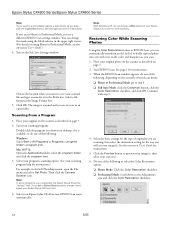
... Auto Mode: click the Customize button, click the
Color Restoration checkbox, and click OK. Note: In some programs, you must select the Epson Stylus CX as you scan, click the Customize button. The image is available, or do not choose a WIA option for instructions: 3. Epson Stylus CX4200 Series/Epson Stylus CX4800 Series
Note: If you want to save your...
Product Information Guide - Page 13
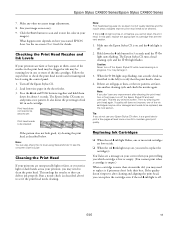
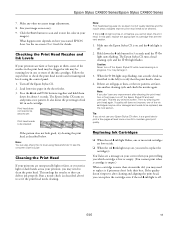
... ink left ) to verify that the print head needs to scan and restore the color in them
down the B ink button for details.
If the quality doesn't improve after cleaning the print head four or five times, turn off the Epson Stylus CX. 2. Epson Stylus CX4200 Series/Epson Stylus CX4800 Series
7. Checking the Print Head Nozzles and Ink Levels...
Product Information Guide - Page 14
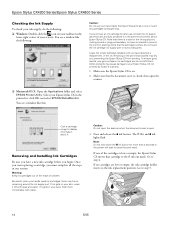
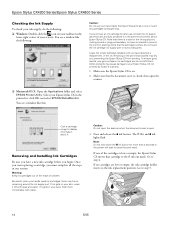
...is open the scanner.
❏ Macintosh OS X: Open the Applications folder and select EPSON Printer Utility. If no cartridges are low or empty, the ink cartridge holder moves to...the reach of the cartridges is low or empty, the Epson Stylus CX moves that the document cover is on.
2.
Epson Stylus CX4200 Series/Epson Stylus CX4800 Series
Checking the Ink Supply
To check your ink supply...
Product Information Guide - Page 16
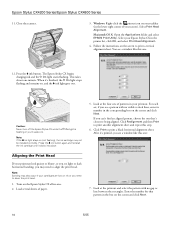
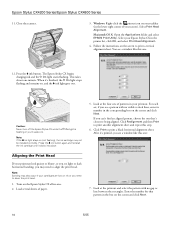
... vertical lines, enter its number in -one that pattern in your taskbar (in the
printer list, click OK, and select Print Head Alignment.
4. Note: Banding may not be... the ink cartridge may also occur if your Epson Stylus CX in the lower right corner of paper.
7. Epson Stylus CX4200 Series/Epson Stylus CX4800 Series
11. The Epson Stylus CX begins charging ink and the P On light...
Product Information Guide - Page 17
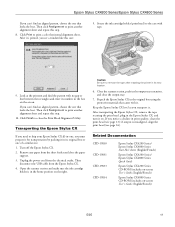
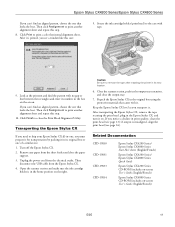
...) to print a color horizontal alignment sheet. Click Finish to close the paper
support. 3. Turn off the Epson Stylus CX. 2. Then
disconnect the USB cable from the electrical outlet. Keep the Epson Stylus CX level as you see a window like this one:
5.
Related Documentation
CPD-19830 CPD-19831 CPD-19833 CPD-19834
Epson Stylus CX4200 Series/ Epson Stylus CX4800 Series Start...
Quick Reference Guide - Page 1
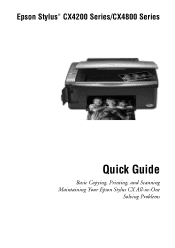
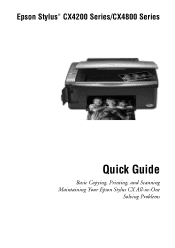
Epson Stylus® CX4200 Series/CX4800 Series
Quick Guide
Basic Copying, Printing, and Scanning Maintaining Your Epson Stylus CX All-in-One
Solving Problems
Quick Reference Guide - Page 3
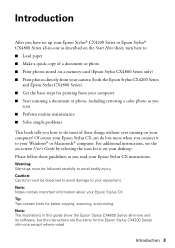
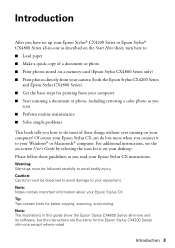
... for printing from your computer ■ Start scanning a document or photo, including restoring a color photo as you read your Epson Stylus CX instructions:
Warning: Warnings must be followed carefully to avoid bodily injury. Note: Notes contain important information about your desktop. Tip: Tips contain hints for the Epson Stylus CX4200 Series all-in -one except where noted...
Quick Reference Guide - Page 18
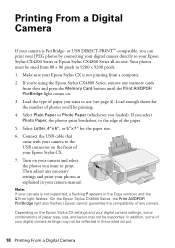
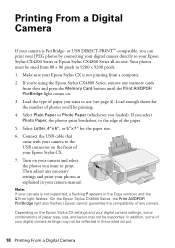
... in the Copy window, and the b Error light flashes. (On the Epson Stylus CX4800 Series, the Print All/DPOF/ PictBridge light also flashes.) Epson cannot guarantee the compatibility of any camera. If you want to the USB connector on .
3. If you 'll be sized from 80 × 80 pixels to your Epson Stylus CX4200 Series or Epson Stylus CX4800...
Quick Reference Guide - Page 19
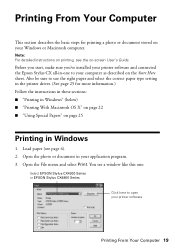
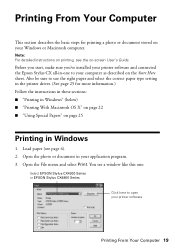
... photo or document in Windows
1. Open the File menu and select Print.
Before you start, make sure you've installed your printer software and connected the Epson Stylus CX all-in-one :
Select EPSON Stylus CX4200 Series or EPSON Stylus CX4800 Series
Click here to use the right paper and select the correct paper type setting in the...
Quick Reference Guide - Page 20
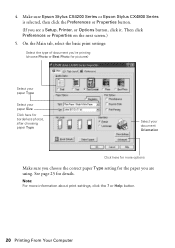
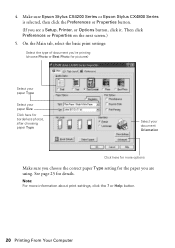
See page 25 for the paper you see a Setup, Printer, or Options button, click it. On the Main tab, select the basic print ....)
5. 4. Note: For more options
Make sure you choose the correct paper Type setting for details. Make sure Epson Stylus CX4200 Series or Epson Stylus CX4800 Series is selected, then click the Preferences or Properties button.
(If you are using. or Help button.
20...
Quick Reference Guide - Page 27
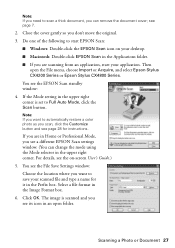
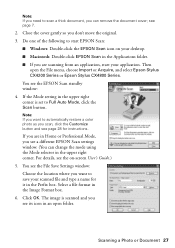
...or Acquire, and select Epson Stylus CX4200 Series or Epson Stylus CX4800 Series. If the Mode setting in the Image Format box. 6. For details, see the on your scanned file and type a ...scanned and you don't move the original. 3. Scanning a Photo or Document 27 Note: If you want to automatically restore a color photo as you want to save your desktop. ■ Macintosh: Double-click EPSON Scan...
Similar Questions
Epson Stylus Cx4200 Printer Won't Print After Changing Ink Cartridges
(Posted by ash19 9 years ago)
How To Disassemble Epson Stylus Cx4200
(Posted by prnrei 9 years ago)
How To Get Epson Stylus Nx127 Printer To Scan With Low Ink
(Posted by eshZJmac 9 years ago)
My Epson Printer Will Scan To Copy But Will Not Print
(Posted by halliemoore 11 years ago)
Adobe Illustrator Cs3 Prints To Epson Stylus Cx4200 Larger Than Parameters Set
(Posted by Anonymous-50863 12 years ago)

