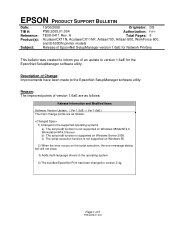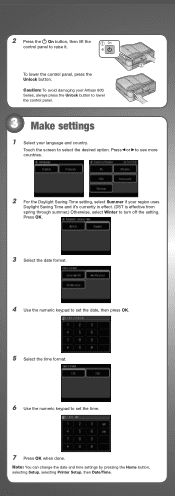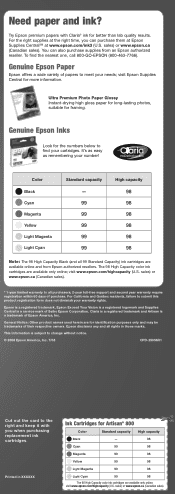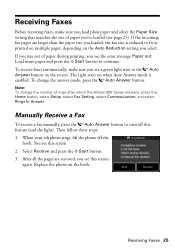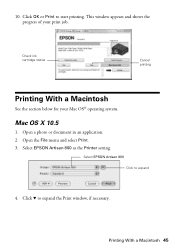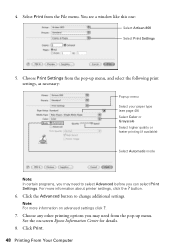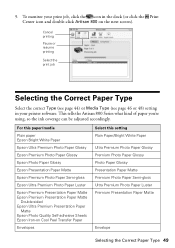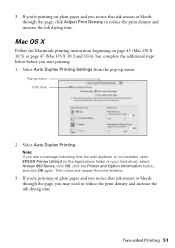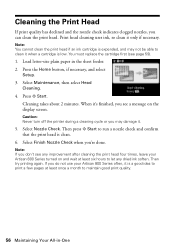Epson Artisan 800 Support Question
Find answers below for this question about Epson Artisan 800 - All-in-One Printer.Need a Epson Artisan 800 manual? We have 7 online manuals for this item!
Question posted by Chriben on November 25th, 2013
Where To Buy Replacement Parts For Artisan 800 Printer
The person who posted this question about this Epson product did not include a detailed explanation. Please use the "Request More Information" button to the right if more details would help you to answer this question.
Current Answers
Related Epson Artisan 800 Manual Pages
Similar Questions
Where To Buy Replacement Print Heads/epson Artisan 800epson Printer 800
artisan/replacement of print heads?
artisan/replacement of print heads?
(Posted by NoteLd 9 years ago)
How To Do A System Reset For Artisan 800 Printer
(Posted by hjarso 10 years ago)
How Do I Replace Parts On The Artisan 800
(Posted by Legepol 10 years ago)
Replacement Part For Epson Artisan 800 Ink Pad
My printer ink pads for my Epson Artisan 800 are at the end of their service life. I have looked on ...
My printer ink pads for my Epson Artisan 800 are at the end of their service life. I have looked on ...
(Posted by farhillbrown 12 years ago)
What Driver Do I Download For An Ipad To Use Artisan 800 Printer
(Posted by lladnarrn 12 years ago)