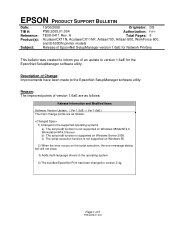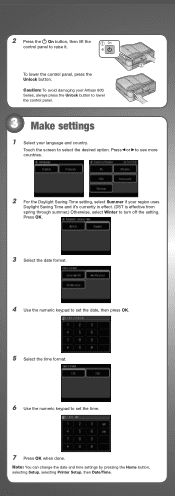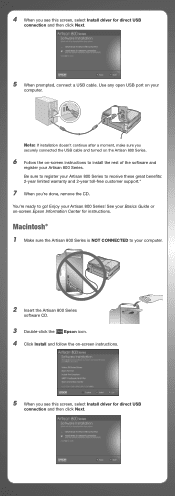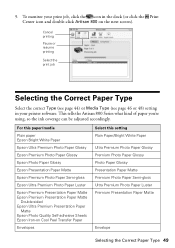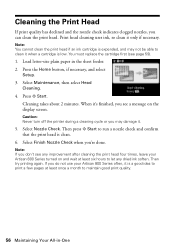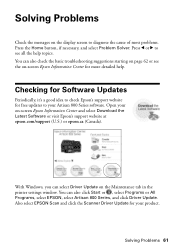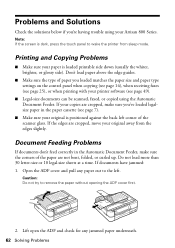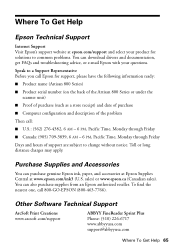Epson Artisan 800 Support Question
Find answers below for this question about Epson Artisan 800 - All-in-One Printer.Need a Epson Artisan 800 manual? We have 7 online manuals for this item!
Question posted by lladnarrn on May 30th, 2011
What Driver Do I Download For An Ipad To Use Artisan 800 Printer
The person who posted this question about this Epson product did not include a detailed explanation. Please use the "Request More Information" button to the right if more details would help you to answer this question.
Current Answers
Related Epson Artisan 800 Manual Pages
Similar Questions
How Can You Print From An Ipad To Artisan 800
(Posted by mlvsda12 9 years ago)
I Follwed The Instructions But No Drivers Downloaded. I Then Tried 'manually
....". The computer found CX3200 (of course, it is USB) but no drivers downloaded.
....". The computer found CX3200 (of course, it is USB) but no drivers downloaded.
(Posted by nilslennartbengtsson 10 years ago)
How To Print On Index Cards Using Artisan Epson 800
(Posted by PopHjote 10 years ago)
What Are The Ink Pads On An Epson Artisan 800 Printer
(Posted by dmantopdo 10 years ago)
Reset Epson Artisan 800 Printer For Mac
(Posted by Dirtsale 10 years ago)