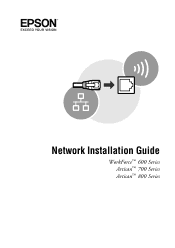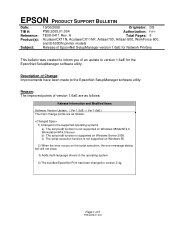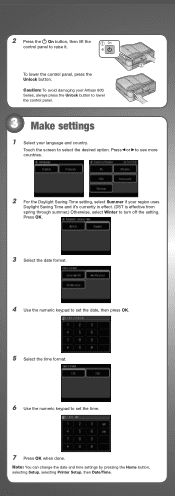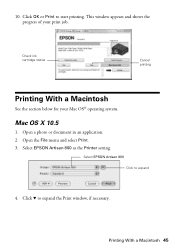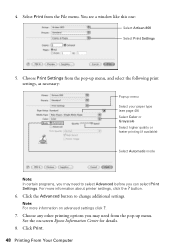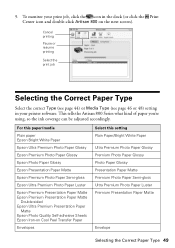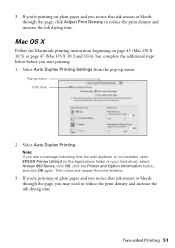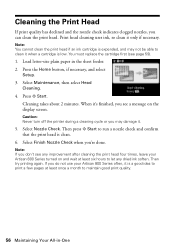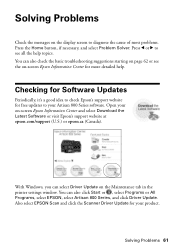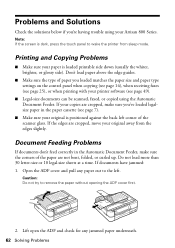Epson Artisan 800 Support Question
Find answers below for this question about Epson Artisan 800 - All-in-One Printer.Need a Epson Artisan 800 manual? We have 7 online manuals for this item!
Question posted by hjarso on January 4th, 2014
How To Do A System Reset For Artisan 800 Printer
The person who posted this question about this Epson product did not include a detailed explanation. Please use the "Request More Information" button to the right if more details would help you to answer this question.
Current Answers
Related Epson Artisan 800 Manual Pages
Similar Questions
How Can An Epson Artisan 800 Printer Tell When The Lid Is Closed
(Posted by jaykilum 10 years ago)
How To Setup A Wireless Epson Artisan 800 Printer On A Macbook Pro
(Posted by wlaLTD6 10 years ago)
What Are The Ink Pads On An Epson Artisan 800 Printer
(Posted by dmantopdo 10 years ago)
Reset Epson Artisan 800 Printer For Mac
(Posted by Dirtsale 10 years ago)
What Driver Do I Download For An Ipad To Use Artisan 800 Printer
(Posted by lladnarrn 13 years ago)