Epson 9800 Support Question
Find answers below for this question about Epson 9800 - Stylus Pro Color Inkjet Printer.Need a Epson 9800 manual? We have 6 online manuals for this item!
Question posted by shaneredmond on July 20th, 2011
Loading Sheet Paper
how do i load a4 sheet paper in a 9800?
Current Answers
There are currently no answers that have been posted for this question.
Be the first to post an answer! Remember that you can earn up to 1,100 points for every answer you submit. The better the quality of your answer, the better chance it has to be accepted.
Be the first to post an answer! Remember that you can earn up to 1,100 points for every answer you submit. The better the quality of your answer, the better chance it has to be accepted.
Related Epson 9800 Manual Pages
Printer Guide - Page 6
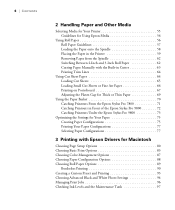
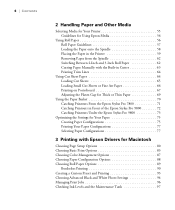
...
Using Cut Sheet Paper 64 Loading Cut Sheets 65 Loading Small Cut Sheets or Fine Art Paper 66 Printing on Posterboard 67 Adjusting the Platen Gap for Thick or Thin Paper 69
Using the Paper Basket 70 Catching Printouts From the Epson Stylus Pro 7800 71 Catching Printouts in Front of the Epson Stylus Pro 9800 72 Catching Printouts Under the Epson Stylus Pro 9800 73
Optimizing...
Printer Guide - Page 55


... or options from the Epson Pro Graphics web site (http://prographics.epson. wide
Pro 7800
(203 to 610 mm)
Letter size up to 44.0 in . 55
Chapter 2: Handling Paper and Other Media
The Epson Stylus Pro 7800 and 9800 print on a variety of media, including roll paper and cut sheet paper
• Using the paper basket
• Optimizing the settings...
Printer Guide - Page 57
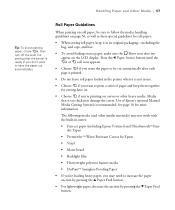
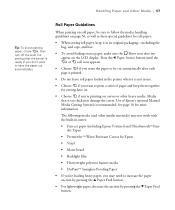
... To avoid feeding excess paper, make sure the Sheet icon does not appear on the LCD display. The following media (and other heavy media. Press the l Paper Source button until the...is printed.
• Do not leave roll paper loaded in the printer when it in cutter:
• Fine art paper (including Epson Textured and UltraSmoothTM Fine Art Paper)
• PremierArtTM Water Resistant Canvas for ...
Printer Guide - Page 64


...), load it is removed from the paper path and rolled up. The printer accepts sheets ranging from your printer driver software. You can leave your pages (if you're using auto cut) or on cut sheets; 64 | Handling Paper and Other Media
Printing Trim Lines
You can print trim lines on the right edge of cut sheet paper and...
Printer Guide - Page 65


... the button or release the paper lever. 2-65 Feed the sheet into printing position automatically and READY appears on the printer. Press the Pause button. The sheet feeds into the paper slot. Push the paper lever back to load cut sheet paper without releasing the paper lever. This helps
hold the paper in the printer.
8. For lightweight paper, decrease the suction by pressing...
Printer Guide - Page 79


... profiles are automatically copied to use color management features in Adobe® Photoshop® or other applications, or in the standard folder for your printer for color photos. When you print and manage print jobs. 79
Chapter 3: Printing with Epson Drivers for Macintosh
Your Epson Stylus Pro 7800 or 9800 comes with drivers and utilities that...
Printer Guide - Page 81
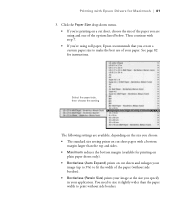
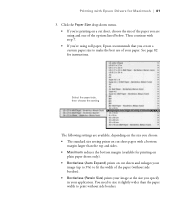
.... You need to make the best use of the paper (without side borders.
3-81 Then continue with a bottom
margin larger than the paper width to fit the width of your application. Click the Paper Size drop-down menu. • If you're printing on cut sheet paper with step 7. • If you specify in your...
Printer Guide - Page 150


...If the
nozzles. see page 33.
Head cleaning starts automatically.
Printer could not feed the printed page. After cleaning, reload paper.
The following table lists the messages in the printer driver or load different paper.
CLEANING ERROR REMOVE THICK PAPER
Paper is too thick for A2-size sheets (11.7 × 16.5) or roll paper that doesn't support borderless printing.
Printer Guide - Page 153


...finished.
REMOVE PAPER FROM PRINTER
PAPER ERROR
Printer cannot detect paper.
Release the paper lever and reload paper. see page 141. Unplug the printer and wait 30 seconds.
LOAD PAPER PROPERLY
If you are using roll paper, make sure the roll is cut sheets, make sure the paper is flat. PAPER LOW
The paper roll is required.
LOAD CUT SHEET PAPER
Load cut correctly...
Printer Guide - Page 154


154 | Solving Problems
Message SENSOR ERROR LOAD DIFFERENT PAPER SERVICE CALL ERROR
UNABLE TO PRINT MAKE SURE PAPER IS LOADED
Explanation The loaded paper does not match the selected paper type (roll or sheet).
see Chapter 3 (Macintosh) or Chapter 4 (Windows). Unplug the printer and wait 30 seconds.
See page 122 for the media
you're printing on . Response
Press the...
Printer Guide - Page 157


... 69.
6-157
Load new paper.
◗ If you 're done printing with a soft, clean cloth. Use the control panel to change the setting to standard (STD).
◗ Your paper doesn't meet the... panel to change the setting to adjust the paper thickness setting, drying time, or color density. The bottom edge of the printer with a custom paper configuration, be incorrect. See page 143 for ...
Printer Guide - Page 169
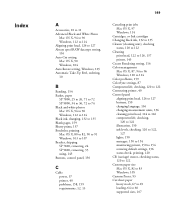
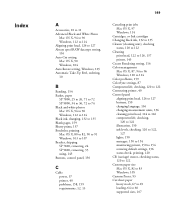
..., 105 Automatic Take-Up Reel, ordering, 10
B
Banding, 154 Basket, paper
SP 7800, 25 to 26, 71 to 72 SP 9800, 34 to 36, 72 to 74 Black and white photos Mac OS ...printer, 150 to 154 restoring default settings, 136 status check, printing, 120 CR (carriage) motor, checking status, 120 to 122 Custom paper size Mac OS X, 82 to 83 Windows, 105 Custom Preset, 93 Cut sheet paper heavy stock, 67 to 69 loading...
Printer Guide - Page 171


... 52 Lightfastness, 168 Lights, control panel, 150 Loading
cut sheet paper, 64 to 66 posterboard, 67 to 69 roll paper, 56 to 61
M
Mac OS X basic ...color management, 87, 94 to 96 custom preset, 93 installing software, 43 to 48 margins, printing without, 80 to 82, 90 to 91 monitoring print jobs, 96 to 97 page setup options, 80 to 83 paper configuration settings, 88 to 89 Printer Utility, 97 roll paper...
Printer Guide - Page 174


... 117 Spindle
adapter, 62 loading roll paper, 58 ordering, 10 removing roll paper, 62 Stand SP 7800, 18 to 24 SP 9800, 28 to 34 Status Monitor Mac OS X, 97 to 98 Windows, 114 to 117 Storing printer, 144 to 146 Stylus Pro 7800 mounting on stand, 22 to 24 paper basket, 71 to 72 paper basket, attaching, 25...
Product Brochure - Page 4


... an industry?
Introducing the all new Epson Stylus® Pro 7800 and Epson Stylus® Pro 9800. Based on Epson Premium Luster Photo Paper (250)
New Three-level Black Ink Technology n Simultaneously uses Black, Light Black, and Light Light Black inks
n Significantly improves the printer's gray balance while eliminating color casts
n Impressive midtones and highlights for ColorSync...
Product Brochure - Page 7


...printer memory or printed
Superior Connectivity n Includes one USB 2.0, one IEEE 1394 (FireWire®) and one -year of coverage under the Epson PreferredSM Protection Plan
with toll-free telephone support available Monday through paper path for printing on -site service. Professional Media Handling Unique front-loading...
the Epson Stylus Pro series printers are used within....
8-color UltraChrome ...
Product Brochure - Page 8
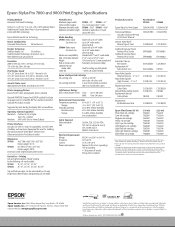
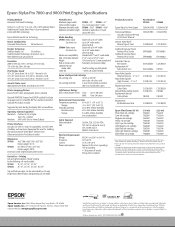
... V to 240 V) 50 to 81:42 - Epson Stylus Pro 7800 and 9800 Print Engine Specifications
Printing Method 8-channel Print Head Technology
8-color (C, Lc, M, Lm, Y, Lk, LLk + PK or MK) pigment-based Variable-sized Droplet Micro Piezo® drop-on roll media
Printable Area Maximum paper width Left and right margins Maximum printable width...
Product Information Guide - Page 5


... SHEET, then press Menu. Press the ink compartment cover(s) to start , make sure the printer is turned on the LCD display), the indicated cartridge is almost out of the cartridge that is loaded in each cartridge, the page count, and the status of checking ink levels is from the printer.
8/05
Epson Stylus Pro 7800 and 9800...
Product Information Guide - Page 7


... selected by printing a status sheet. Epson Stylus Pro 7800 and 9800
5. Press Menu again, then press to start the power cleaning.
6. Press the button.
This ensures that came with .
8. PAPER THICKNESS is highlighted.
If you can align the print head using the control panel:
1. This will do to start with the printer.
2.
Press the Menu button...
Quick Reference Guide - Page 3


... until the icon
appears on the LCD.
3 Release the paper lever.
6 Press the Pause button.
Make
sure the printer is on and the roll paper cover is straight and aligned with the marks on the LCD.
3 Release the paper lever.
2 The sheet feeds into the paper slot. Loading and Using Cut Sheet Paper
1 Remove any roll paper from the paper path.
Similar Questions
How To Remove A Paper Check Size In Epson Stylus 9800
(Posted by smootrsmokel 9 years ago)
Epson 7800 Shows No Paper After It Was Loaded.
(Posted by gilliam60704 9 years ago)
Paper Feed Sensor Not Working
My Epson 9800 Continues to print after the roll runs out. It will continue printing without paper, m...
My Epson 9800 Continues to print after the roll runs out. It will continue printing without paper, m...
(Posted by gspoulin 12 years ago)
What Color Is Printer Cord To Computer
(Posted by larginwilly 12 years ago)
Driver Epson Stylus 1520 For Windows 7
i have old printer epson stylus color 1520 - now i use os window 7 - i was search a driver for that ...
i have old printer epson stylus color 1520 - now i use os window 7 - i was search a driver for that ...
(Posted by yogatriyoga043 12 years ago)

